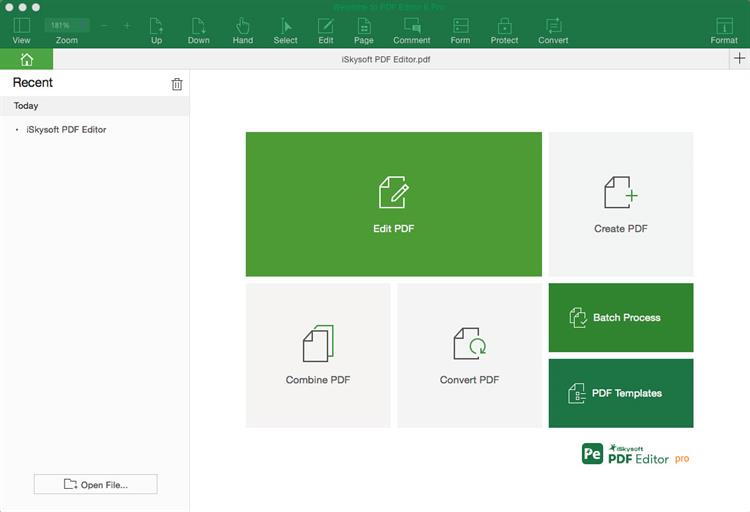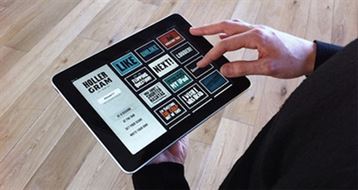"Is there any way to extract a Vector graphic from a PDF file?" "How to convert PDF to Vector?" Depending on what an image will be used for, it may be necessary to convert a PDF image to SVG or other vector formats. Now learn how to convert PDF to vector file formats.
Part 1. 2 Easy Ways on How to Convert from PDF to Vector Files
Method 1. Convert PDF to vector Using Go2convert
- In your browser go to the official site of Go2convert.
- Click "Select File" then select the PDF you want to convert from your computer.
- After the file is selected click "Upload Now" and wait for upload to reach 100%. After that happens another page is opened.
- A list of uploaded files is displayed. If everything is alright, click "Convert".
- Select the new format to convert to from the drop-down menu. This can be SVG, EPS, or other vector formats. Then click "Convert" to start converting PDF to Vector easily. A message is displayed when the file is converted successfully.
- The converted file is displayed and can be downloaded to your computer by clicking "Download".
Method 2. Convert PDF to vector Using PDF2SVG
PDF2SVG is a simple PDF to Vector converter tool that converts PDF directly to SVG. Select the file to convert by clicking "Browse" then click "Convert to SVG" and the file will be converted and ready to download immediately.
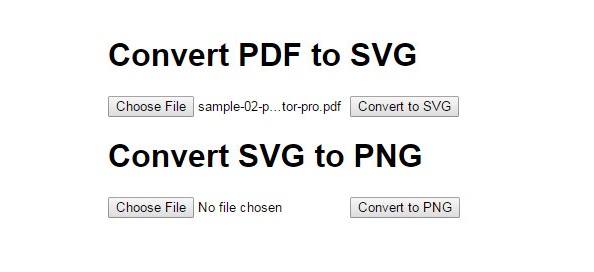
Part 2. The Main Advantages of Vector Files
A vector image or vector graphic is a mathematical description of an image comprised of paths, points, curves, angles, and simple shapes, which can be used to create simple drawings or complex diagrams. Some other image formats such as bitmap are made up of a grid of pixels. The World Wide Web Consortium (W3C) standard for vector graphics is the SVG file format, which stands for Scalable Vector Graphics. Other common file formats for vector graphics include EPS (Encapsulated Postscript File), DWF (Design Web Format), and DXF (Document Exchange Format). Images in PDF format can have properties of both a vector graphic and a pixel-based image.
Vectors have three main advantages compared to PDF. These are smaller file sizes, ability to resize, and they are easily editable.
- Because a vector is essentially a list of instructions on how to display an image, this minimal amount of information translates to a much smaller file size than would be in a pixel-based form.
- Scaling a vector image has very little impact on the file size and does not affect image quality, whereas resizing a pixel-base image can have a dramatic effect on both file size and image quality due to pixels being created or removed to match the new size.
- With vectors, image editing such as moving, scaling, rotating, filling does not degrade the quality of a drawing. This makes vector graphics ideal for logos, which can be small enough to be printed on a business card, but can also be enlarged to fill a billboard.
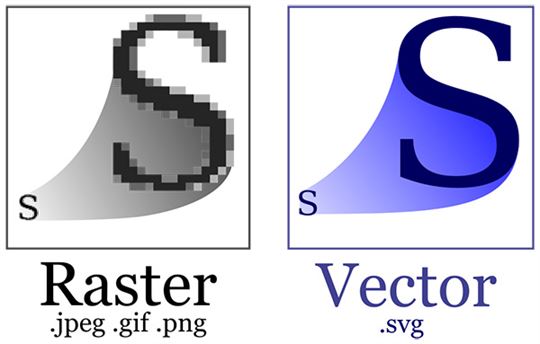
In conclusion, the format to convert a PDF image to is dependent on what the image will be used for. Traditionally vector images have been used within the screen-printing, graphic design and sign writing industries. Today the use of Vectors extends into app and gaming, motion graphics and architectural drawing or based images. There are several formats for vector graphics and each is either generated or best used with specific editing tools.
When converting PDF images to vectors, for best results it is recommended to split the PDF into single pages if the images you wish to convert are on multiple pages. This makes the files both easier to upload and faster to convert.
Recommendation: An Easy-to-Use PDF Converter - iSkysoft PDF Editor 6 Professional
iSkysoft PDF Editor 6 Professional for Mac (or iSkysoft PDF Editor 6 Professional for Windows) is a great solution for reading, creating, editing, converting and printing PDF files. Its simple and intuitive interface allows you to perform these functions with minimal effort in shortest time. This PDF editor comes with powerful editing tools which allow you to fully edit and add texts, images, notes, links, and watermarks and more.
iSkysoft PDF Editor Pro is able to convert PDF to multiple formats for reusing, such as Word, Excel, PowerPoint, EPUB, HTML, images and plain texts. It also helps you edit PDF files and maintain the original layout and format of the original PDF regardless of the format converted to.
Why Choose This PDF Editor and Converter
- Easily edit PDF images, links, texts as your needs.
- Convert PDFs to Word, Excel and other formats and bacht convert multiple PDF.
- Easy provision of markups and adding annotations, wherever necessary.
- Advanced OCR Function helps you to edit and convert scanned PDF.
- Manage and print your PDF with ease.