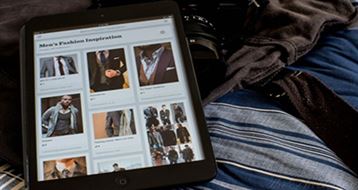Want to crop a PDF File? Do the pages in your PDF File have extra margins on the top, bottom or sides? Don't worry and stay tuned to help you solve this error. It is very common to scan documents and save them as PDF Files. But how many us know how to adjust the page margins to avoid the extra space on the top/bottom/sides. Also, if a PDF File contains unnecessary information and you want to delete it, but not permanently, cropping a PDF File page is a good option. So how does one crop PDF File on a Windows PC? It is simple and with the help of iSkysoft PDF Editor 6 Professional for Windows, the task of cropping a PDF File does not even take longer than a few seconds. To crop a PDF file still saves the cropped version as a PDF Document and retains its font and text size.
The Easiest Way to Crop PDF Files on Windows
The easiest, fastest and the most efficient way to crop PDF Files on a Windows computer is by using PDF Editor 6 Professional for Windows by iSkysoft. Tedious tasks such as editing, creating, securing, signing, watermarking, splitting, merging PDFs, etc are made simpler with the help of this software. We recommend that you try it out now and fully control your PDF Files.
Skysoft offers to all its new users a free trial of this amazing product to test its effectiveness and understand it working by practical experience. This PDF Editor 6 Pro for Windows is fully compatible with Windows 10 and allows users to edit the PDF Fie before cropping pages in a PDF document.
Why Choose This PDF Editor:
- Trims off extra margin and crops PDF Files to suit your requirements.
- Allows you to edit PDF Files before cropping by adding notes, text boxes, comments, images, etc.
- Batch processing, i.e., dealing with multiple PDF Files in one go is possible with the help of this toolkit.
- Its OCR Technology helps in making scanned PDFs editable.
- Adding security passwords and sharing PDFs in safe manner is also one of the striking features on iSkysoft PDF Editor 6 Pro for Windows.
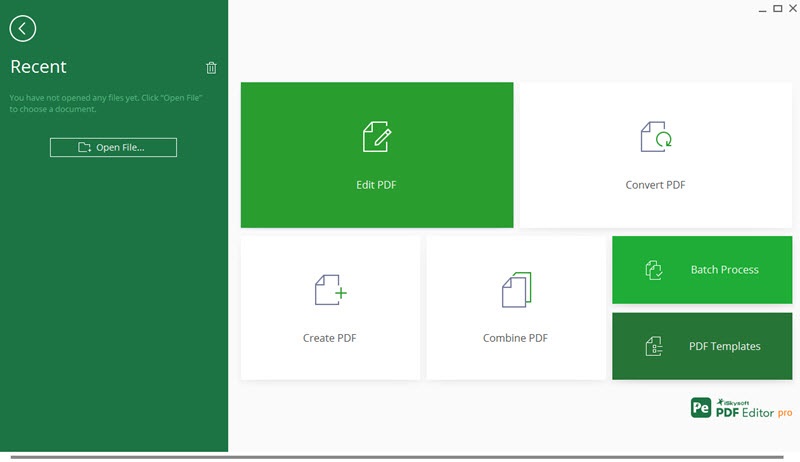
How to Crop PDF Files on Windows
Follow the step-by-step guide given below to easily crop pages in a PDF Document:
Step 1. Import PDF Files to The Program
Firstly, download and install iSkysoft PDF Editor 6 Professional for Windows on your computer and launch the program. On the main interface, there will be an option to “Open File”. Click on this tab to browse your PC and import the PDF File which needs to be cropped. Once your File is imported to the software, move on to the next step.
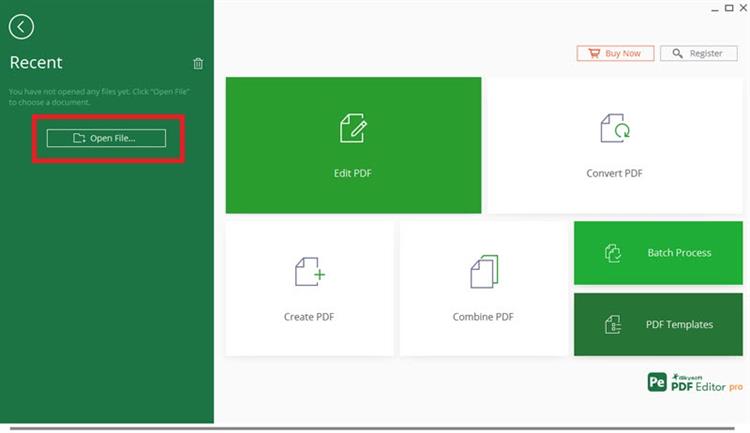
Step 2. Edit PDF Files
You file will either automatically open before you displaying all its content and pages or you may click on it to view it. Now navigate to the “Edit” tab on the top left corner as shown in the image below to see a wide range of options to edit your file and its content.
Using the options you may add text, add image, add link, watermark the file or simple change its background/header/footer, etc.
You can also add bates numbering which help in indexing and organising the PDF File in the future.
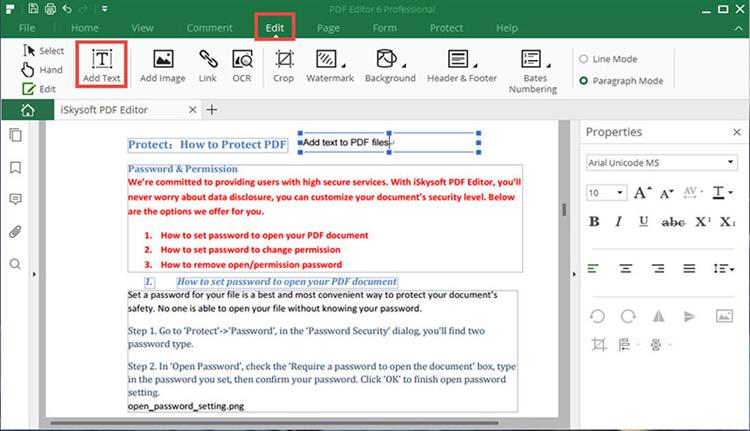
Step 3. Crop PDF Pages in A PDF Document
In this step, firstly navigate to the page which needs to be cropped and then hit the "Crop" icon under the "Edit" tab. You will now be able to crop a section the selected page by a dragging one end of the rectangular box. As soon as you select the region in the rectangular box, you will prompted to choose other settings, such as margins, etc. Finally, click “OK” and your page will be cropped to size.
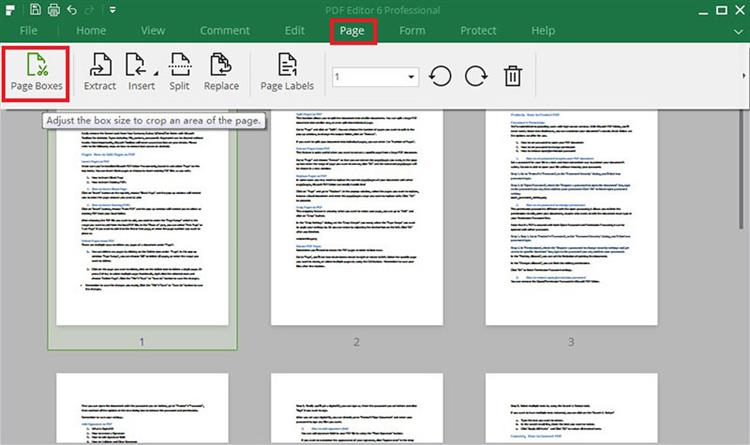
That's about it. Simple, no? The process of cropping a PDF File and its pages is as simple as demonstrated in the guide above. Try out iSkysoft PDF Editor 6 Professional for Windows (or iSkysoft PDF Editor 6 Professional for Mac) yourself to believe how efficiently it crops texts, images and extra margins from your PDF Files and also gives you an option to adjust mini settings before you actually give the crop command.
The best part is that all the changes made by this software get saved as a new PDF File on your Windows PC, giving you an option to go back to its previous version as and when you like.