"PDF-XChange Viewer not working, what to do?" PDF-XChange Viewer is a useful PDF reader for viewing PDF documents. It offers add-on capability of adding stuff on to PDF documents, which is useful for the user. PDF-XChange Viewer allows you to add sticky notes and other annotations to PDF documents. It has a built-in OCR (Optical Character Recognition) module which allows you to convert scanned documents in PDF to text. PDF-XChange Viewer also contains drawing tools which you can use to enrich your document according to your preferences via lines, arrows, rectangles and other shapes. However, PDF-XChange Viewer runs on Windows platform only. So for Mac users, a PDF-XChange for Mac alternative is necessary.
The Best PDF XChange for Mac (macOS High Sierra) Alternative
iSkysoft PDF Editor 6 Professional for Mac - The Best PDF XChange Alternative
The best alternative to PDF-XChange Viewer for Mac (macOS 10.13 High Sierra included) is iSkysoft PDF Editor 6 Professional for Mac (or iSkysoftPDF Editor 6 Professional for Windows). It contains all the characteristics of annotations, adding sticky notes and OCR feature which are available in PDF-XChange Viewer. In addition to that, this PDF-XChange for Mac alternative allows you to edit your PDF documents just like in a word processor.
Why Choose This Alternative to PDF-XChange for Mac:
- You can edit, add, delete, extract, copy and paste any text in PDF.
- You can fully control images and pages in PDF.
- You can convert PDF to Word and other formats in original layout.
- And you can add watermark and password to secure the PDF.
- The OCR feature is also there with which you can edit and convert scanned PDF easily.
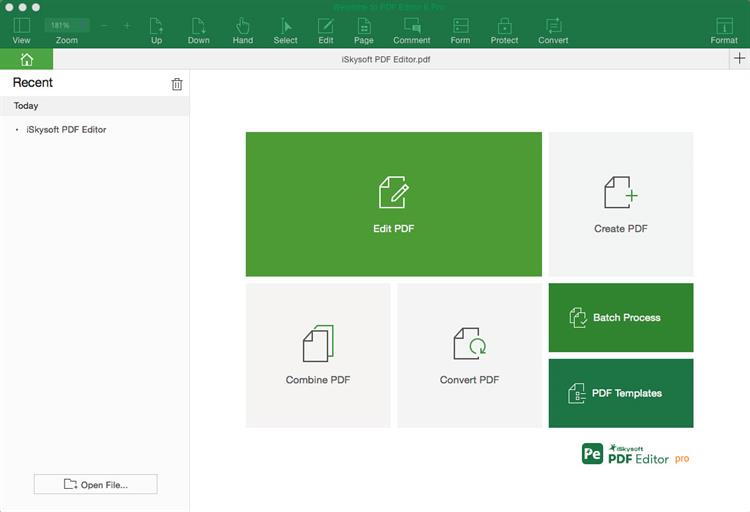
Simple Guide to Use PDF-XChange Mac (macOS 10.13) Alternative
Step 1. Edit PDF with PDF-XChange for Mac Alternative
When you open a PDF document in PDF-XChange Mac (macOS 10.13 High Sierra) Alternative, what you see is a very simple user interface with everything being self-explanatory.There is a row of shortcuts to various of PDF tools right above the content area. you can annotate, add text, insert image, etc with a single click. If there are some shortcuts you don't need, you can remove them and add the shortcuts you want by clicking the Customize icon.
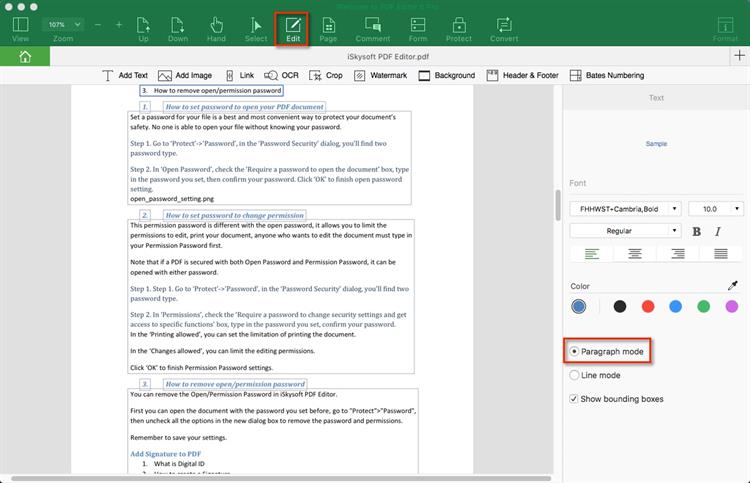
Step 2. Convert PDF with PDF-XChange Alternative for Mac
Additionally, you can convert PDF to Microsoft Office other document formats with the original format and layout retained. To reuse PDF content, you can convert PDF to a format your prefer.
Simply click the "Convert" button on the Toolbar. In the dialog that appear, choose a suitable output format and Output folder to click "Convert". You can also specify Page Range to convert PDF partially.
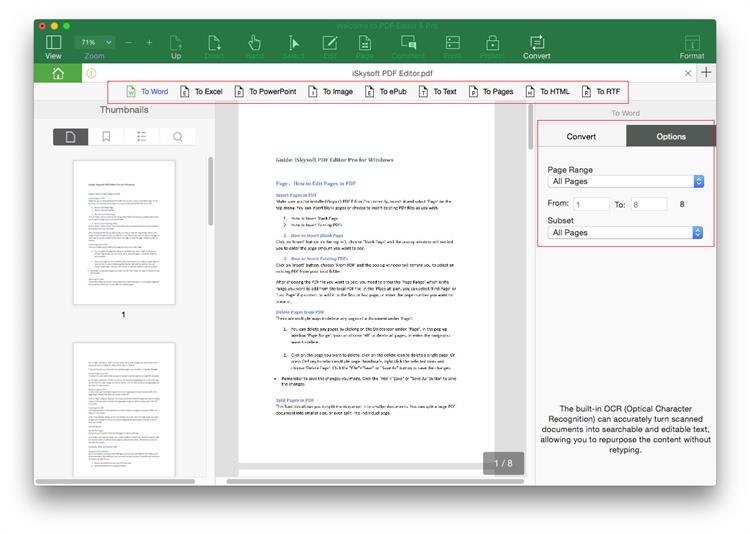
Step 3. Create PDF with PDF-XChange Alternative for Mac
With this program, you can convert existing PDF, HTML, Webpage, Text files images to PDF format easily. Just click "Create PDF" in the main interface and import the file you want to convert. Then go to "File" > "Save ". You will get the output file in PDF format.
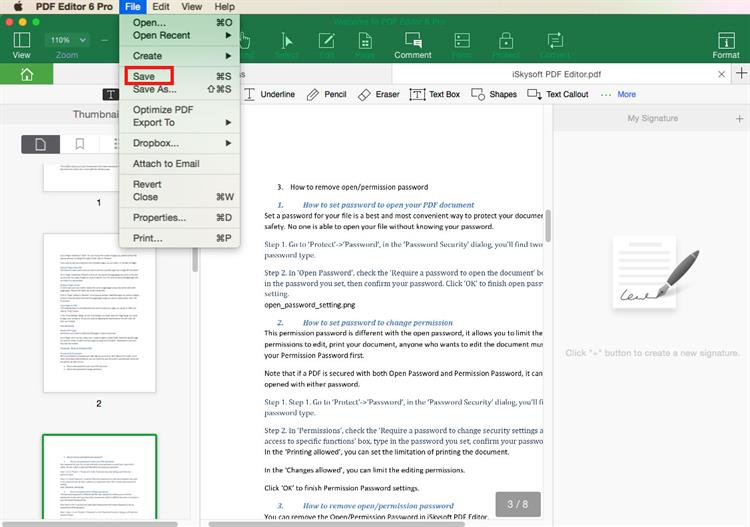
Another PDF-XChange Alternative for Converting PDF
If you are looking for a PDF converter like PDF-XChange, iSkysoft PDF Converter Pro for Mac (or iSkysoft PDF Converter for Windows) is the best choice. This PDF converter allows you fast conversion speed and convert multiple PDFs at once. With it, you can:
- Convert PDF to Word, Excel, PPT, Images and EPUB.
- Convert 200+ files at one time. And support partial conversion.
- Enable high quality output and preserve original formatting.
- Convert scanned PDF or image-based PDF with OCR feature.




