Apple users would like to read eBooks by the use of iBooks app on iPad. However, the default eBook format of iBook is ePub, not the more popular PDF. Although you can still read PDF eBooks on iBooks app, the reading experience is not as good as ePub. So you can convert eBooks from PDF to ePub for a better readability on iPad. Below is the simplest way to convert PDF to ePub with great formatting by using PDFelement Pro .
PDFelement Pro for Mac is one of the top PDF to EPUB converter tools which are often used. With this PDF converter you can even convert multiple PDF files to EPUB and other file formats easily. Now that you are aware of the features which this software has, let us take a look at the steps of converting a PDF to EPUB.
Open the PDF to EPUB Mac program and import the PDF file which you want to convert by simply clicking the "Open File" button. In the dialog box that opens, select the location of the PDF.
In addition to converting, you can also use this fabulous program to edit, manage and share your PDF files.
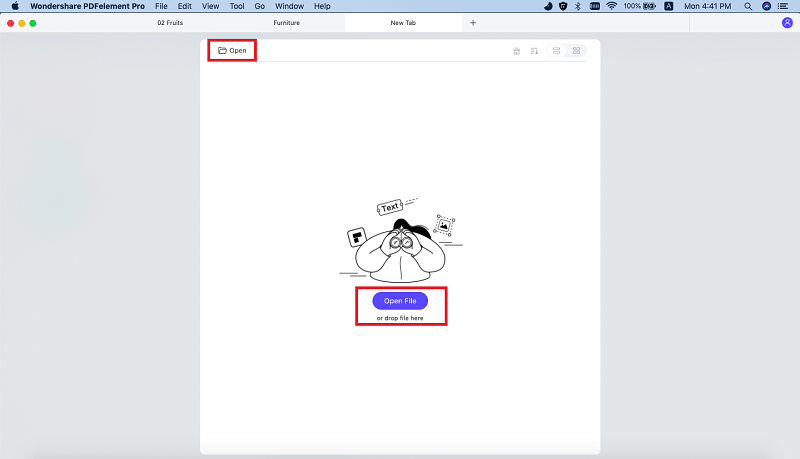
There's a "Convert" button on the top toolbar. Click it to open the conversion window. You will find a list of supported file formats. Make sure to choose "EPUB" from the list.
It is important to note that you can make a batch conversion also. Click "Add Files" to upload multiple PDF files for conversion. Finally, hit the "Convert" button to start the process.
Tips: You will find a "Gear" icon at the bottom of the window, which allows you to customize the conversion. After conversion, you can then use your iTunes to sync the EPUB format eBooks so that you can read it in your Apple devices.

With the help of PDFelement Pro you can not convert PDF to EPUB, but also can convert PDF to Word, Excel and other file formats. This PDF editor also provides you multiple PDF editing tools to edit texts, images and other elements in PDF easily. It comes packed with a plethora of different features, some of which are as follows.
Why Choose This PDF Converter:
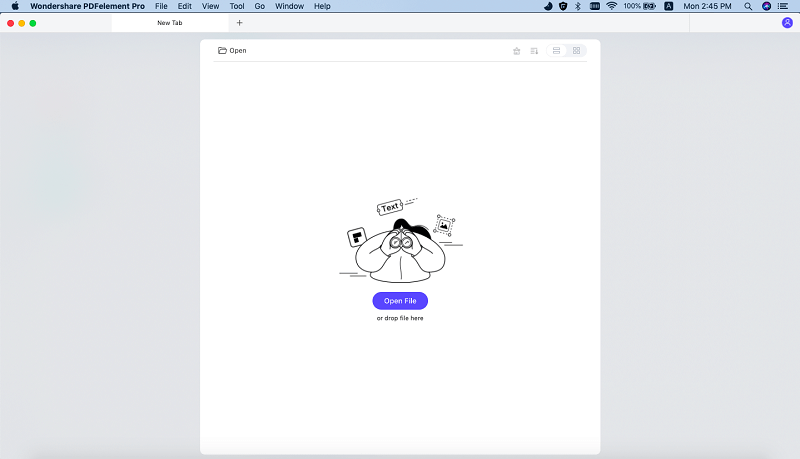
To convert PDF to EPUB, you can use PDFelement Pro for Windows. With the help of this smart PDF Converter, you can convert the PDF document to many popular image formats such as EPUB, Word, Excel etc. The quality is maintained, and you can add as many pages you want.
First of all, you need to run the software on your Windows after having installed it. Now click "Open" and then load the desired PDF from your computer. If you want to edit or annotate your PDF before conversion, you can make full use of the editing features under the "Edit" and "Comment" tabs.
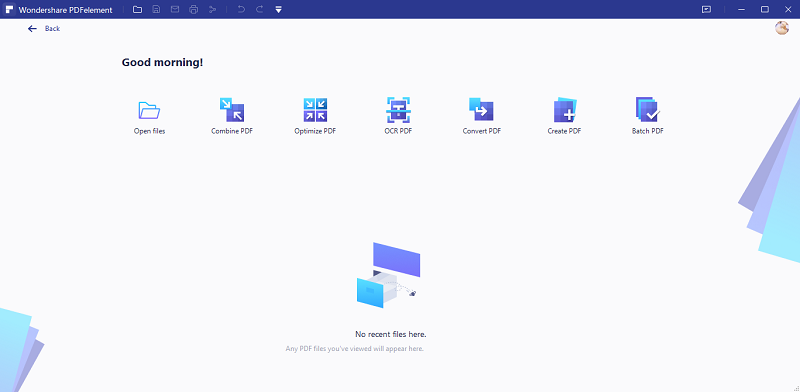
Now, click the "Home" tab and then move to "To Other" button. You will open the conversion window. And click "EPUB" as the output format. Also, if you wish to convert specific pages, you can enter the same in "Page Range" option. Now, hit "Convert" to begin the conversion.
Tips: If you want to make more changes, you can hit the "Advanced Settings" button and do the same.
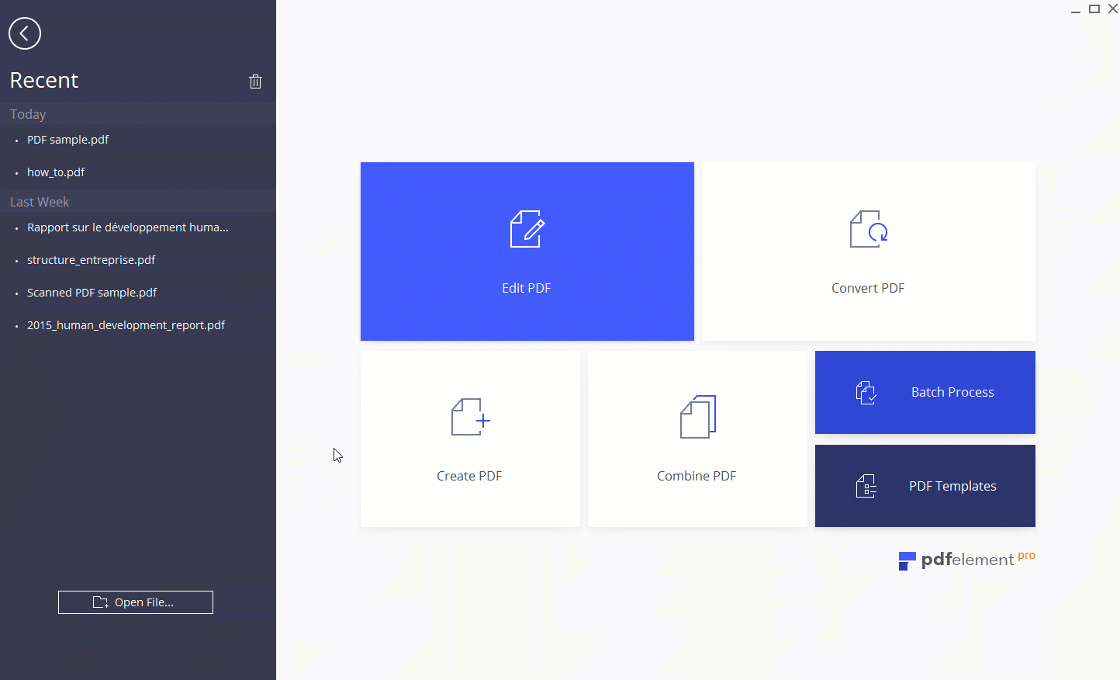
When you are making these conversions, it is best advised to be sure that you have edited the PDF at first. This will ensure that your final document will be in tune with what you are looking for. Also, when you want to convert more than one PDF file, use the batch conversion option as it will definitely save a lot of effort on your part.