You might have seen some PDF document with some content you would want to use in the form of a presentation for showcasing annual reports, projects or something else. Converting PDF documents to PowerPoint Presentations is one of the most common thought that has surely crossed every professional's mind. The conversion from PDF to PPT is so accurate that even the original elements, graphics, hyperlinks, text contents and layouts are well-preserved. The whole thing is retained with the formatting and features intact, this makes for a clean and clear presentation. In this article we will show you top 10 ways to convert PDF to PPT with ease. The first way is to use PDFelement Pro.
Converting PDF top is a great way of creating amazing presentations. The PDF format is able to keep images and other objects crisp and clear. When these are converted to PP, they make amazing presentations. The main challenge is the fact that PDF files are not easy to edit. You need powerful editors, most of which are too expensive. This makes people rely on the free coveters which end up giving poor quality presentations. PDFelement Pro is a powerful PDF editor that can convert PDF to PPT. It opens up all elements of the PDF file ensuring that you can edit everything on the file to create your own new document.
PDFelement Pro is one of the most powerful PDF to PPT converters on the market. It can edit all elements of the PDF file. It has a simple user interface that is easy to follow. It comes with OCR capabilities to help convert printed documents to digital text. This tool allows you to edit security features to protect your work. It can convert to and from many different file formats.
Pros:
Cons:
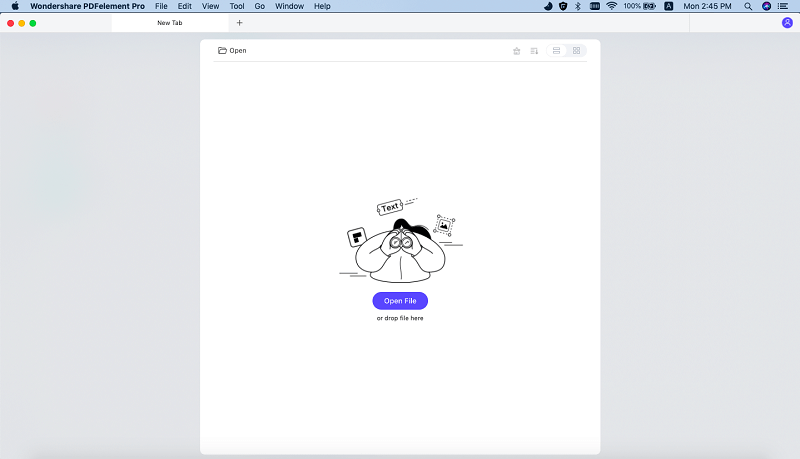
Xilisoft PDF to PowerPoint Converter is another PDF to PPT converter app that comes with powerful features. It supports converting PDF files into several different formats, including PPT. You will be able to preview the converted files and also create an automatic backup to the internet.
Pros:
Cons:
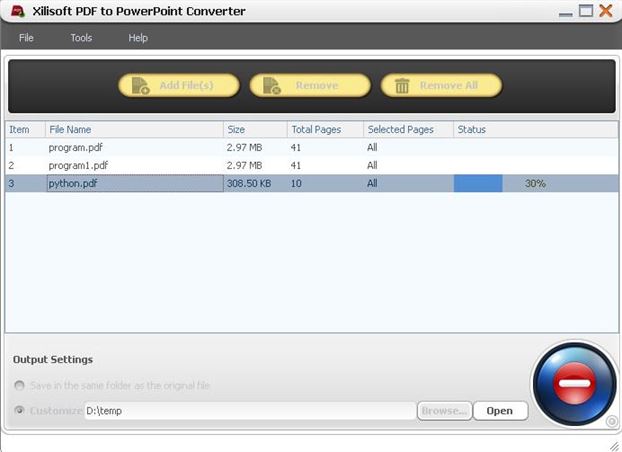
Foxit Phantom Software is another full-fledged PDF to PPT converter that allows you to edit and convert PDF files into PPT. It has the capability to convert files to several different formats. You only need to open the PDF file and then select PPT as the output format and the file will be converted. The layout and quality are also maintained. You can also create PDF files from other files. It allows you to protect your PDF files and it can also unlock them.
Pros:
Cons:
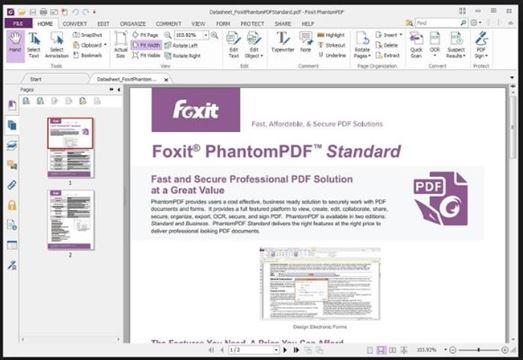
Office Convert is a free PDF to PowerPoint converter that allows you to keep the quality and formatting of the original PDF file. The fact that is free does not mean that it cannot perform. You can convert several PDF files into one PPT file. It is a standalone converter and you do not have to have Adobe Acrobat Pro or Acrobat Reader installed in your computer. It can also convert PDF files into other formats.
Pros:
Cons:
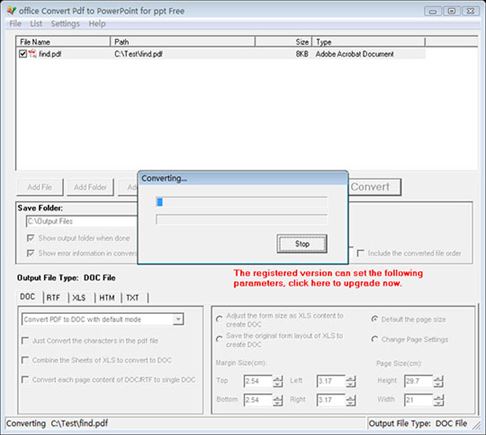
Boxoft is another fee PDF to PowerPoint converter that can turn any uneatable PDF file into a PowerPoint presentation. It does not have editing capabilities and simply does the conversion. The good thing is that it maintains the original quality and layout of the PDF file. It also converts at a very high speed so it is good for large PDF files. It has a Hot Directory Mode and a Command Line Mode that can be used by advanced PDF editing professionals.
Pros:
Cons:
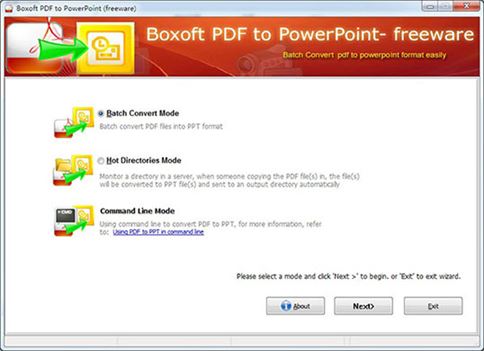
DeskUNPDF for Mac is a free desktop PDF to PowerPoint converter software that has a lot of fantastic features. It is able to maintain the layout and quality of the original PDF file. It can also convert them to many other different formats and also convert them back to PDF. It has a fast engine and converts the files very fast even if they are large.
Pros:
Cons:
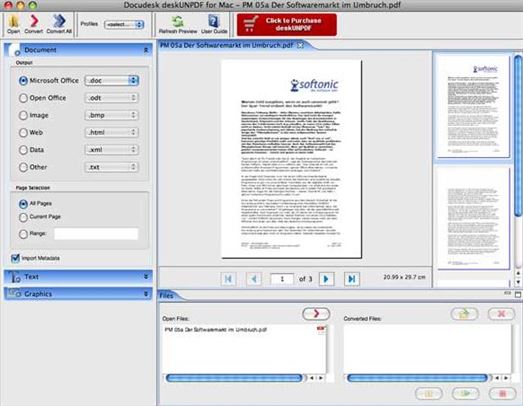
Doxilion is another PDF to PowerPoint converter for Mac. It is able to convert PDF files into many other formats including PowerPoint. It has a simple user interface making it easy to convert your files. It maintains the quality of the original fie as well as the layout. You can use it to convert large files, and maintain quality at the same time. The tool is free and this is great considering the power that it has.
Pros:
Cons:
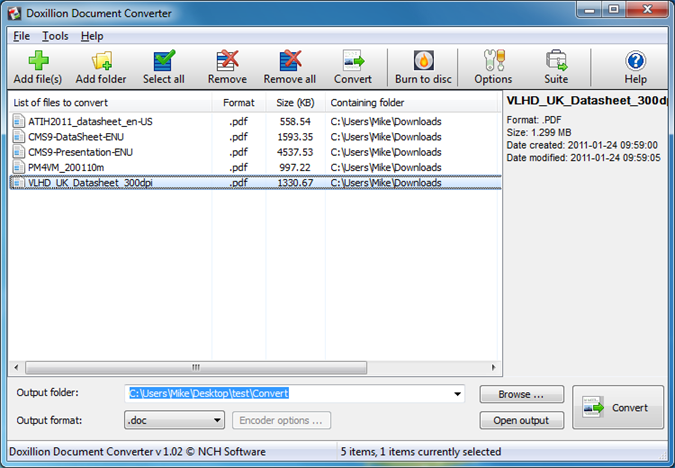
Adobe Acrobat Converter is a converter created by Adobe, the company that came up with the PDF format. It can convert PDF to PowerPoint within a few short minutes. It is also very accurate and the quality is maintained. It has a great user interface making it easy for first-time users to work with it. You can drag and drop the PDF files for conversion.
Pros:
Cons:
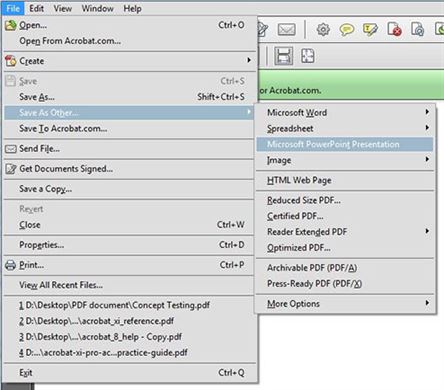
PDFMate PDF Converter is a free PDF to PowerPoint converter software and has advanced features. It is very easy to use if you are using the basic features. When it comes to the advanced features, it can be a bit confusing for those who do not understand the PDF format. It supports batch conversion of PDF files.
Pros:
Cons:
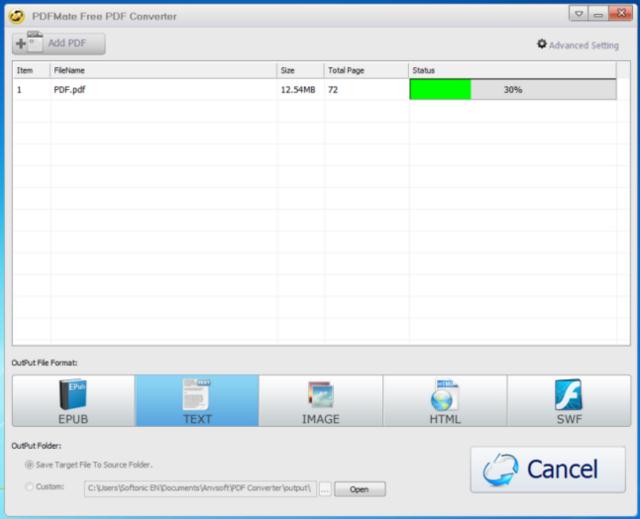
PDF Converter Master for Mac is a PDF to PowerPoint Converter tool for Mac. It is primarily a converter and will not edit any files. It is able to convert the PDF files into many other formats as well. It is very fast and will convert large files in a short time.
Pros:
Cons:
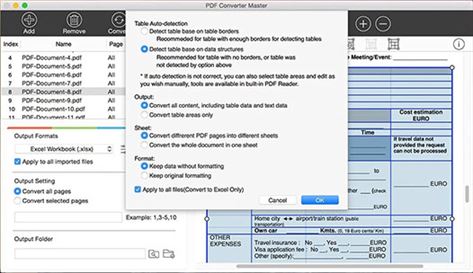
To convert your PDF files to PPT all you need is a right software that can help you in easy conversion of files. One such popular software is PDFelement Pro which is user friendly software available to undertake the task of converting PDF files/documents to PPT format.
Run the PDF Converter and then click the "Open File" button to import your PDF to the program. After the file is opened in the program, you can now proceed with editing job. With this program, editing PDF is like a piece a cake. You can not only add, delete images, texts and pages in the document, but also annotate, watermark and sign it.
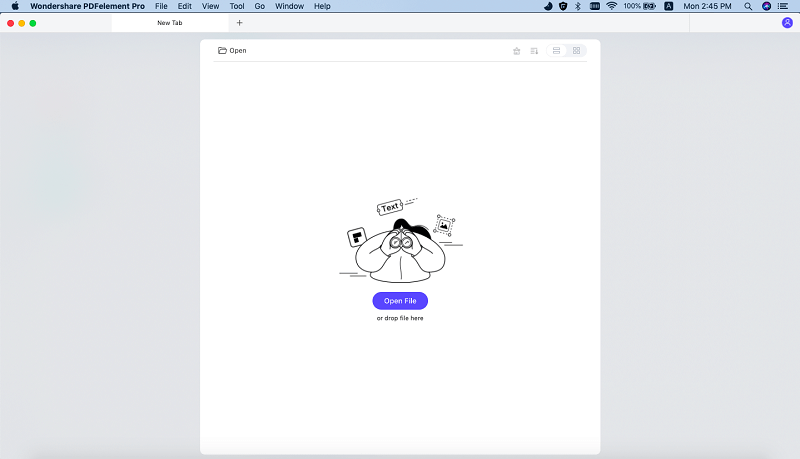
On the software window, click on the "Convert" button on the toolbar or you can go to File menu and select "Convert" option. A dialog box will pop up and prompt you to choose "To PowerPoint" as the output format.
If you want to partially convert the PDF document then specify the page range also. Select the destination of the converted file i.e. where will the file be saved once it is converted and then click on "Save". Lastly, click "Convert" and the conversion will begin.

PDFelement Pro allows you to convert PDF files into whichever format you want without losing the original quality. This program also serves as a PDF Editor, which can help you edit a collection of PDF files with a variety of editing tools. Another great feature of this app is the inbuilt OCR technology which helps you edit scanned PDF documents just like editing a Word document.
After launching the software, start importing the files. To import files, click on "Open" and then browse the files and choose the one you want. After you've added the target PDF, you are able to edit it with the offered editing tools, like inserting and deleting PDF texts, images and pages, highlighting and changing text color, signing and watermarking etc.
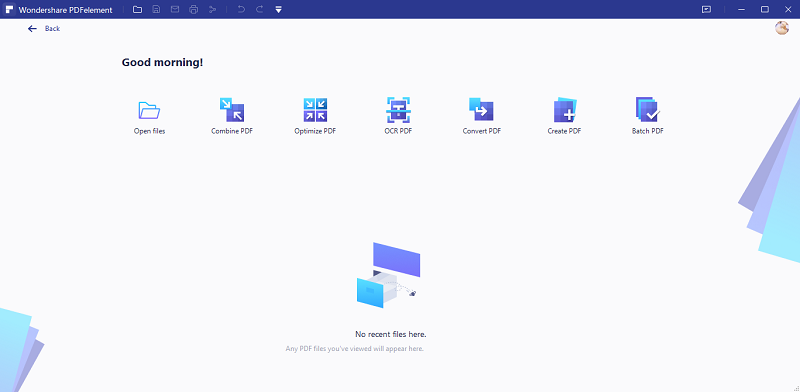
To start the conversion process, you can go to the "Home" tab and select "To Others" and then "Convert to PowerPoint". Then in the pop up window, you can add more PDFs for converting, specify the page range and select the destination for the converted files. Conversion also automatically starts after clicking on "Convert".
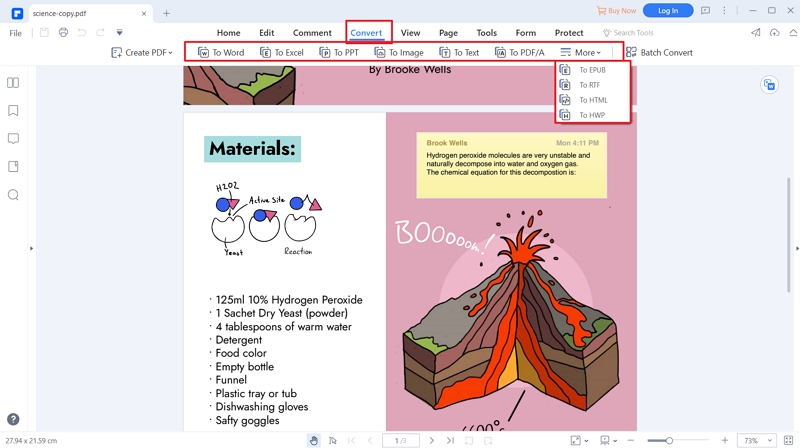
In addition to converting PDF, PDFelement Pro also an expert in PDF editing. With it, you can add personalized stamps, signatures and passwords to enhance the security of your PDF files using the software. It also helps you edit scanned PDF documents and even convert them into various formats using the OCR technology.
Why Choose This PDF PDF to PPT Converter:
PPT and PPTX (.ppt/.pptx) are different formats used in Microsoft PowerPoint according to the version of Microsoft being used. PPT is a format used with Microsoft 2003 versions including the ones used earlier while the PPTX format is found in the Microsoft 2007 versions.
If you can't open the files sent on the older formats if they are using Microsoft 2007 or if you are a user of Microsoft 2003 version (or older) and cannot open the files and documents sent on the new formats then the best option for you is to download the Microsoft's free converter. Once it's installed, it will open all files in a few moments after converting them for your benefit.
As alternatives you can also try –
PPTX has various advantages that have actually resulted to it being adopted widely.