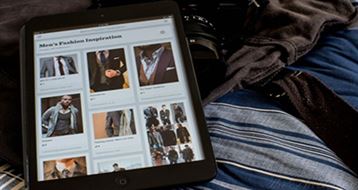"I am trying to convert PDF to Text with free online PDF to Text converter, but the result comes with messing code. Anyone can help?" If you want to convert PDF to Text, Word, Excel or other format, you should get help from a reliable PDF to Text converter. Below we will show you the easiest and secure way to convert your PDF files to editable text in order to edit the document with ease.
Part 1. How to Convert PDF to Text on Mac OS X (macOS 10.13 High Sierra Included)
iSkysoft PDF Editor 6 Professional for Mac - The Best PDF Converter
iSkysoftPDF Editor 6 Professional for Mac (or PDF Editor 6 Professional for Windows) is able to convert PDF file to any editable format such as plaint text, rich text, Excel, PowerPoint, HTML, EPUB, Word, and various types of images. With the inbuilt OCR technology you will be able to edit and convert the scanned PDF files.
Another outstanding feature of this software is that it has a wide array of editing features such as adding and removing watermarks, securing PDF, adding handwritten signatures, creating new pages, deleting pages, adding annotations and many others. The user interface is friendly and using it does not require an expert to show you to use this software.
Key Features:
- Convert PDF to images, Word, Excel, PPT, EPUB and more formats.
- Easily edit PDF texts, graphics, images, links, watermarks, etc.
- Batch convert multiple PDF files with ease.
- Convert scanned PDF files with OCR function easily.
- Combine multiple files into PDF and split PDF into several files.
- Add watermark, signature and password to PDF.
Steps to Convert PDF to TXT on Mac OS X (macOS High Sierra)
Step 1. Upload the PDF File
First you need to import the PDF file that you need to change to Text file. It is simple, launch the PDF to text converter and click on "Open File" button. It will direct you to folders on your computer. Search for the desired PDF file and click "Open". The file will be automatically opened on the program. Then you can edit the file with a variety of editing features.
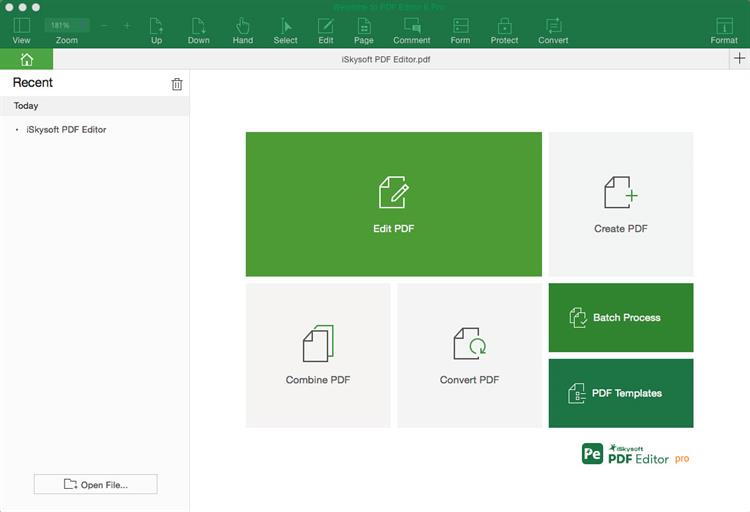
Step 2. Convert PDF into Text
Next, go to the toolbar and hit the "Convert" button. In the pop up window, click the "Output Format" to choose "Text" from the drop down menu list. The other options include Word, PowerPoint, HTML, and EPUB Excel just to name a few.
You will notice that you can select the pages that you want to convert. Finally, click on "Convert" at the bottom right of the program window. Conversion will commence immediately. Save the document on a preferred location on your computer and click "Save" button. To convert scanned PDF to text, please turn on the "OCR" button.
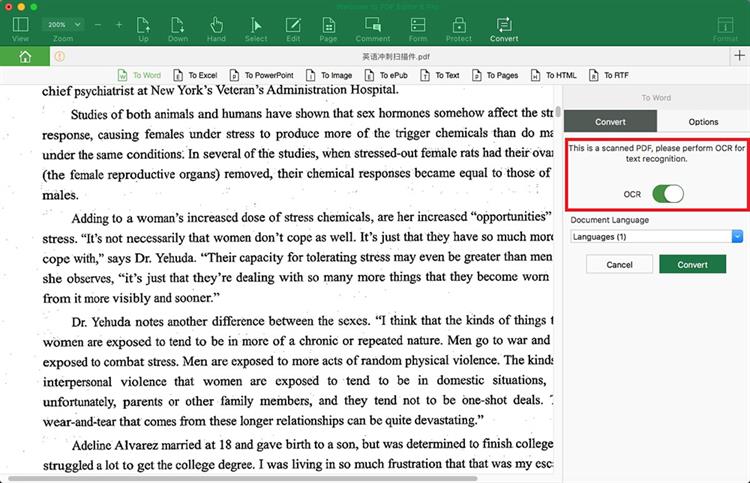
Part 2. How to Convert PDF to Editable Text on Windows
For Windows users, iSkysoft PDF Editor 6 Professional for Windows will do a conversion of your PDF files not only to Text but other different formats such as HTML, EPUB, Excel, Word, PowerPoint, Image and Rich text format. This application boasts of Optical Character Reader (OCR) that allows you edit scanned PDF.
PDF Editor also has a multiple editing formats such as adding texts, adding and removing watermarks, annotations, creating and deleting files as well a merging and splitting files. With all these features, you can easily edit PDF as you wish.
Steps to Convert PDF to TXT on Windows, Lunix and Ubuntu
Step 1. Select the PDF File to be Converted
Run the program and then click the "Open" button to add your PDF to the program from the location of the desktop. Then you can go to the "Edit" tab or the "Comment" tab to edit and annotate your PDF.
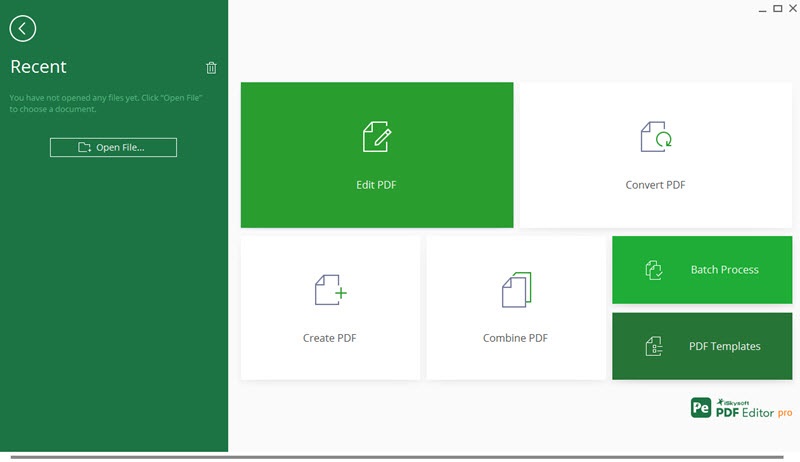
Step 2. Convert a PDF to TXT on Window
Under the "Home" tab you will see where the output format listed toward the right. Click on "to Text". In a new window, a list of settings appears before converting the PDF file. It is wise to select the location where you will later access the PDF file. Now, what you are left to do is to click on "Convert". The quick conversion will then begin immediately.
Tips: If you want to convert image PDF to text format, you can tick the "Enable OCR" in the pop up window before conversion.
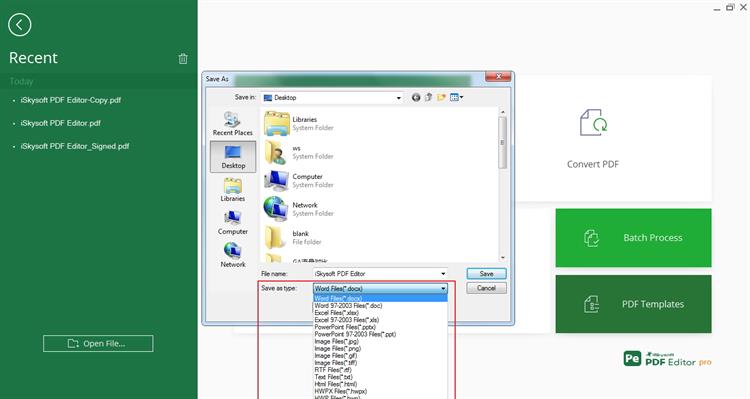
To sum up is that iSkysoft PDF Editor are swift, precise, and friendly to use. All you need is to download these applications and launch them correctly on your computer. From there you will enjoy a lot of benefits such as converting PDF to editable formats such as Texts have you have seen above. You can also do some editing or create pages and merge file to the document before converting it to Text. Do not be left out in dark get yourself this software and play along with possible output format for your PDF file.