You might want your Excel spreadsheet with important data presented in secure and neater form. If so, you can convert Excel to PDF with PDFelement Pro. By doing this, it will show an electronic view to the users and make the document in the format as it will appear on paper. Converting Excel to PDF also helps you to maintain the format as well as the font of the document when you send it through email or put it on a website. Here are top 10 ways to help Excel convert to PDF for free. It is also available to convert XLS to PDF, convert XLSX to PDF, and convert CSV to PDF.
For Windows users, you can use PDFelement Pro. This PDF editor not only allows you to edit PDF with multiple PDF editing tools, but also enables you to convert, create, secure and share PDF files easily. PDFelement Pro for Mac is also available for you to edit your PDF on Mac.
After you download the PDF tool on your PC, double click the program file to launch the installation wizard. And follow up the instruction to set up the program. Then run the program on your computer and go to the main interface.
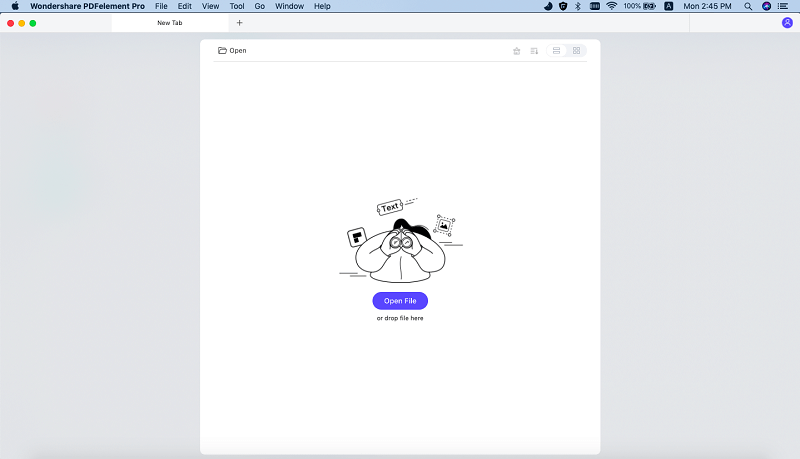
In the main interface, click on "Create PDF". Then you will open the file browser. Select the Excel file you want and import it to the program. The file will be loaded to this PDF tool. Now go to the "File" menu and select "Save as", and then specify a destination to save the output file. Lastly, click "Save", and your Excel file will be converted to PDF immediately.

Combine multiple files into PDF: This smart application supports batch conversion. If you want to convert multiple Excel files to PDF, you can click "Combine PDF" in the main interface and import multiple Excel files to the pop-up window. And then click "Combine" to convert the files into a PDF document.

PDFelement Pro is a professional PDF tool. With the help of it, you can easily create PDF from Excel, Word and other file formats. You can also use the built-in advanced OCR tool to edit and convert scanned PDF files with ease.
Why Choose PDFelement Pro for Windows:
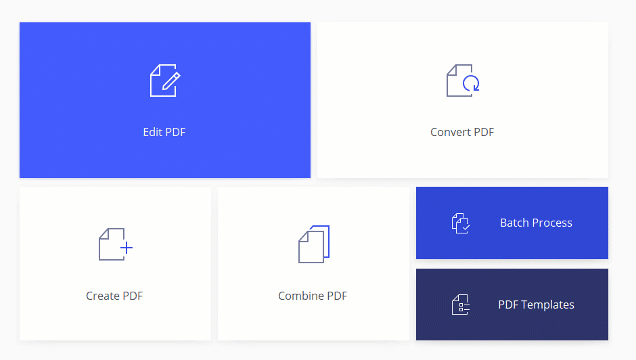
To make the conversion easier, you first need an reliable Excel to PDF converter. Here I highly recommend you to use iSkysoft PDF Creator for Mac (iSkysoft PDF Creator for Windows). This PDF tool allows you to create PDF files from Excel, Word, EPUB, HTML, Plain Texts and more in only a few steps. You can also edit your PDF documents and add password, watermark or note box to the files. The following tutorial will show you details on converting Excel to PDF.
First download and install the Excel to PDF Mac converter. The installation is very simply just by dragging and dropping the program icon to the "Applications" folder on your Mac. After that, launch the program.
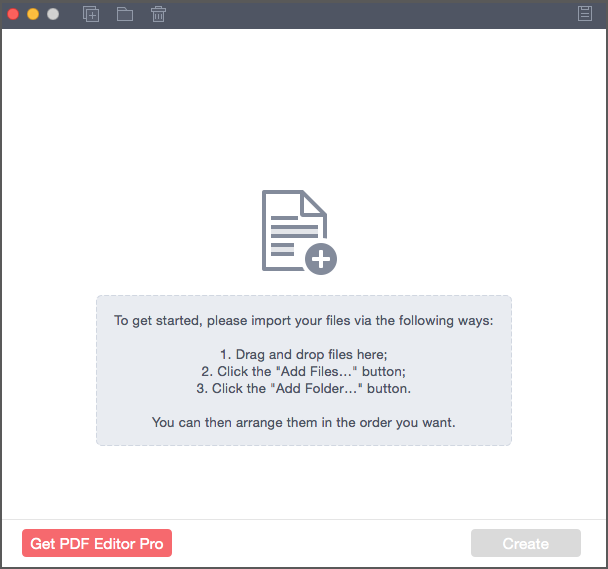
In the main interface, click the "Add Files" or "Add Folder" button. And select the files you need to convert and import them to the program.
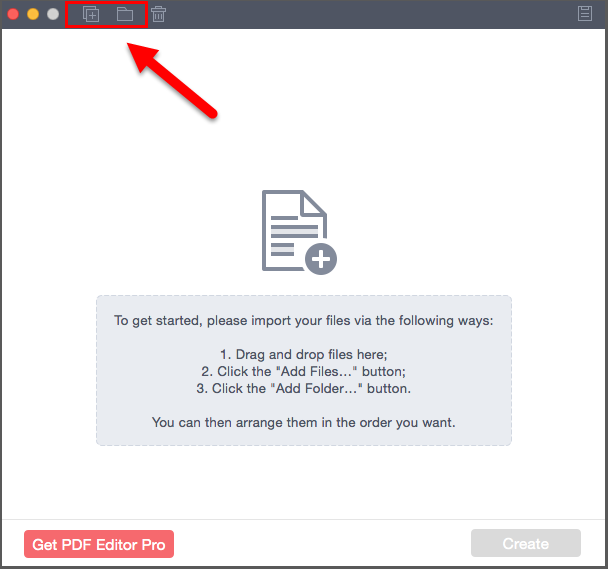
Now click the "Create" button and select a location to save the output files. And then start the converting.
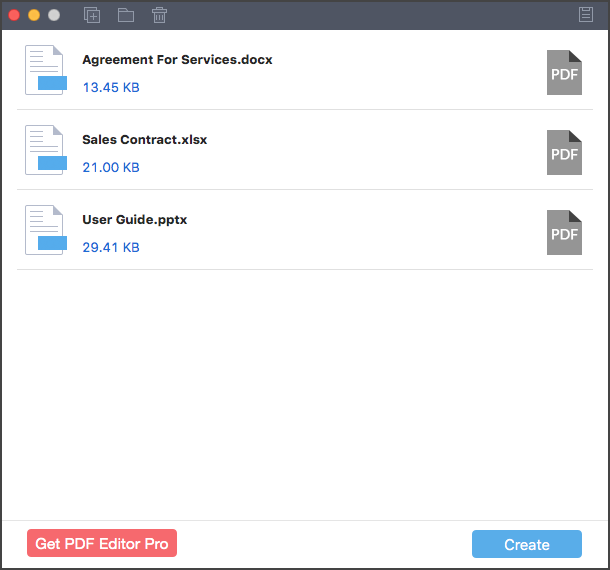
To convert an Excel spreadsheet to a PDF in Microsoft Office 2007, do the following:
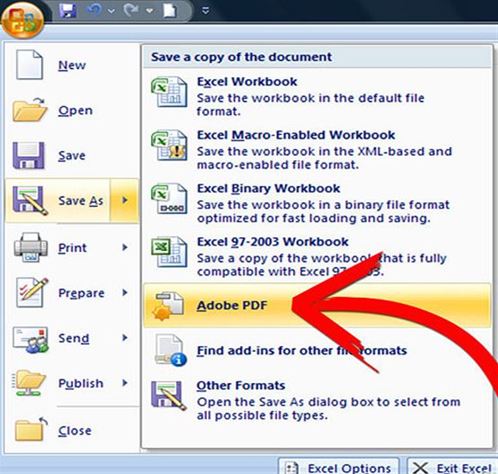
In order to convert Excel files to in Microsoft Office 2010-2013, follow these steps:
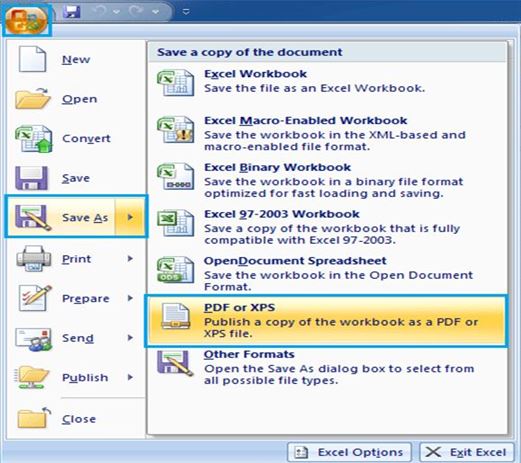
When converting an Excel document to PDF using Excel for Mac, take this simple guide:
Launch your Excel for Mac application, and navigate to the "File" menu. In the drop-down list, click on "Print".
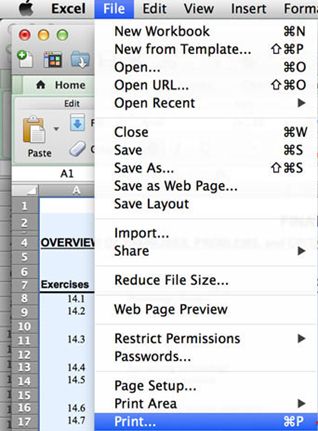
In the appearing dialogue box, select your settings. Then go to the "PDF" button at the bottom of the dialog box, and select "Save as PDF". Choose a file name and location, and finally click on the "Save" button.
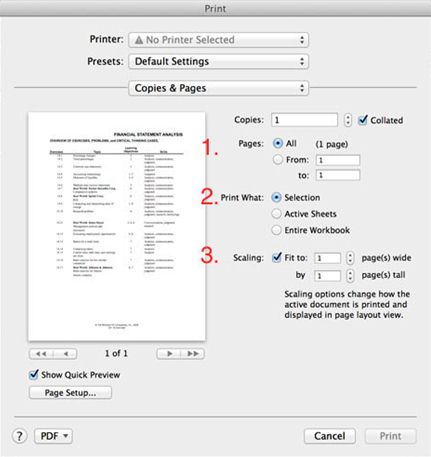
To convert an Excel file to PDF employing the Adobe Reader, do the following:
To begin with have Adobe Reader downloaded and installed on your system. Make sure to include the Adobe Printer. When you copy the Excel document that you want to convert, the Adobe PDF printer might alter the document’s formatting.
Select the "Start" button on your computer screen. Here navigate to "Settings" and then to "Printers". Then right-click on the Adobe PDF printer icon. And choose "Set As Default Printer" from the menu.
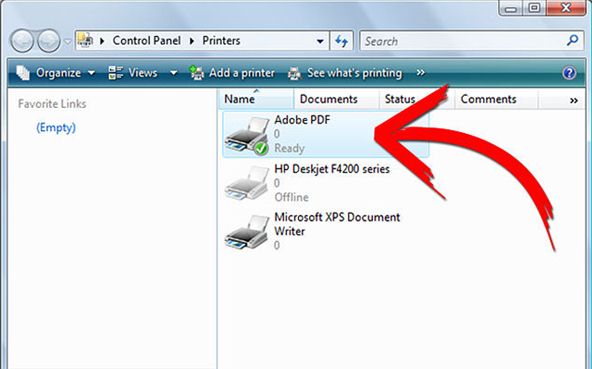
Next right-click on the "General" tab given below the settings of Adobe PDF printer. Expand the menu of PostScript options. Here navigate from the "TrueType Font Download Option" to choose the "Native TrueType" option.
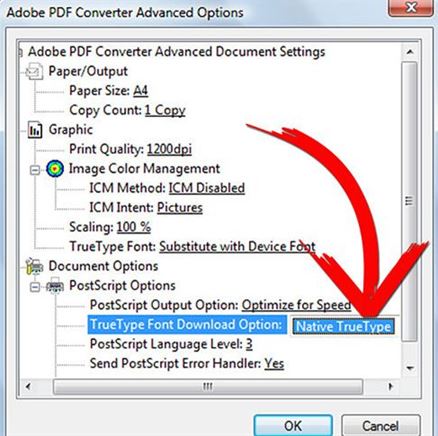
Now open the excel document. There select the "Tools" and "Options". On the print section deselect the setting for reverse print order. Now go to the "File" menu and to the "Page Setup" from there. Select the 1200 DPI on the "Page" section and ‘Save’ the chosen parameter.
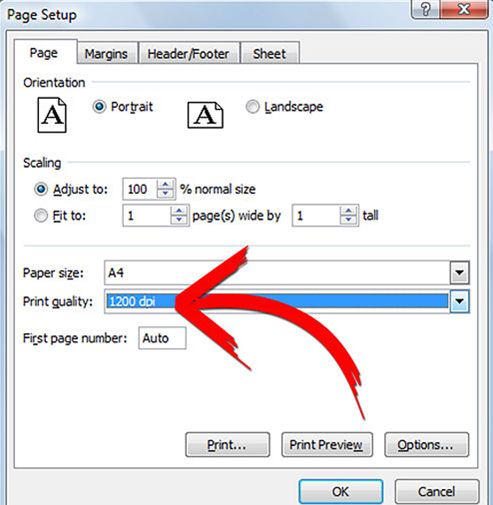
Finally navigate to "File" menu and click the "Print" option under it. The file will be automatically saved in the folder where the original Excel spreadsheet is.

To convert an Excel file to PDF Online, go by the given instructions:
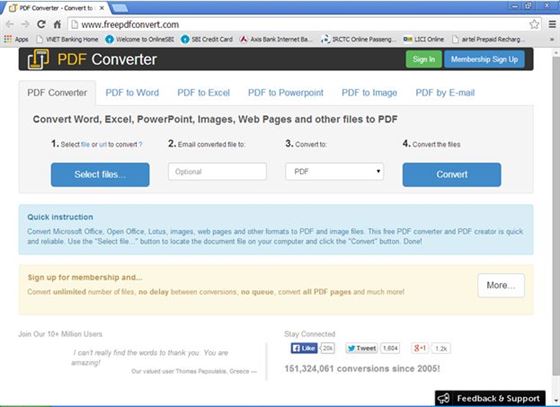
To convert an Excel file to the PDF format with the help of Preview, follow these directives:
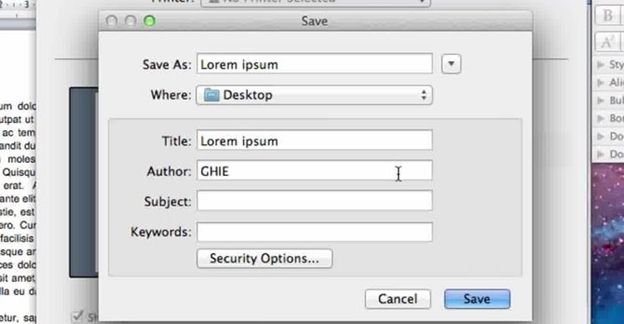
Microsoft Office 2007 Add-in allows you to save Excel to PDF directly. Below are the detailed steps:
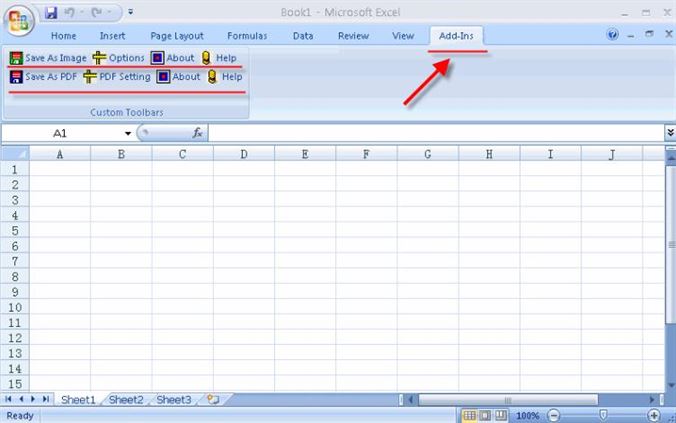
• XLS
An XLS file is the primary binary file type that constitutes an MS Excel workbook. They hold the data of a worksheet consisting of charts and images, and can only be opened with the Excel application.
• XLSX
A file that is attached with the file extension of XLSX is an updated version of the older XLS file and it can be opened as an Open XML Format Spreadsheet file on Excel Microsoft Office.
• CSV
A CSV file stands for Comma Separated Values and it is a plain text document that can be opened with a text editor and read.
Differences between XLS, XLSX and CSV files: