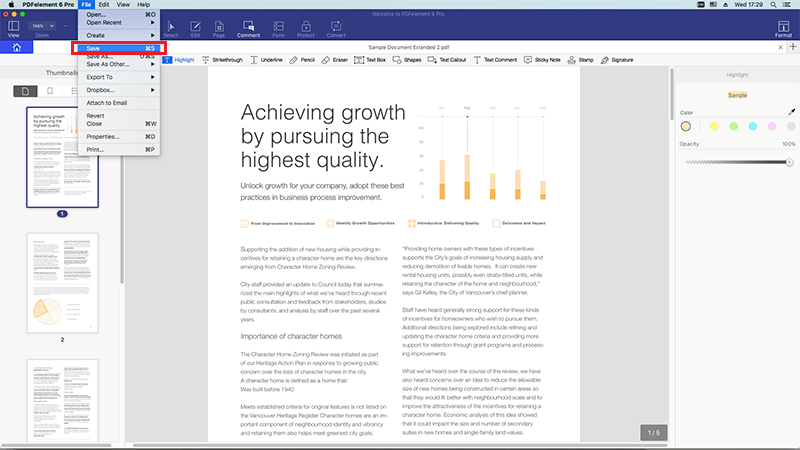"I want to print several images, but there are some small margins on each sheet. How can I get rid of this?"
To solve such problem, you can convert image files to PDF format in order to maintain the aspect ratio as well as the graphic resolution. Here are top solutions for you to convert image to PDF easily.
PDFelement Pro is the best image to PDF converter that allows you to convert image to PDF file on Mac easily. Except converting images to PDF files, you can also use this PDF converter to convert Word, PPT, Excel and other file format to PDF files. To save the time, the program also allows you to convert multiple PDF files in batch.
Pros:
Cons:
Price: $99.95
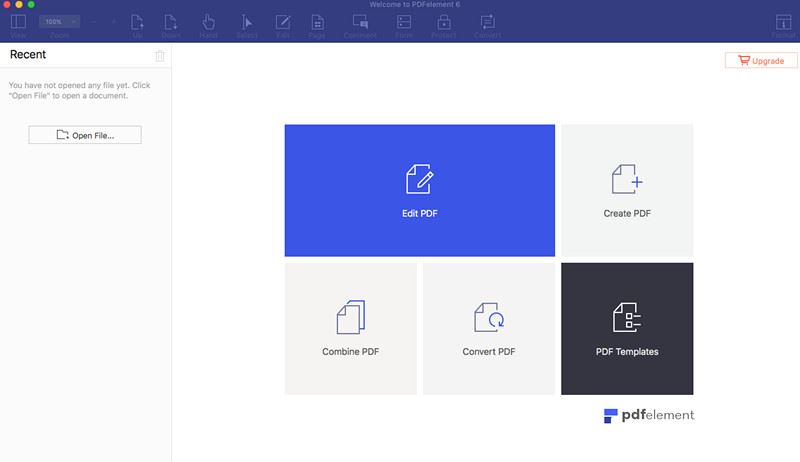
VeryPDF Image to PDF Converter for Mac is a conversion tool that can be downloaded to change image files to PDFs whether individually or together in batches. It lets the image files to be edited before being converted.
Pros:
Cons:
Price: $29.95
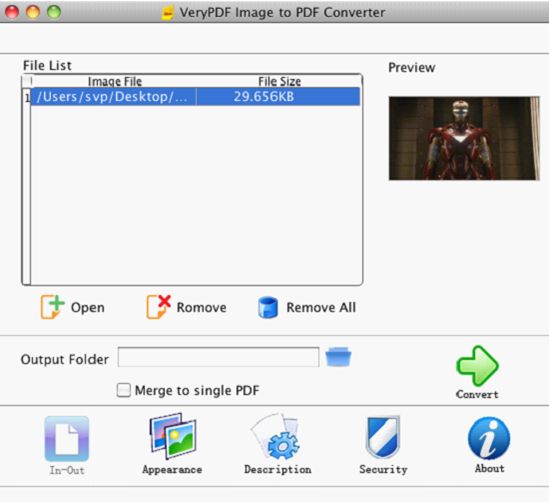
JPG to PDF Converter for Mac/Windows helps you to make PDF documents from image files in a few easy steps. The image converter supports the jpg, png, tiff, bmp, gif extensions of images and it can convert multiple images very swiftly.
Pros:
Cons:
Price: Free
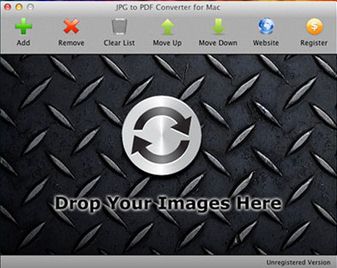
JPG to PDF Converter is an easy-to-use software for the Windows PCs that can convert image files to PDFs. The PDF to image converter can convert individual files and also execute batch conversions. Though it does not support other file types for conversion the software processes conversions in a swift manner.
Pros:
Cons:
Price:$ 24.95
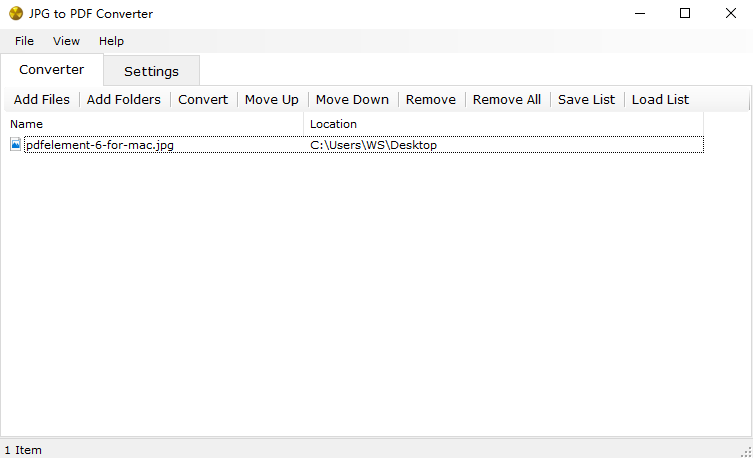
iPubsoft JPEG to PDF Converter for Mac is a free software that assists the conversion of image files into the PDF format. It supports the image file extensions of gif, png, tif, ico, bmp, cur, pcx, xpm, xbm, pict, pnm tga, ani etc in a simple drag-and-drop method.
Pros:
Cons:
Price: $39.95 for Mac; $29.95 for Windows
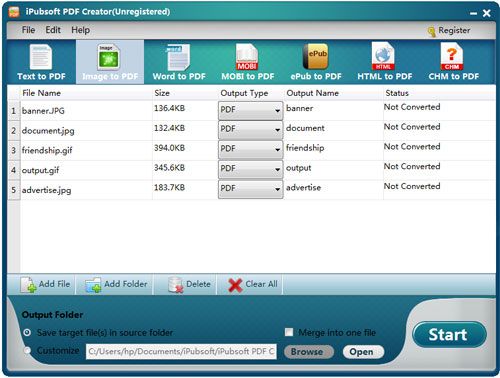
PDF OCR X is an application that is supported by both Mac OS X and Windows’ different versions. It is an uncomplicated utility tool that can convert image files into PDFs. It also uses the OCR technology to extract the text part from a PDF and even from an image.
Pros:
Cons:
Price: $ 29.99
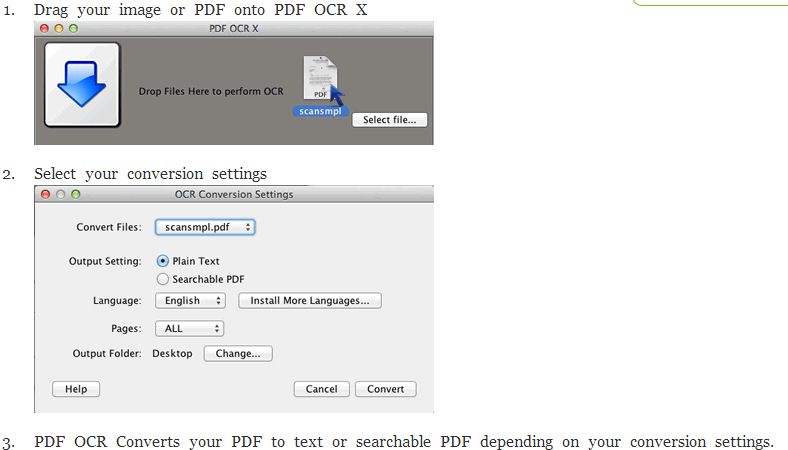
With the help of this online free image to PDF converter, you can convert image to PDF format within a few clicks. The PDF converting site supports the normal file types like Word, Excel, PowerPoint, Images and others, and has an unlimited uploaded file size offer.
Pros:
Cons:
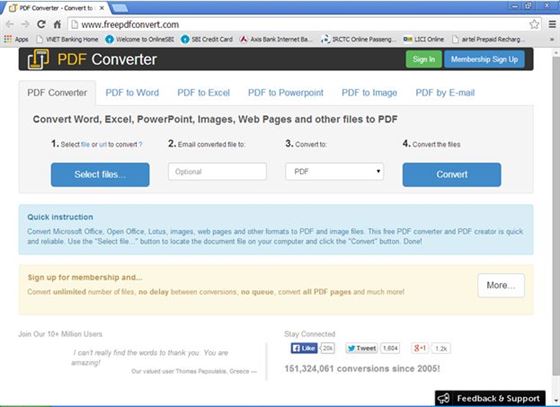
This free online image to PDF converter permits you to not only convert your .jpg image files to the PDF format but also lets them make small changes to the file before convert. It only supports the .jpg image files for conversion though they do not have any limit for the uploaded file size.
Pros:
Cons:
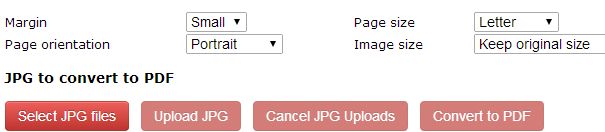
Neevia Document Converter is a free online site where you can convert image to PDF documents. The online image converter offers to convert other common file types like docx, doc, ppt, xls etc. and the limit of the uploaded file’s size is 2 MB.
Pros:
Cons:
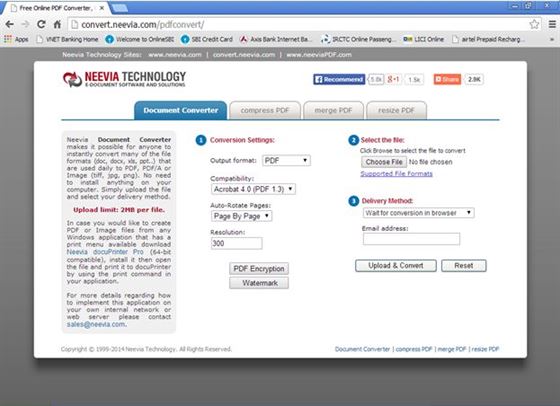
Convert online free is where you come to change a variety of image files to the PDF format. Though the site only supports the conversion of image files it does not impose a limit on the size of the uploaded file.
Pros:
Cons:
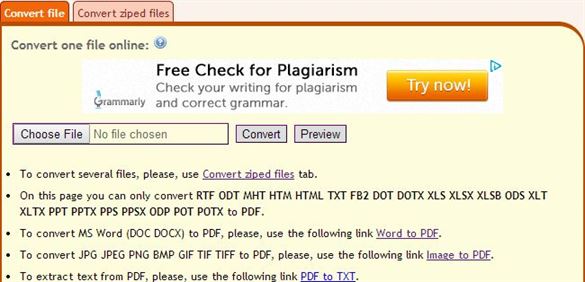
Smallpdf is an image to PDF converter online service that provides a free service that converts images to PDFs in an easy manner. This online image to PDF converter also supports the conversion of Word, PowerPoint and Excel files, and has no limit on the size of uploaded files.
Pros:
Cons:
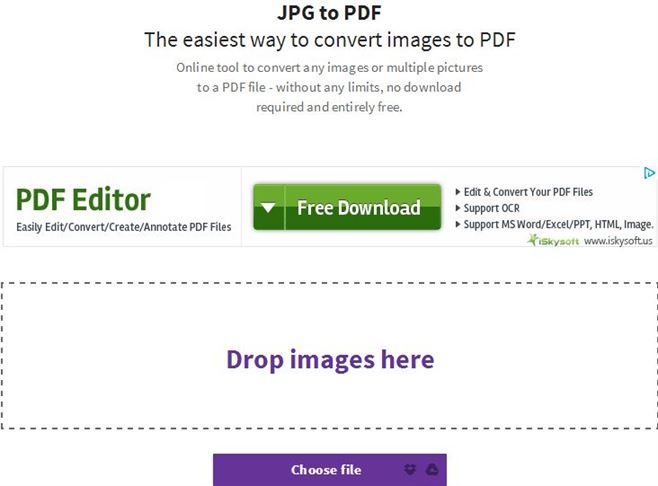
PDF Convert Online is a bitmap image to PDF converter that works like a charm. It features the ability to create and convert PDF files. It also has a number of PDF editing functions such as compress, extracts, split and even has an OCR function. One can use this bitmap image to PDF converter online for free. So, if you are looking for the easiest BMP image to PDF converter then this PDF converter online is the right choice to go for. With simplified steps to convert BMP to PDF, you can go with bitmap image to PDF converter free download.
Pros:
Cons:
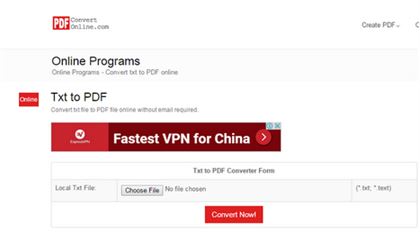
To do the conversion easily, you need a reliable image to PDF converter like PDFelement Pro. This tool is designed to convert an image from any of the known formats (PNG, GIF, TIFF, JPG, and BMP) to PDF without quality loss. It will also give you the convenience to edit and rearrange the images to your desired position. You are allowed to make annotations, comments or watermark to your images before converting. For multiple images, you can combine them into one PDF so that you can view them just by scrolling up and down. Below step-by-step tutorial will show you how to convert an image to PDF easily and quickly.
Run the program. Now you can go to the "Create PDF" tab and then you will get a pop-up window. And choose the image you want from the pop-up file browser. Then click Open, your image will be opened with this program.
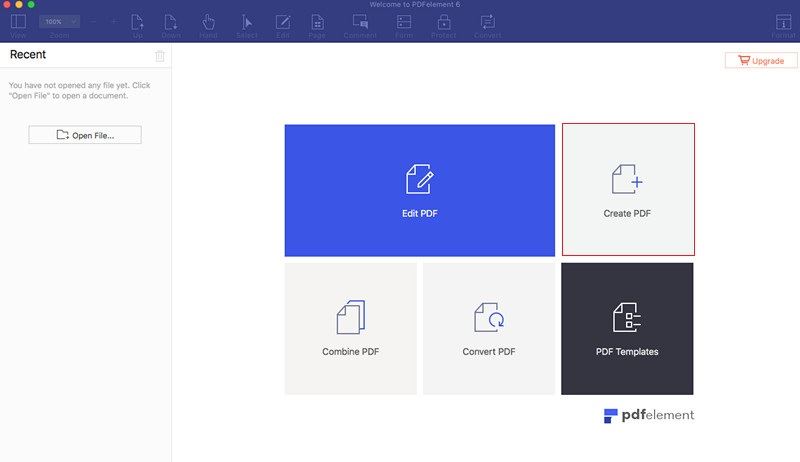
If you want to combine several images to PDF, you can back to the main interface to choose "Combine PDF" tab. A pop-up dialog will appear for you to import multiple images. Click the "Add Files" button on the top left corner of the dialog, and select the images you want to import them to the dialog. Then click "Combine", the selected images will be added to the program.
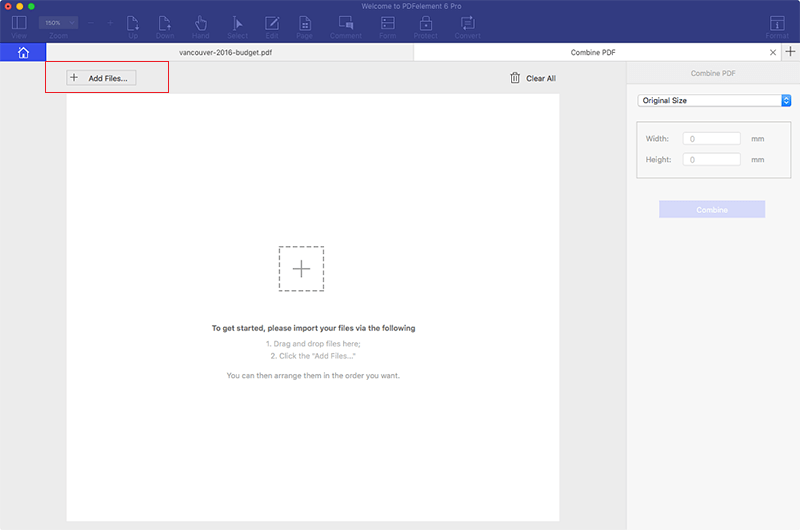
When everything is OK, go to "File" and click "Save as" option, and then give a name to your file and select a directory to save the output file. Last, click "Save" to start the conversion. The output file will be saved as PDF format.