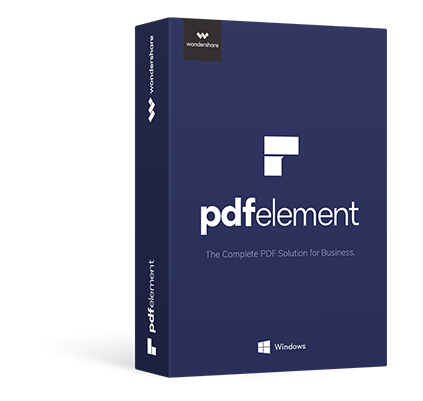
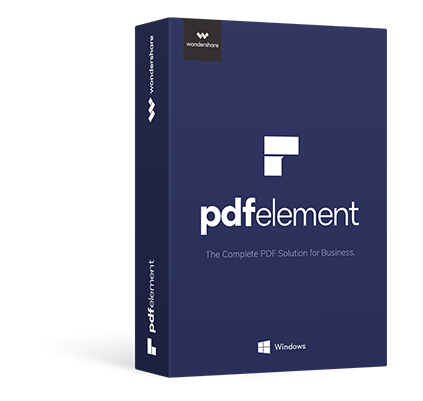
On your PDF file you may want to add an explanation to the content without changing the originality of the PDF file. The appropriate thing to single out this information is to add text comments in PDF. Add comments in PDF can help you to explian or inform about texts on the PDF file. Comment text in PDF can be enlarged to accommodate more texts. When you want to know how to add text comments in PDF with PDFelement Pro, you can follow the guide below.
Here are steps towards adding text comments on your PDF file. Make sure you have successfully downloaded and installed PDFelement Pro on your computer.
When you open the program you will see a friendly user interface. To upload the file to this program click on 'Open File' button. It will direct you to local drives of your Mac, where you will choose the PDF file to add text comments.

To add comments in PDF, click on the 'Markup' button on the left tool bar. Then choose 'Text Comment' tool, click where you need to add comment in PDF field, then you can insert comments to PDF file. In addition, you can also change comments' font size, font color and more.
Tips: In addition to text comment, you can also add sticky note, text box, or text callout to your PDF. To do this, click the 'Markup' button and then choose the right option.
Tips: To annotate a PDF file, click on 'Markup' and play along with hilight, underline, and strikethrough options. You will click on a pencil-like icon to get these features.

After adding text comments to PDF, you can now editing the texts of PDF files. To get text editing options click on 'Edit', then go to text field and click on the texts that you want to edit and modify the texts. To add texts click on the 'Add Text' icon.

PDFelement Pro has numerous editing options that you been looking for. You can modify texts, images and pages. Moreover you can markup and annotate PDF. You will be able to add callout comments, text boxes, highlight, underline, and annotate strikethrough and many more.
This software also comes with OCR technology that allows you edit scanned PDF files. If you want to convert PDF files to Word, Excel, EPUB, Images, HTML, PowerPoint or texts then download this software and enjoy its amazing conversion features. Its ability to create PDF files from webpages, images existing PDFs and texts is also worth mentioning.
Why choose this tool:
Ivan Cook
chief Editor