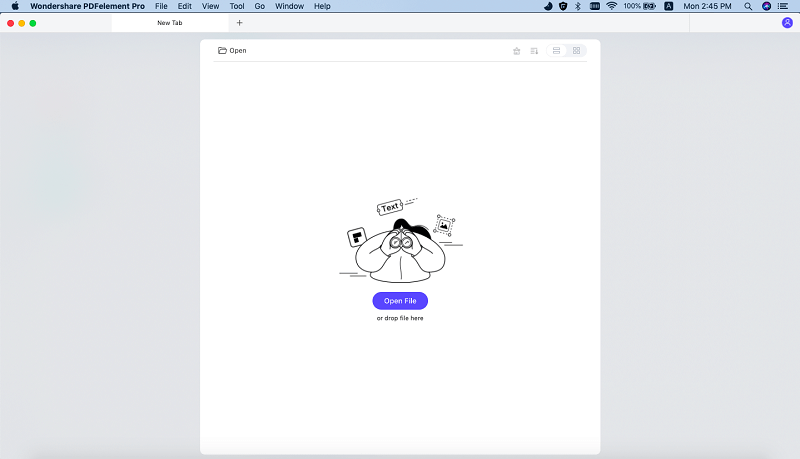You might encounter problems when trying to delete texts from PDF using Adobe Acrobat. And if you try to delete texts in PDF online, some online tools might not work or some provide messing texts. No worry! Here we will share 2 simple ways that will allow you to delete texts from a PDF easily and make your file in original formatting.
Method 1. Directly Delete Texts from a PDF
The easiest way to delete text from PDF on Mac (macOS High Sierra included) is to use iSkysoft PDF Editor 6 Professional for Mac. This PDF tool can help you do modifications to original PDF files to get the ideal documents. You will discover that it’s a piece of cake to delete text with this program, even if you are working with scanned PDF files. All you need to do is to import your PDF file and delete or remove text from PDF files as easy as in Word processor. For Windows users, you can use iSkysoft PDF Editor 6 Professional for Windows to delete PDF texts on Windows.
The Easy Steps to Delete PDF Texts on Mac (macOS 10.13 High Sierra)
Step 1. Open the PDF files using the program
Once installed the PDF editor on your Mac, you will need to open the PDF file you want to delete the text in PDF to begin working with the file. Just click "Open File" to select the PDF file. Or simply click the blank area on the primary windows and then drag and drop the file to the program.
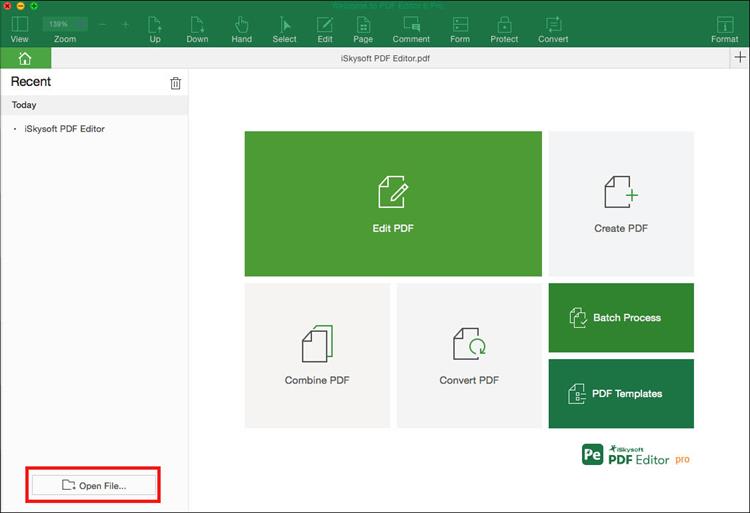
Step 2. Start deleting text in PDF document
Begin by clicking the "Edit" button at the top of the toolbar and then double click to select the text that you want to delete. Text is organized into text blocks and you can delete the text inside of the block or delete the entire block quickly and easily, depending on your needs.
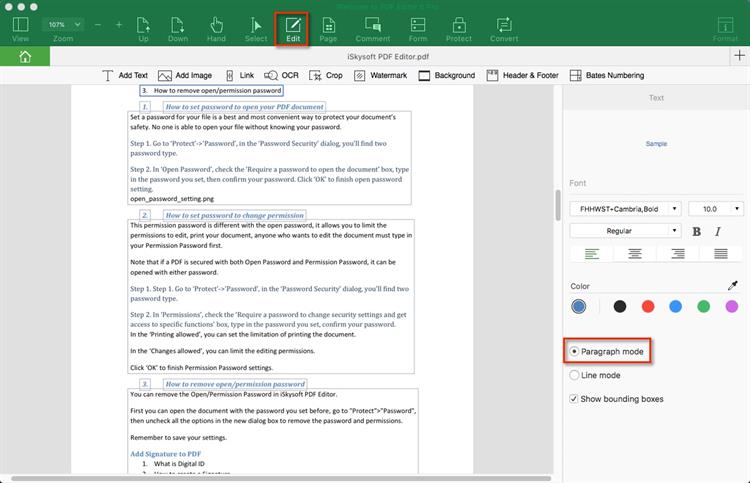
After you have deleted the text that you want to delete in PDF Mac, do not forget the most important step, saving your work. It is amazing how simple it is to do with the correct tools. Once only a readable document, PDF in Mac is now completely editable, allowing you to move throughout the file making changes as if you were working directly in a word processing program.
Why choose iSkysoft PDF Editor 6 Professional for Mac to Delete PDF Texts
iSkysoft PDF Editor 6 Professional for Mac (or iSkysoft PDF Editor 6 Professional for Windows) is a professional PDF editor which provides you multiple PDF editing tools to edit PDF images, links, pages and ohter elements. Advanced OCR feature will enable you to convert and edit scanned PDF files with ease.
Why Choose This PDF Editor Program:
- Easily edit, add, insert, delete, highlight and underline PDF texts.
- You can mark up and annotate PDF with many handy tools.
- Fully control PDF pages by copying, rotating, deleting and inserting.
- You can also convert PDF to Word and fill out PDF form with ease.
- You can delete texts from scanned PDF with OCR feature.
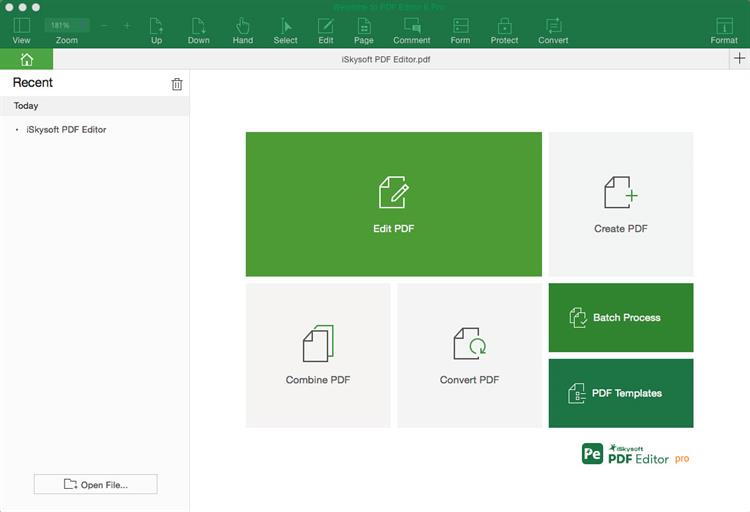
Method 2. Convert PDF to Word and Delete PDF Texts
By converting PDF files to Word you can also delete PDF texts. PDF Editor 6 Professional for Mac (or PDF Editor 6 Professional for Windows) is a very useful tool to convert PDF to Word, Image, PPT, Excel and other popular document formats. Just by some clicks you can perform the conversion with ease.
With this PDF Converter you can easily convert your PDF to Word and then delete the texts in your PDF as you needs.
Step 1. Import PDF to iSkysoft PDF Editor
Launch iSkysoft PDF Editor 6 Professional for Mac, and click "Convert PDF" button to open the conversion windows. And you can drag and drop PDF files to the pop-up window.
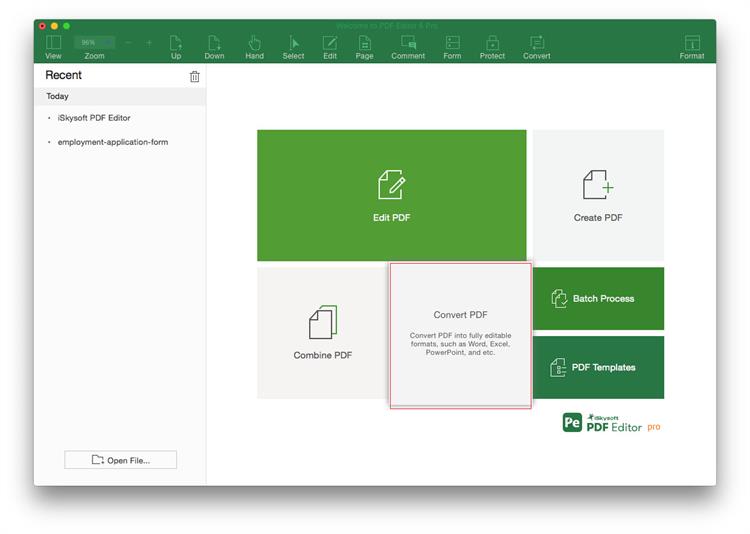
Step 2. Convert PDF to Word for Deleting Text
Now select "To Word" as the output format. And choose the page range you want. And then click "Convert" to start the conversion. After that, you can freely to delete any text you want.
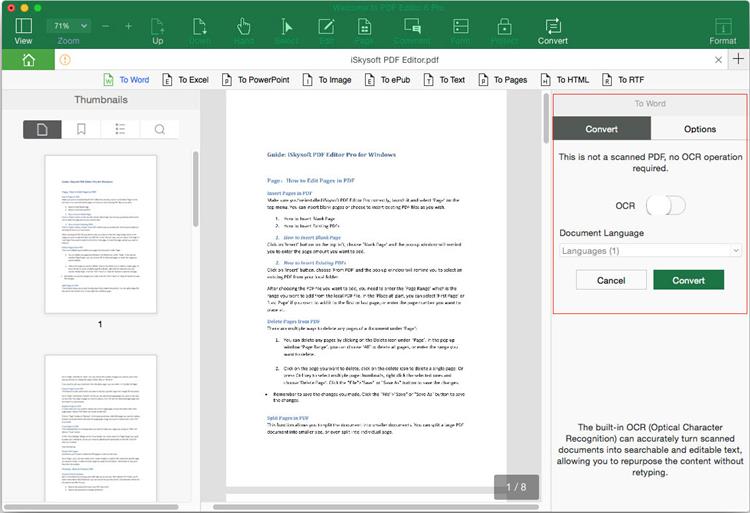
After you have deleted the text that you want to delete in PDF Mac, do not forget the most important step, saving your work. It is amazing how simple it is to do with the correct tools. Once only a readable document, PDF in Mac is now completely editable, allowing you to move throughout the file making changes as if you were working directly in a word processing program.