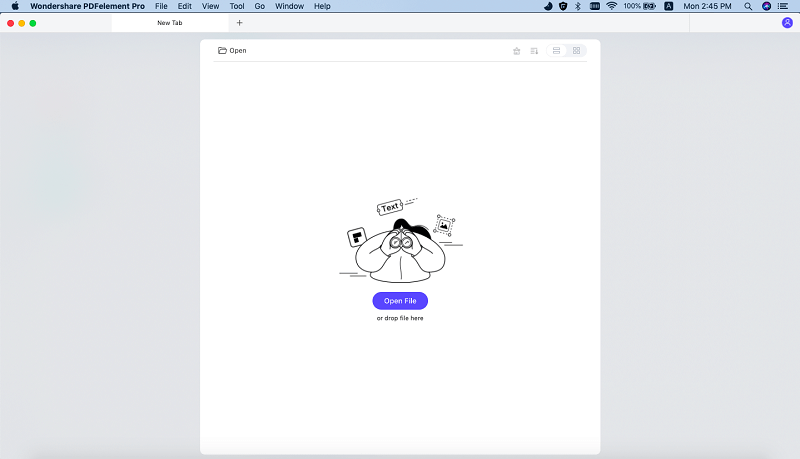In the age of e-books and e-magazines, it is good to assume that people prefer to read the online content more and more. The PDF format is the most preferred format of the material that is available on the web. Sometimes, you may see a photo in a book or magazine and would wish to keep the image with you. While you can easily extract a pic from the present tool in the windows, it becomes a headache if multiple photos are needed to be saved. Therefore, a practical and specific software is essential for users who would like to export images from PDF files. You can try to use PDFelement Pro.
Although there are many great tools available and most of them are available at free of cost, for the users to export images from PDF documents, there are also some question that you may encounter, such as The process of extraction can be time taking and cumbersome and the quality of image might not be good enough as you wish.
From the above, we can see that there is a need for professional software that can overcome this situation. The PDFelement Pro is one of the versatile software to go for if you want to export PDF images easily. With the help of this PDF editor, you not only can easily edit images in PDF files, but also can add texts, links to PDF files and rotate or crop PDF pages. Here is a step-by-step procedure on how you can export images from PDF documents using PDFelement Pro:
You can easily download the program on your Mac or Windows computer from its official website. Launch the setup and follow the installation process.
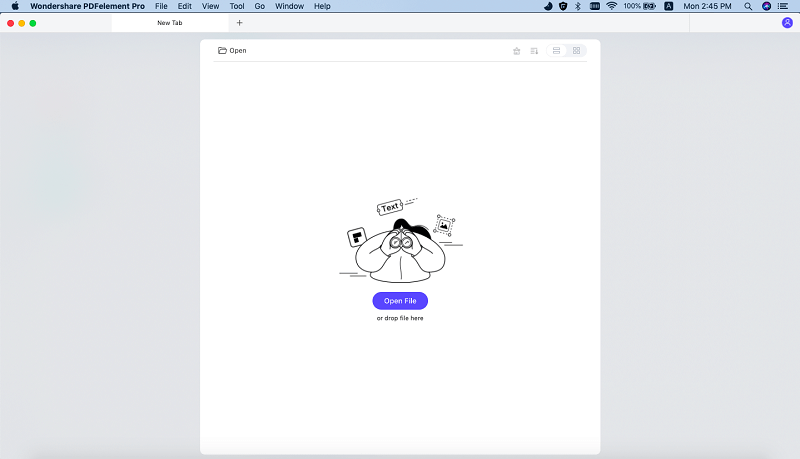
Next step is to import the PDF file. Click on the “Open File” button on the left side of the main interface and then you can choose a PDF file from local folder to import.
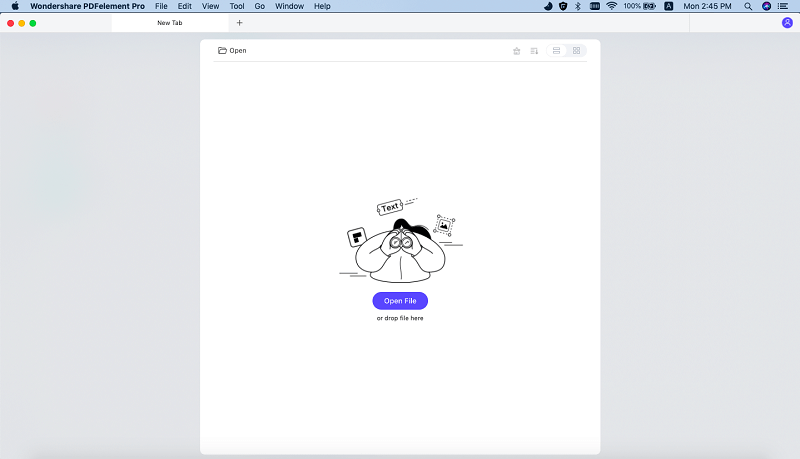
After the PDF files loaded, you can start to extract images in PDF files easily. To do so, you can open the “Edit” menu and click on an image you need, then you can choose the “Extract” option from the toolbar on the right side of the main interface and export the image from this PDF files easily.

PDFelement Pro is compatible with both Windows and Mac OS. It features many tools that can edit, merge, or split a PDF. Extracting images, converting PDF to other formats, and even convert scanned copies into the digitally readable version are some of the other functions of the software.
Key Features of PDFelement Pro