In case you have PDF documents which contain many different page sizes, you might want to remove some of the blank edges or margins from the PDF pages to give the documents a more professional and consistent look. In addition to that, most PDF documents in digital form are created for the letter size paper so you might have to crop them in order to print on the A4 paper. There are also instances when you might combine several PDF files from many sources to create a neat file and you have to crop PDF pages to a certain size.
- Part 1. How to Crop PDF on Mac OS X (Including macOS 10.13 Sierra)
- Part 2. How to Crop PDF on Windows (Including Windows 10)
Part 1. How to Crop PDF Document on Mac (OS X 10.13 Comaptible)
iSkysoft PDF Editor 6 Professional for Mac - The Best Tool to Crop PDFs
If all of this sounds familiar and you would like to crop PDF on Mac OS X (macOS High Sierra included) without knowing how, iSkysoft PDF Editor 6 Professional for Mac (or PDF Editor 6 Professional for Windows) will come in handy. Now, you will find many tools that can crop pages in PDF documents, but this PDF editing software is regarded as one of the best options for its high performance and ease of use.
- Apart from trimming off blank margins from PDF documents, you can manipulate PDF pages by rotating, deleting, inserting.
- And you can add sticky notes, comments, text box to PDF for later reference.
- You can also highlight a block of text by putting an underline, strikethrough in it.
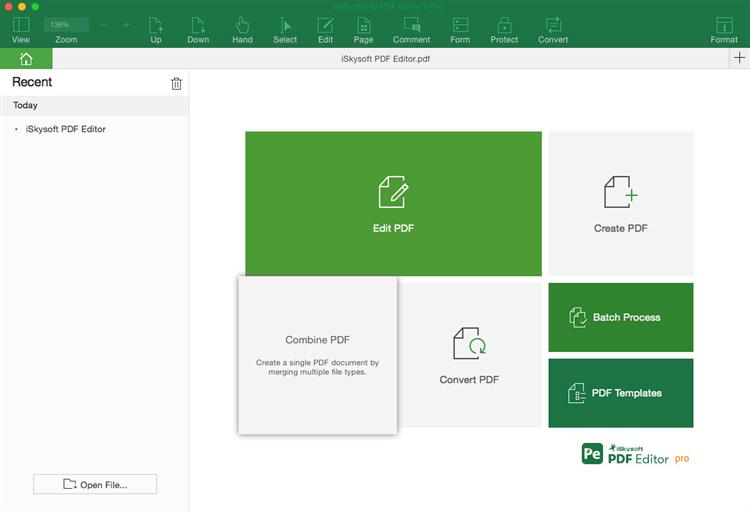
Steps to Crop a PDF on Mac (OS X High Sierra)
Here we will show you how you can crop PDF page in 3 simple steps, read on to know how to use the PDF editor tool to crop your PDF pages in an easy manner.
Step 1. Import PDF Document to iSkysoft PDF Editor
After running the program, you can click "Open File" and then browse to the folder where your PDF file is located. Under the "Edit" menu, you can click on the "Crop" button, then you will have the crop box on the page and the crop control panel on the right side of the program interface.
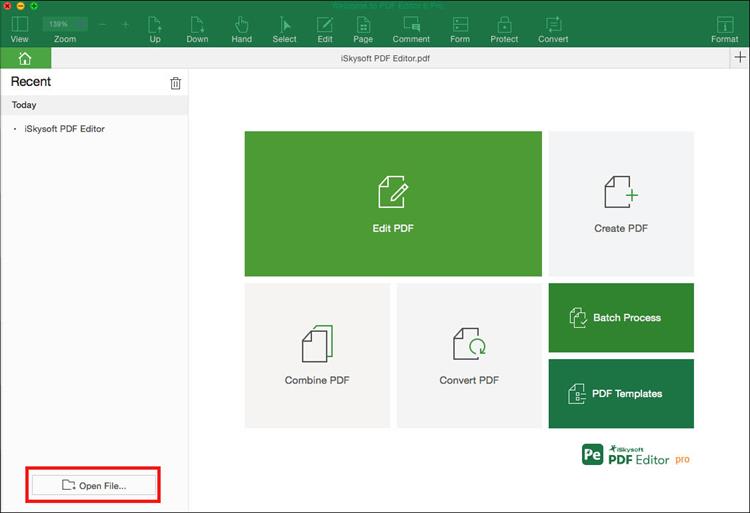
Step 2. Crop PDF Page in the Program
A small window will pop up, in which you can remove blank margins or edges. You can drag the page to adjust the edge size to be removed. In addition, if you want to be more precise, you can set the numeric value for each area on the right sidebar.
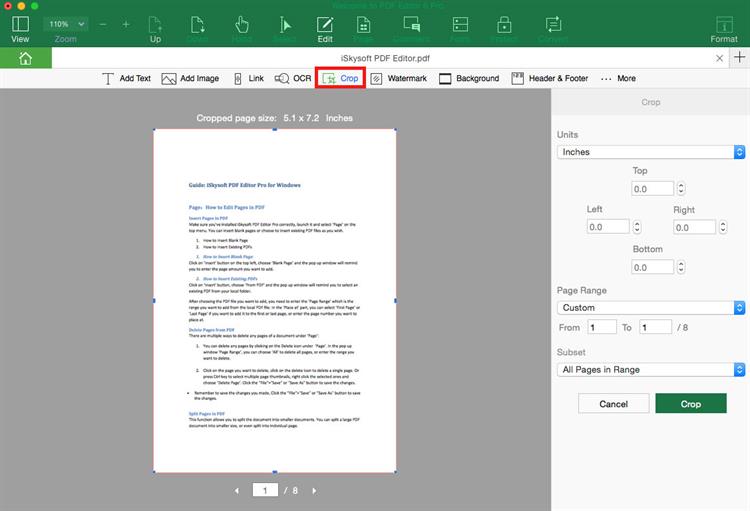
Step 3. Confirm to Crop
When everything is ready, simply click "Crop" button for the cropping to take effect.
Part 2. How to Crop PDF Document on Windows OS (Windows 10 Compatible)
If you searching on the internet for a good PDF Editor to use on your Windows, especially the 8 version, it might not be an easy task because most software developers have not release an upgraded software that support it. Rather than searching endlessly for the right software and then spend time testing, you could opt for iSkysoft PDF Editor 6 Professional for Windows that is fully compatible with Windows 10. Belwo are steps to crop PDF on Windows.
- Step 1: Launch the program.
- Step 2: Go the "Edit" menu and click on the "Crop" button. Use the cursor to make a rectangle shape over the location that you need to keep and then double click on the page.
- Step 3: Once you do this, a crop setting box will pop up for you to set the page margins as well as the pages you want to crop.
- Step 4: Choose the desired settings and then click on the "Crop" button to complete the task.
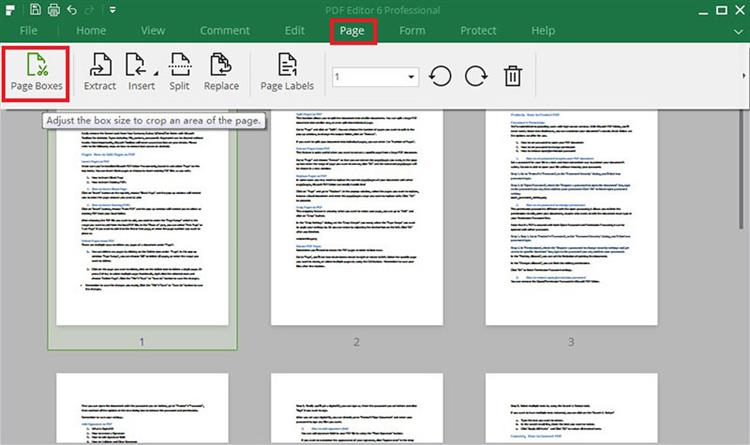
The professional PDF editing tool allows you to edit PDF pages, texts, images and other elements with ease. It also provieds you the easiest way to crop PDF pages on Windows and Mac.




