When you scan a document into a PDF image, you can be able to convert PDF image to text and edit it by using the OCR feature found in some PDF editors. The OCR feature is quite powerful and it will convert every character so you can edit it. So if you do have a printed document, you do not have to type it out once more. You simply scan it, use the OCR feature and then edit it. That is great when you have to share the document with people in their native languages. The way the document is scanned will ensure that you do not miss out on any characters. In this article, we will show you how to use PDF editor tool to convert PDF image to text with ease.
If you want to get the best results after scanning a document into a PDF image and want to convert PDF image to text, you should use iSkysoft PDF Editor 6 Professional for Mac (or iSkysoft PDF Editor 6 Professional for Windows). Most scanners will quickly save you a PDF image of the document, which you will then turn into an OCR which will allow you to edit the text. Once you have edited the text, you can then save the document into a PDF once more, but it will now be very clear. Scanned images are usually not clear, but iSkysoft PDF Editor 6 Pro ensures that all is picked, ready for editing and then saving back to PDF for distribution over the Internet.
Get the OCR plugin, which is quite easy since iSkysoft PDF Editor 6 Pro will help you download and install it and then click on "Open File". This will allow you to open the scanned PDF image. Once the tool recognizes the images as a scan, it will automatically go to OCR.
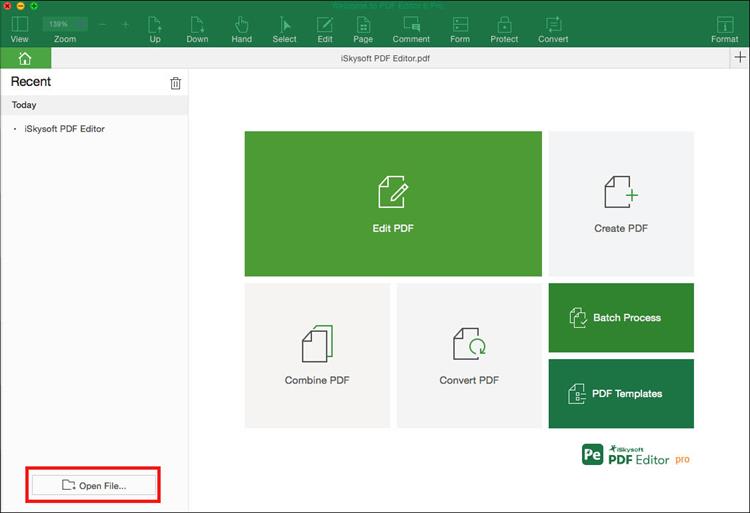
Now click on the "Edit" button and choose the "OCR" function. After you've confirmed the settings, you can click on "Perform OCR" and there will be a new window which you can choose to customize the document. The scanned document can be viewed in 23 different languages. You simply have to click on "Change Language" so you get to the list of available languages. Finally click on "OK" and the OCR process will proceed.
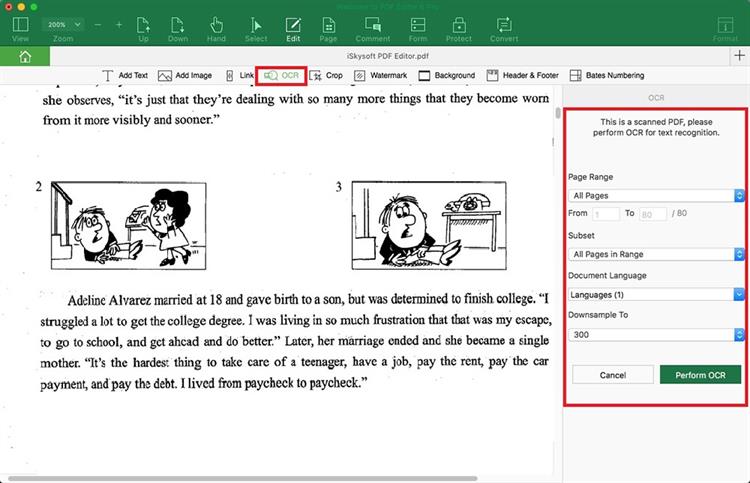
Once the OCR is complete, you will open the "Convert" menu and then select "To text" as the output format. This will allow you to save the document as a text document ready for editing. This is a handy feature since you can make a very clear document from a scanned PDF image.
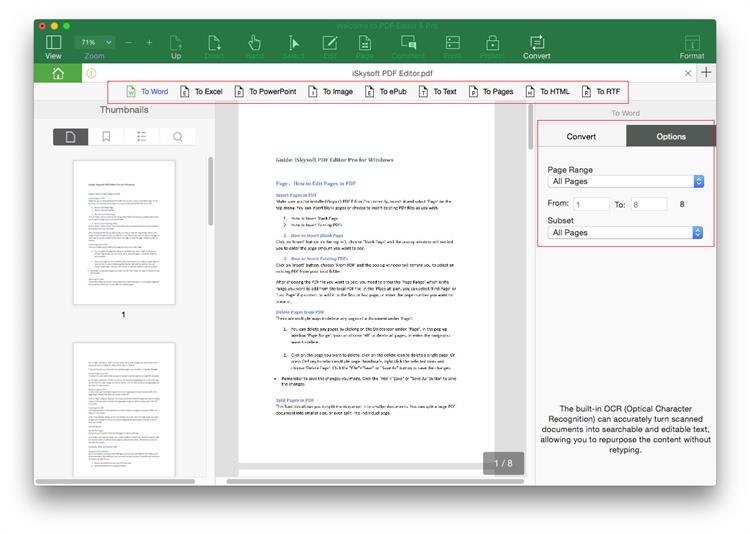
After you've confirmed the settings, you can click on the "Convert" button to convert PDF image to text. The text document can be viewed in any text editor of choice.
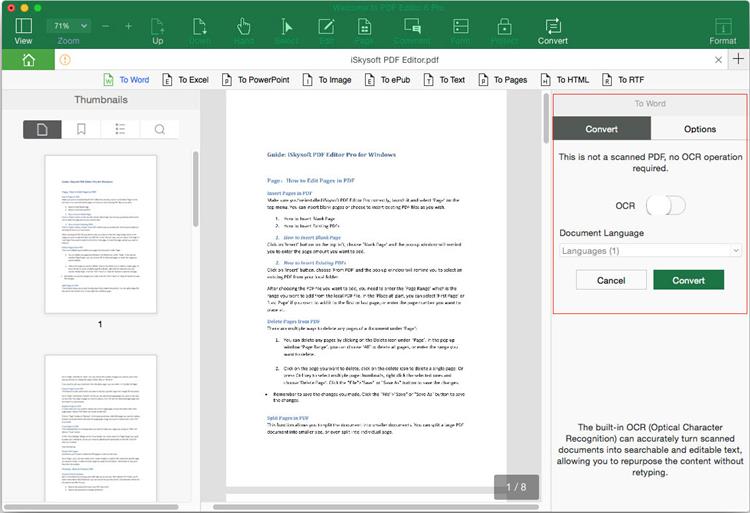
As far as getting clear text from a scanned PDF image, iSkysoft PDF Editor 6 Professional for Mac (or iSkysoft PDF Editor 6 Professional for Windows) is one of the best tools for this. You will always get the best quality. With the help of this PDF editor, you can also create PDF from other file formats and create a fillable PDF form with ease.
Some of key features of iSkysoft PDF Editor 6 Pro are as follows:
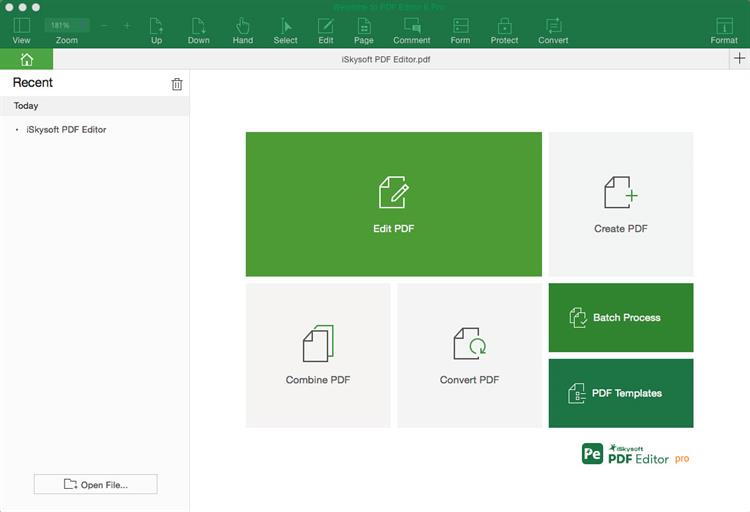
Free Online OCR is a simple online tool that can be used to convert PDF image to word text free online, rendering it editable. It is completely free to use, you don't even need to register to use the online tool. This online PDF tool can extract text from most file types including JPG, GIFF, BMP and PDF.
Follow these simple steps to use Free Online OCR to convert PDF image to text online with ease.
Step 1. Go to the official website and click "Choose File" to select the image you want to process. Make sure you select "English" as the preferred language. Once you've selected the file, click "Start" to begin.
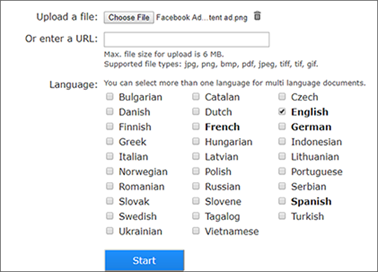
Step 2. In the next window, the text on the image will be accessible under "Result". You can choose to download the test in a .TXT file.
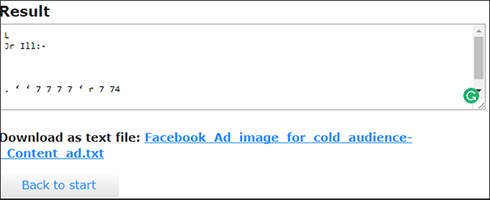
If the image is a PDF, one of the best tools to use is Adobe Acrobat. It has a very reliable OCR feature that can easily convert scanned PDFs into editable text. The following is how to do it:
Step 1. If the image is a PDF, one of the best tools to use is Adobe Acrobat. It has a very reliable OCR feature that can easily convert scanned PDFs into editable text. The following is how to do it:
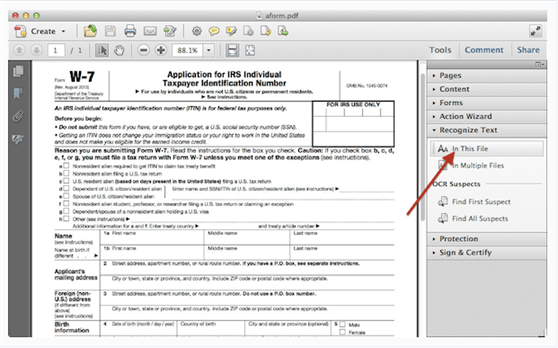
Step 2. Select the language in the dialogue box that appears as well as the resolution. Click "OK" when you're ready and the program will recognize the content, allowing you to edit the text.

|
Items |
iSkysoft PDF Editor 6 Professional |
Free Online OCR |
Adobe Acrobat |
|---|---|---|---|
|
OS Supported |
Windows and Mac |
Windows and Mac |
Windows and Mac |
|
Price |
From $89.95 |
Free |
From $297 |
|
Key Features |
-OCR feature is easily accessible and can extract text from scanned PFDs. |
-Can only extract text from images and lacks the capability to edit PDFs. |
-OCR function is also easy to use. |