Optical Character Recognition (or OCR) refers to the ability to edit and convert scanned text or PDF files into editable and searchable text documents. As we know, the image-based PDF file cannot be edited, converted or done any changes, but if you get a powerful PDF OCR software. There might be many online PDF OCR for Mac through the Internet, but most of the OCR function cannot work well. No worry! Here we pick up top 3 best PDF OCR software for Mac (macOS 10.14 Mojave),including PDFelement Pro.
There is a wide choice of free OCR software available. Here we look at some of the leading examples.
PDFelement Pro is an application dedicated to OCR, which allows you to create fully searchable PDF, rich text file, HTML and plain text files from your scanned OCR documents. With support for over 20 languages and Applescript support for making batch file processing.
In addition to OCR, this software gives you the possibility of making scanned PDF editing and converting easier. You can freely modify the texts, images and pages, highlight and draw markup, add customized PDF watermark and signature, add password to PDF etc. With it, you can even easily create and convert between PDF and other popular file formats. This software is fully compatible with Mac OS X 10.7 or later, including the latest macOS Mojave 10.14.
Why Choose This PDF editor:
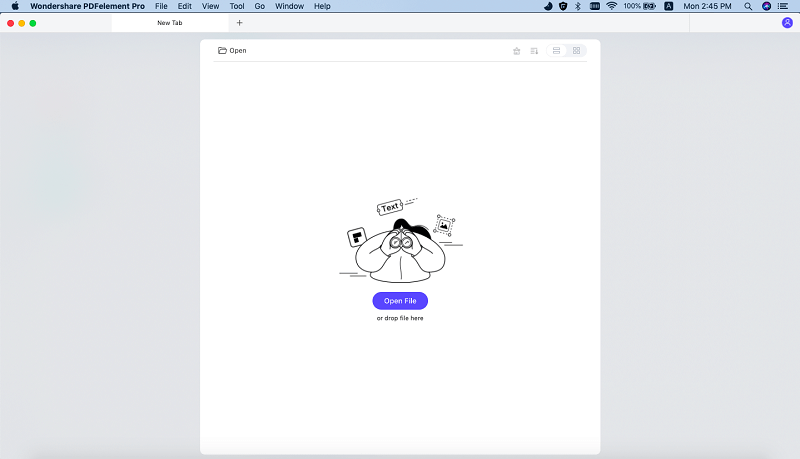
iSkysoft PDF Converter Pro for Mac is a comprehensive software package that includes a host of features for manipulating and converting scanned PDF files. It has a fantastic interface and is very easy to use. Compared to the other converters, this is one that will definitely help you save time while editing documents and you can simply recognize the scanned PDFs in three simple steps.
The best thing which you would like about it is that it will be easy for you to customize the options of conversion, which you will possibly not find in PDFPen or Vue Scan. PDF Converter Pro for Mac can OCR scan documents to a variety of formats including Word, Excel, EPUB, HTML and rich text files and includes accurate OCR support for 20 different languages, including English, German and Spanish.
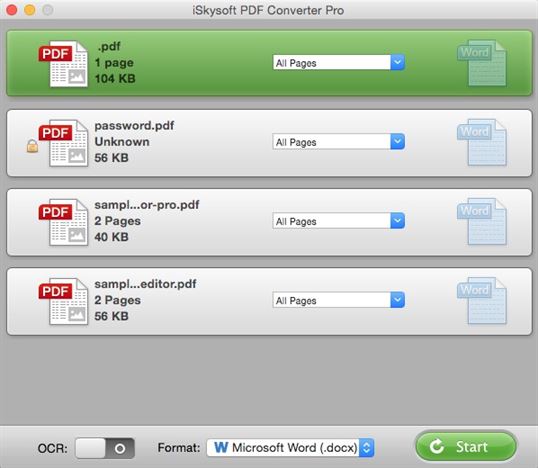
Abbyy FineReader Pro for Mac is another dedicated OCR application, with a clean user interface and easy to understand workflow process that makes obtaining your editable documents easy. This package offers the most recognized languages available at 180, and can export into PDF, Word documents, Excel and HTML. With the ability to batch process included with its Applescript compliance, FineReader offers a comprehensive OCR solution.
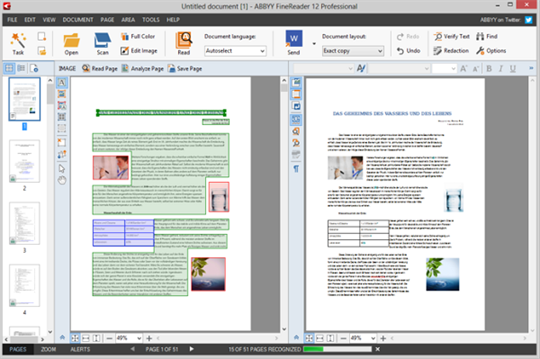
Using PDFelement Pro for Mac to OCR your documents on Mac is simplicity itself. Follow the steps below to ocr scanned PDF file easily.
Open PDF Editor Pro for Mac and then drag your PDF file to the program. Alternatively, you can also select the "Open" or "Open Recent" option. Then you are free to set the language. To do this, you can navigate to Preferences and hit the OCR tab to choose a language you prefer.
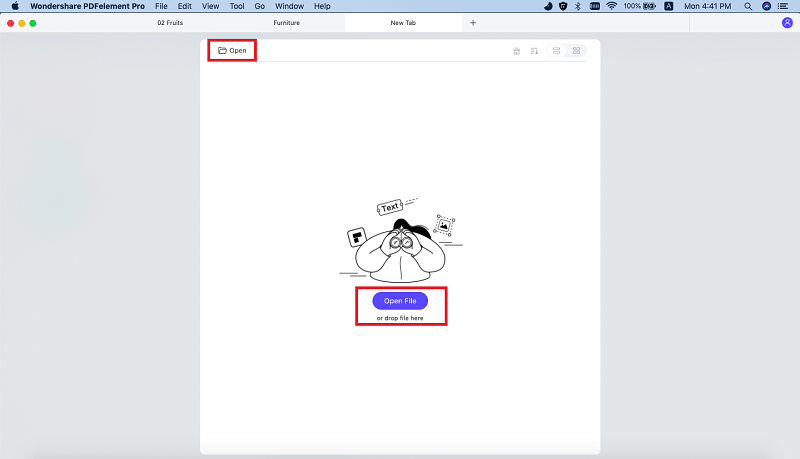
Now, Click the "OCR" button under the "Edit" tap. Then the OCR panel will appear on the right side of the program main interface. Here you can select page range and the OCR language. Then you can click on the "Perform OCR" button to OCR the scanned PDF. To batch OCR multiple scanned PDF files, you can choose "Batch Process". And click on the "OCR" > "Add Files" button in the new window to import multiple scanned PDF files. After you have selected the OCR language, you can click on the “Perform OCR” to OCR multiple PDF files in one time.
