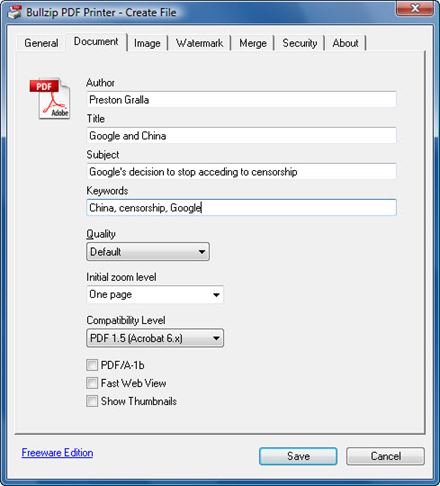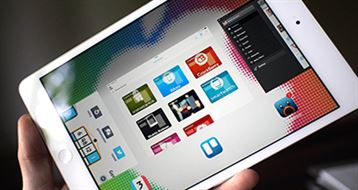Digital work has increased tenfold in the recent decade. This has brought in a massive surge of documents in various formats, one of which is known as PDF. This is the most widely used format as it does not allow any form of editing. There are various software that can be used to convert documents to PDF. Here are top 10 free PDF printer that can be used to print PDF.
Recommended Paid PDF Printer - iSkysoft PDF Editor 6 Professional
iSkysoft PDF Editor 6 Professional for Mac (or iSkysoft PDF Editor 6 Professional for Windows) is a highly recommended PDF printer. It helps you to convert other file formats to PDF. And it also work as a virsual PDF printer, allowing you to print PDF at your desired printing parametter. You can also get multiple tools to edit your PDF files.
Key Features of This PDF Editor
- Create PDF from other formats including existing PDF files and images.
- Convert PDF to Word, images, ePUB, Text and other formats.
- Edit PDF texts, images, pages, links and more elements.
- Useful form function to fill and create PDF form and extract form data.
- Easily optimize, share and print PDF files.
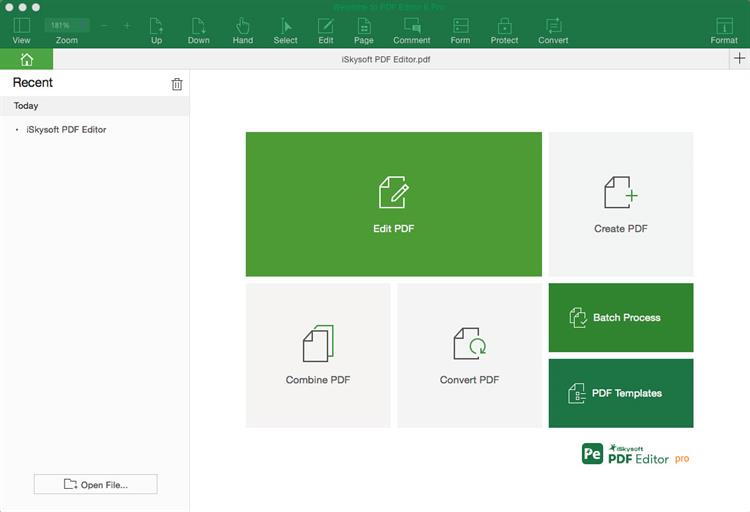
#10: PDFwriter for Mac
PDFwriter for Mac can easily be navigated and used to print to PDF for free by anyone. It is a free PDF printer driver for Mac which allows you to create and view PDF files just by printing. It features a nicely programed interface which is very user friendly making it a pleasure to use.
How to Print to PDF: To print the file using PDFwriter , first open the file that you want to convert. Then open the print option from the drop down menu of the File. After clicking it, a drop down menu opens from which you can select PDFwriter from the Printer Names list. You can set the printer options according to your need. Lastly, click on ok to start the printing.
Pros: It can be downloaded free from its website. This software can convert source file to PDF efficiently.
Cons: It is impossible to edit the file once it’s converted to PDF document.
OS: Mac OS X
Download PDFwriter for Mac >>
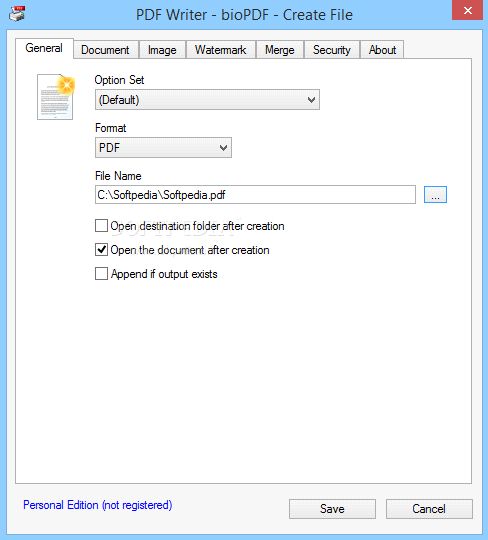
#9: CUPS-PDF
CUPS-PDF is virtual PDF printing software developed by Apple Inc. for Mac and other UNIX based operating systems. It provides a PDF printer on a central network. The software is packaged by many different distributors or can be built directly via source files.
How to Print to PDF: To free print to PDF, the procedure is simple enough, CUPS-PDF provides a virtual PDF printer, depending upon the application in use just select the option “Save as PDF” or “Print as PDF” to get your PDF file.
Pros: The pressing return is faster, it allows for batch printing and the files created can be saved to a common central location. Moreover the PDF printer can be shared with another computer.
Cons: The interface is rather technical and involves a lot of codes and programming.
OS: Mac OS X
Download CUPS-PDF >>
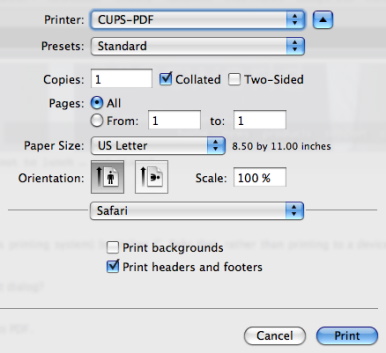
#8: Apple’s Preview
Apple's preview is an amazing app which allows easy and convenient viewing and editing of PDF files and images. With this app, you can easily read PDF files and view images that may come in a variety of formats like JPEG, TIFF and PNG. Apple's preview comes with the additional editing features which enable you to alter the size of the image, crop it and annotate it.
How to Print to PDF: You can free print to PDF file by clicking on View > Customize Toolbar and then clicking on print option.
Pros: You can create a signature with this app. You can view your photos using a photo slide show.
Cons: At times the app may get stuck and may stop functioning.
OS: Mac OS X
Download Preview >>
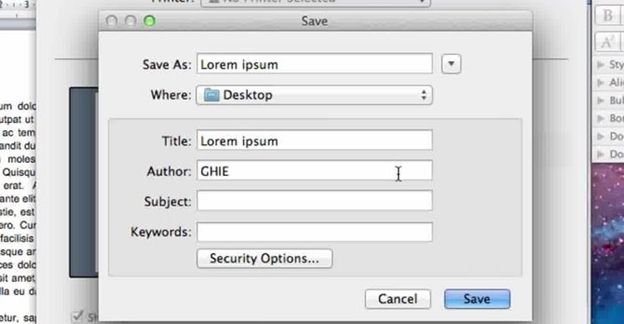
#7: iPubsoft PDF Creator
iPubsoft PDF creator can prove to be very useful. It allows you to print PDF files immediately. Now creating PDF files with the help of iPubsoft PDF creator from text and image file including JPG, JPG, PNG, GIF, TIF, BMP and word Docx is just a few buttons away.
How to Print to PDF: Just click the tab of “PDF” and choose “Save as PDF”. Select a folder to save the converted PDF files on your Mac and give the file a new name. Click “Save” to begin the conversion.
Pros: iPubsoft installer is scanned and checked for viruses, so it is absolutely secure to download and use.
Cons: It requires a PDF viewer in the system to view files which is an additional overhead of this software.
OS: Mac OS X
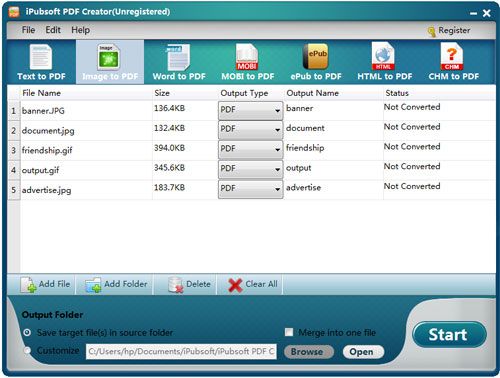
#6: Free Easy PDF
Easy PDF is a free PDF printer with the aid of which you can save your documents in the PDF format. It is a text editor and it comes in a variety of basic features like different fonts, bullets, highlighted text and tables. This software allows you to insert images only in BMP format and bookmarks as well but you cannot name the bookmarks. However, it is not much different than Windows' already installed WordPad which has a better utility than Easy PDF. Therefore it is recommended to install a separate freeware utility for the conversion of documents to PDF format.
How to Print to PDF: Open the file which you want to convert in Easy PDF. Click on the PDF option from the File drop-down menu. Your file will be converted to the PDF format. Now click on the file menu. A dialogue box opens. Select the print command. Your file will be printed easily.
Pros: Easy to use and free.
Cons: PDF watermark is all over the document.
OS: Windows 95/98/Me/NT/2000/XP
Download Free Easy PDF >>
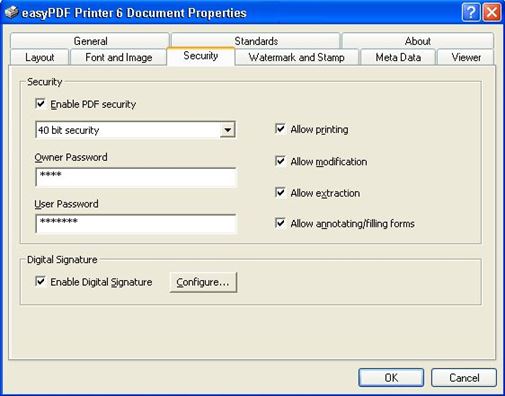
#5: PDF24 PDF Creator
PDF24 Creator makes the process of printing PDF as easy as a breeze. Many other programs can perform similar function but PDF24 Creator is distinguished from other simple PDF programs. As it has the ability to convert any sort of material: document, image or from any application, into a PDF file.
How to Print to PDF: Open the subjective file that needs to be converted. Click on the print option visible in the file drop down menu and select PDf24 from the list of printers. Then click on print and your file will be printed accordingly. (You may then save/ view the created PDF file with the software’s assistant which opens automatically.)
Pros: It is able to create PDF files from many different applications. Available in several languages.
Cons: Limited editing features.
OS: Windows 8/7/Vista/XP
Download PDF24 PDF Creator >>
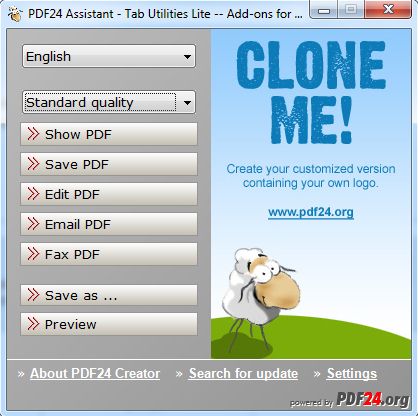
#4: Nitro PDF Printer
One of the most versatile free PDF printer out there is the Nitro PDF printer which helps you convert your files to PDF format, edit and sign them effortlessly. It features a nicely designed interface which is very user friendly making the program a pleasure to use. The software enables you to edit files by adding annotations, sticky notes and highlighting text. Plus you can extract all images from your PDF file.
How to Print to PDF: Open the file you want to print, and choose the ‘Print’ option from the file drop down menu. The following dialogue box opens, select ‘Nitro PDF Printer’ from the printer drop down option, set the printing options according to your needs. Click ‘OK’.
Pros: Can extract images and text from PDF files – Unique feature. Compatible with android phones.
Cons: Interface utilizes Microsoft Office style.
OS: Windows
Download Nitro PDF Printer >>
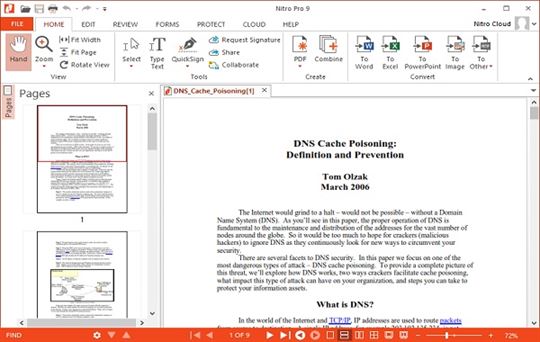
#3: doPDF
doPDF is an efficient distinguished Portable Document Format (PDF) printer by Softland, that can print in order to create a PDF file. It enables you to produce PDF files from any type of printable documents. To accomplish this task, the software i.e. doPDF installs a virtual PDF printer driver that appears in your Printers list as well as in the list of All Programs and/or faxes.
How to Print to PDF: Firstly you need to open the required document (that is to be converted say Word, Excel, PowerPoint, WordPad, NotePad or any printable document), then you have to choose the Print option and click on doPDF from the list of printers. And finally hit on print. Your file will be printed successfully!
Pros: Different PDF files can be created such as: those for web publishing (i.e. smaller ones) or for printing (high quality).
Cons: Advertisements are allowed.
OS: Windows 8, 7, Vista, XP, 2008/2003/2000
Download doPDF >>
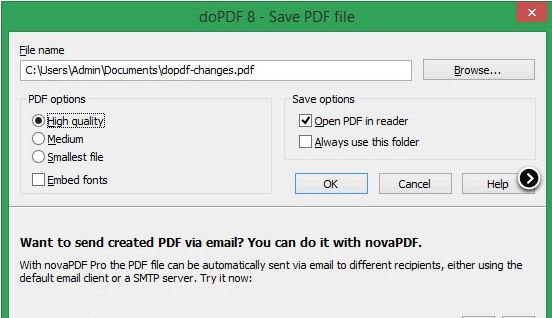
#2: CutePDF Writer
CutePDF Writer is a free PDF converter and editor developed by Acro Software. It also acts as a virtual printer and is installed as a ‘printer subsystem’ which enables any printable Windows application to convert into a professional PDF file within no time. Installation takes minutes and is configured automatically in the Printers folder, named as CutePDF Writer. It is extremely simple to use without a complicated control panel, unlike the Professional version.
How to Print to PDF: Open the file you want to convert. Select the Print option from the File drop-down menu. A dialogue box opens, select CutePDF Writer from the drop-down Printer Names list. Set the printer functions according to your requirement. Lastly, click on OK.
Pros: The software is 100% free for commercial as well as non-commercial uses! No ad ware & malware.
Cons: The software requires PS2PDF converter. Ghostscript is the recommended interpreter.
OS: Windows 98/ME/2000/XP/2003/Vista/7/2012/8/8.1
Download CutePDF Writer >>
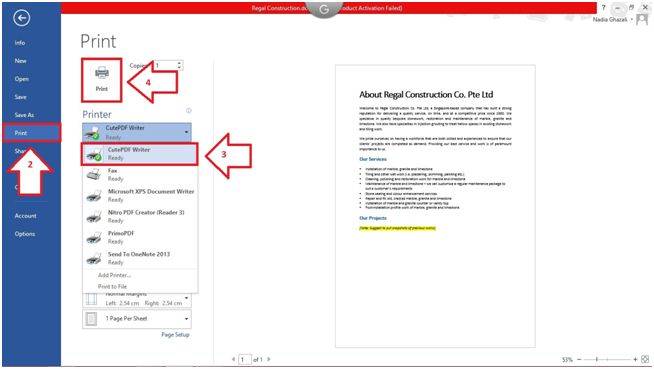
#1: Bullzip PDF Printer
The Bullzip PDF printer is a free PDF printer for Windows that allows the user to write PDF documents for almost any windows application. This software has some additional features that other software doesn’t offer such as watermarks, customizing the font size and style, Rotation and transparency and merging PDF files. You can now tweak the quality settings of your document such as eBook, printer, screen etc, and can password protect your document too.
How to Print to PDF: The software works with all those applications which offer a print option. Go to the print option and simply select the Bull zip PDF printer instead of your usual printer. Your document would then be converted to PDF format and can be saved easily.
Pros: The software is free plus it allows you to create PDF’s from literally every Microsoft program i.e word, Excel, Power point, Text files, drawing files and even images.
Cons: The software however does not allow for an image watermark to be added to the output files.
OS: Windows
Download Bullzip PDF Printer >>