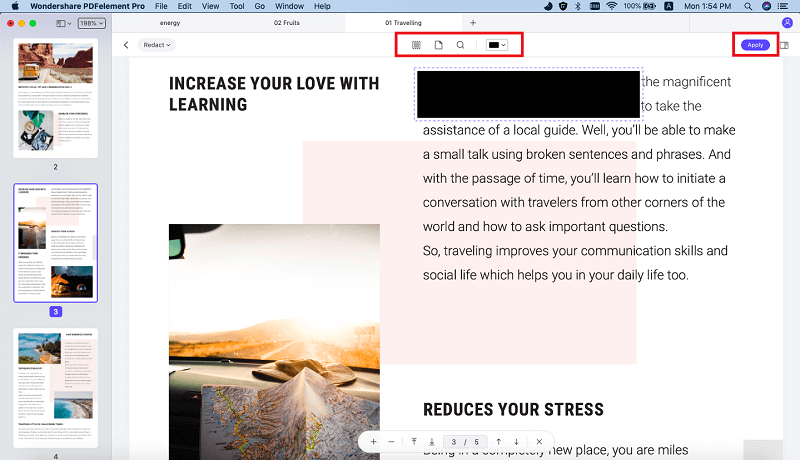The need to redact text in PDF may come up if you use PDF documents most of the time. If there is any sensitive information in the documents that you would like to keep private from the general public, redacting will be the sure way to make sure that it is completely not visible. When you publish or distribute your document, you will do it with peace of mind knowing that the text that you redacted will not be seen by anyone because it is deleted permanently. In the past, people used markers to conceal sensitive information in the PDF documents. This is very hectic because you will have to print your PDF documents first to be able to redact them. With the redaction feature, you will hide the sensitive text without through the hassle of printing the documents first. It is a very fast and efficient method of covering texts and images in PDFs with PDFelement Pro.
The easiest way to redact text in your PDF documents is using PDFelement Pro. This application has a powerful redaction feature that you can rely on to permanently and safely hide sensitive content in your PDF files without worrying that someone may recover it when you share the files on a local area network or email. PDFelement Pro is not only a great redaction tool, but also a great conversion tool. If you have PDF documents that you would like to covert to other formats such as Word, PowerPoint, Excel, Rich Text and Plain Text, it will allow you to do it with ease. It is also packed with multiple ways for increasing the security of your PDF files and comes with accurate OCR technology that allows you to edit and search scanned PDFs. It also makes sharing of the PDF files very easy. (PDFelement Pro for Windows is also available.)
More Features of This PDF Redacting Tool:
Download the iSkysoft PDF redaction tool and install it on your Mac to be able to use it. The installation process is very simple. All you need to do is locate where the downloaded file was saved on your computer and then copy and paste it to "Applications" on your Mac. Launch the program after you have finished installing it.
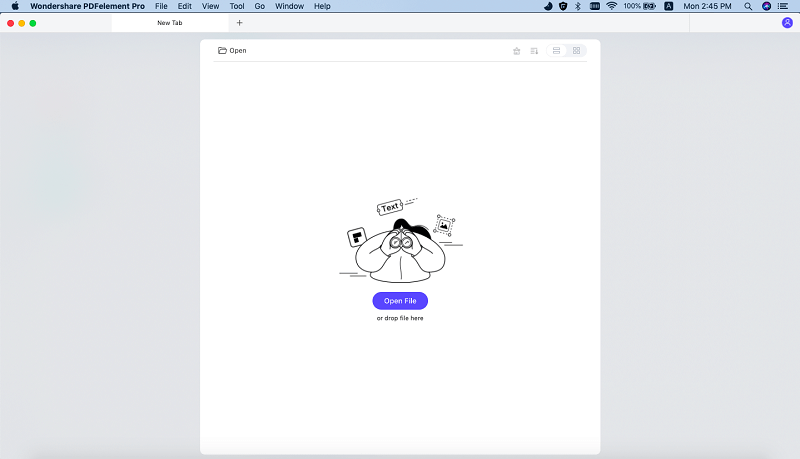
You can open the PDF file in two ways. The first way is using the Open File button in the program window and second way is dragging and dropping the PDF file to the program window.
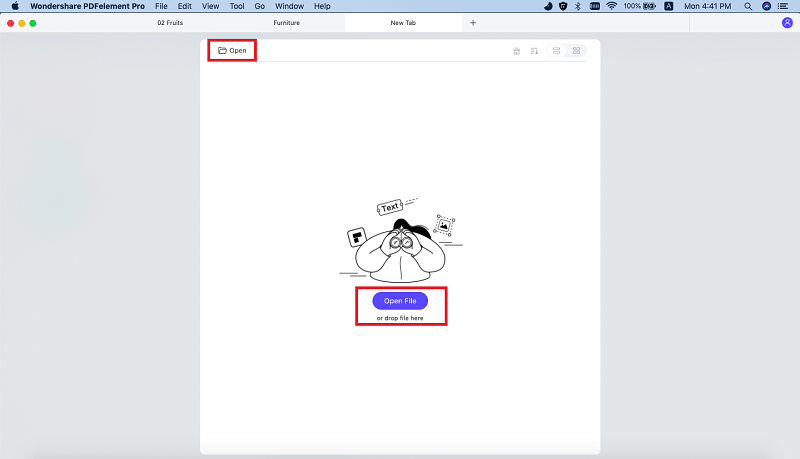
To be able to redact the PDF, you will need to use the "Redact" button under the "Protect" tab. Then you will open the right side panel and you can select the option "Text & Image".
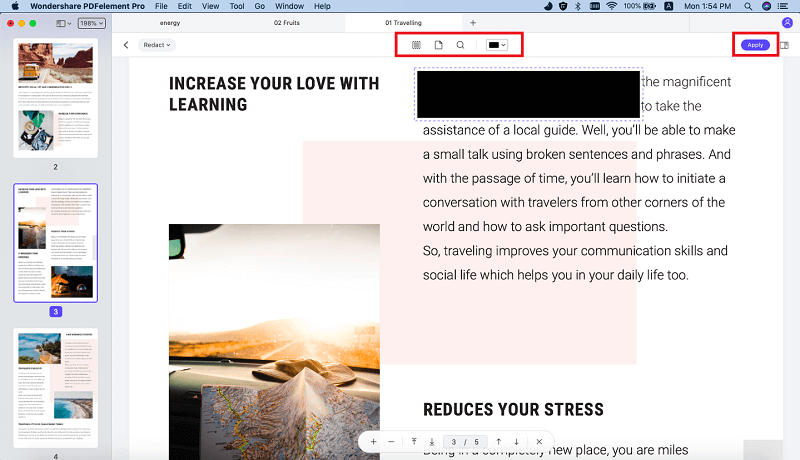
After doing that, click on "Apply Redactions" for the changes that you have made to take effect.