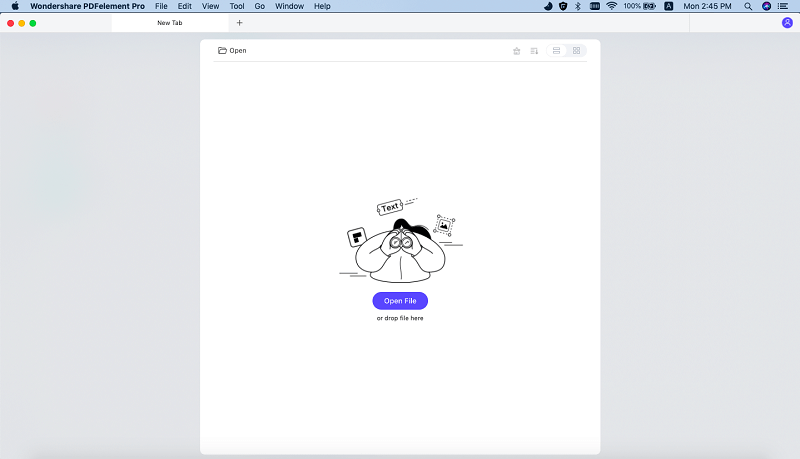PDF Metadata includes information about the author, when the file was created, which program was used to create the file, and other information such as this. It also involves security information as to who is permitted to edit the file, and even which page will be first viewed when the file is opened. Some of this information may be automatically added to the file, but other properties and information have to be edited carefully. There are PDF tools that allow you to do this with ease and here you will get to see one of the best in the industry. In this article, we will show you how to add PDF Metadata with PDFelement Pro easily.
PDFelement Pro is a PDF editing tool that comes with exceptional editing features, giving you the flexibility to add PDF Metadata and properties on Mac. This information is added securely and you can rest assured that your document will not be altered in any way along the distribution line.
Use the "Open File" command and then navigate to the file that you want to load. You can also drag it into the interface and it will be loaded. View the page of your file within the interface and make your final read-through.
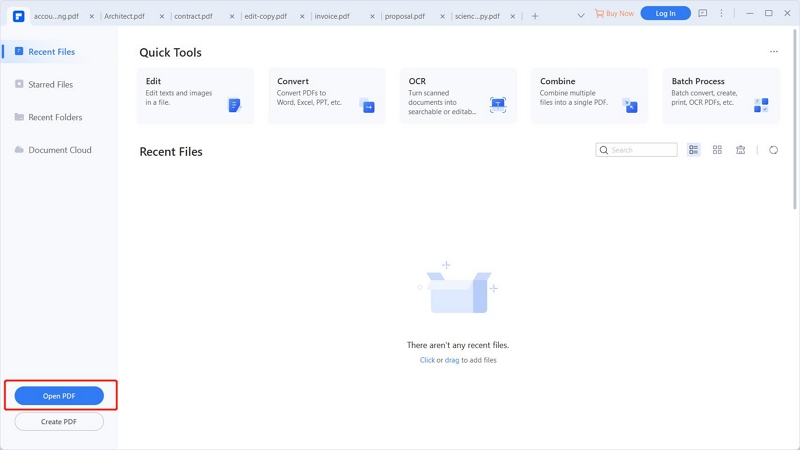
Go to "File" on the top left corner and click on "Properties". Choose description to add details about related authors, keywords, and subject. In the same properties section, choose Initial view to select which page will be viewed first. You may finally change permissions in the security section and add metadata to a PDF file easily.

In Windows, go to "File" and then "Properties". Go to initial view and change which page will be seen first when the file is opened. Then go to description, and change information such as keywords, subject and related authors. In the security section you can change the permissions.
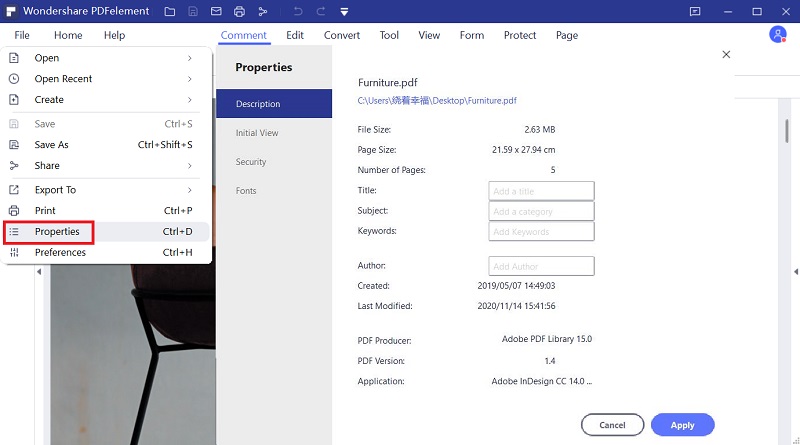
Once you have added the Metadata to PDF file, you can now export it as a new PDF and send it to your intended audience. Go to the "File" tab and click on the "Save" button to save the PDF file easily.
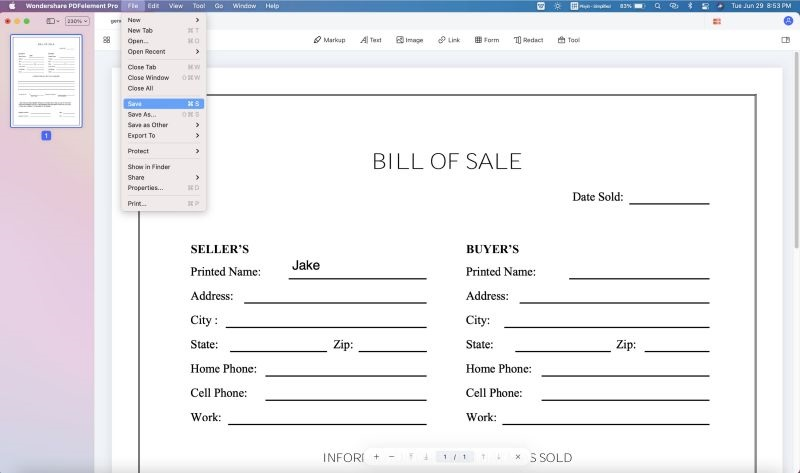
Get your metadata on your PDF file using PDFelement Pro, and advanced PDF editor that is easy to use. The intuitive user interface will ensure that you do not go through a long process when trying to add the metadata. There are programs that will have you going through a number o hoops before you can add metadata on PDF. This tool has all the features in ne simple window, and all you have to do is go down the list making the changes that you need. Whether it is permissions, keywords, author information, subject and many other metadata, they are all conveniently located for your comfort.
The main features of PDFelement Pro: