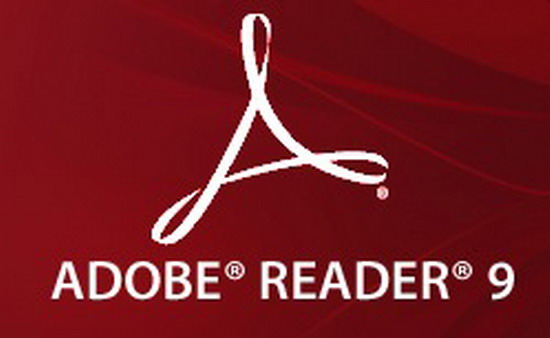Now most of the files are saved in PDF format. There might be times you need to highlight important information in PDF eBooks when reading. But how can you highlight text in a PDF for further reference? You can find some online PDF highlighter or try to highlight PDF with Adobe Reader. However, these PDF highlight tool only allow you to highlight files if you have rights to the document. Here we would like to share the easy solution on how to highlight PDF easily.
If you are having problem with highlighting a PDF on Mac, you could opt for a program called PDFelement Pro. It is an easy-to-use yet powerful PDF editor allowing you to edit and markup PDF texts. You can follow the below simple steps to highlight PDF texts.
You can easily highlight PDF texts on Mac with a selected color. Just click the "Highlight" button on the top right corner and select any text you want in your PDF document. The selected texts will be highlighted with the default light-yellow color.
To change to other colors like Green, go to the right side menu. In the menu that opens, click Color to pick a color you want. Then highlight PDF texts with the color you've chosen. You can also click the Show Colors button to customize your color.
Now you can use this tool to highlight important sentence and key points in a PDF. Besides highlighting, you can also underline or strike through any selected text. All these functions help you mark the content easily. To do so, just click the Triangle button beside Highlight for a drop-down menu to select the tool you want.
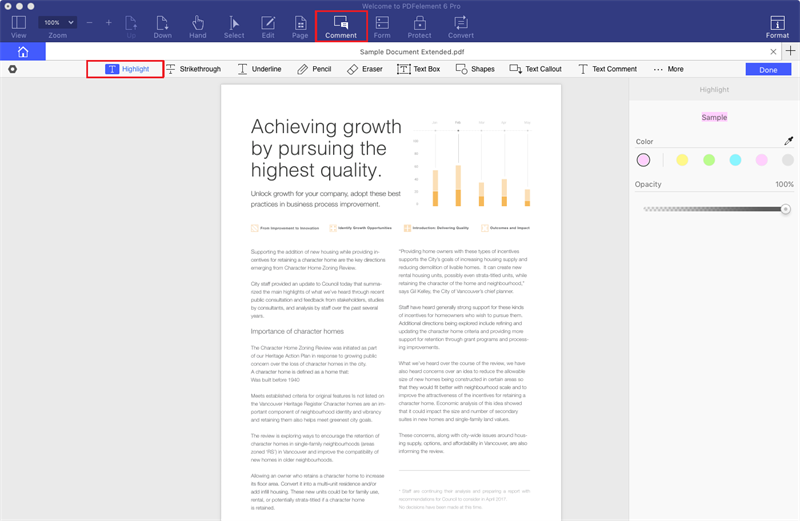
To add a sticky note, text comment or text box, first click the "Comment" button on the toolbar and then choose "Sticky Note", "Text Comment" or "Text Box" from the tool bar, and then click on any position in the PDF document to type texts. The Sticky Note and Text Box have default colors, but you can change the colors in the right-side menu.
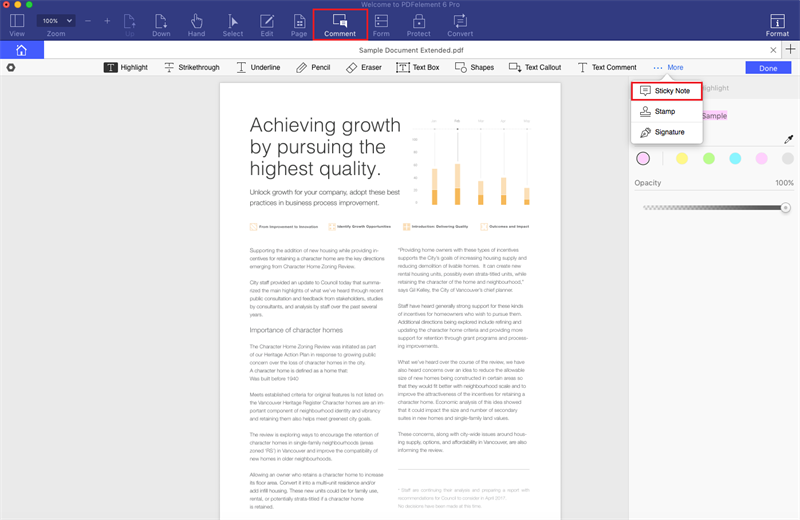
The toolbar has a "Pencil" button, which is perfect for drawing on the PDF pages. If you make a mistake, then the eraser tool can be used to change it. It is also possible to add links (URLs) in pages. You can open Edit panel and click on the "Link" button.
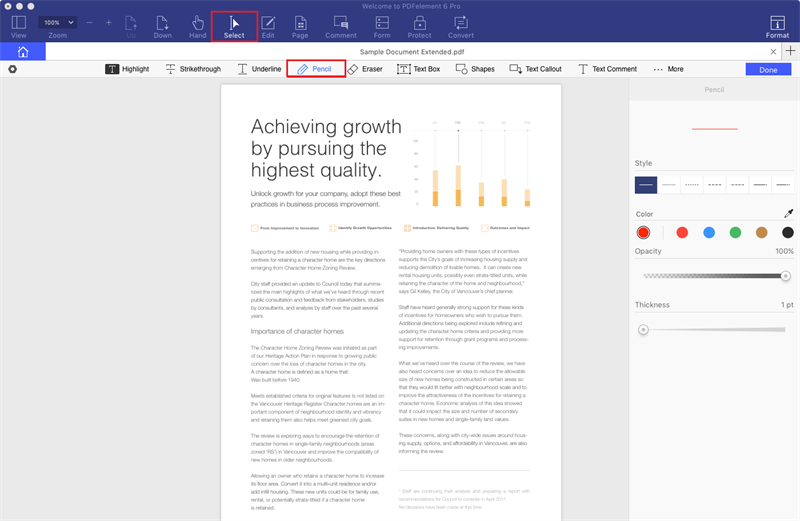
Add Links. Similarly, click the Link tools. Then you're able to add a link to an internal PDF page or an external web page by opening the Edit panel and click on the "Link" button.
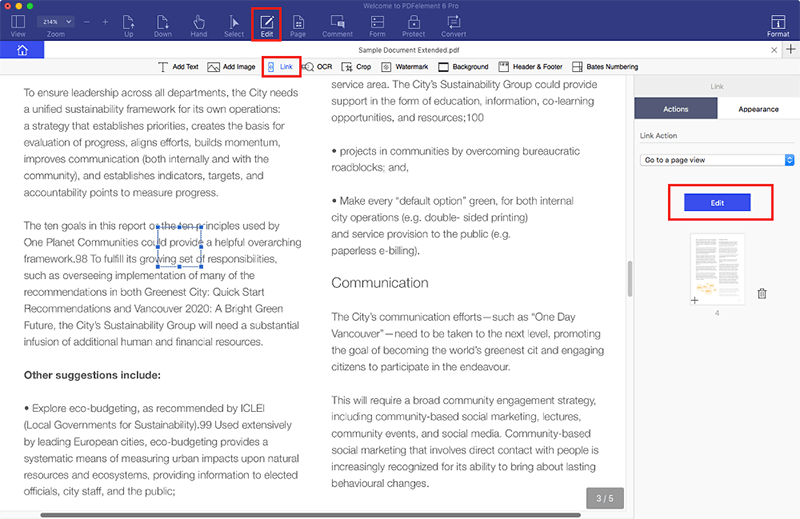
PDFelement Pro is an all-one tool for Mac and Windows users and it has the capabilities to convert, annotate, edit or highlight text in PDF easily.Normally we use the Highlight Text button to highlight text with yellow, green, red or other colors. In addition to highlighting text, this professional PDF highlighter provides more tools for users to annotate/mark up the content on a PDF document.
Key Features of This PDF Editor:
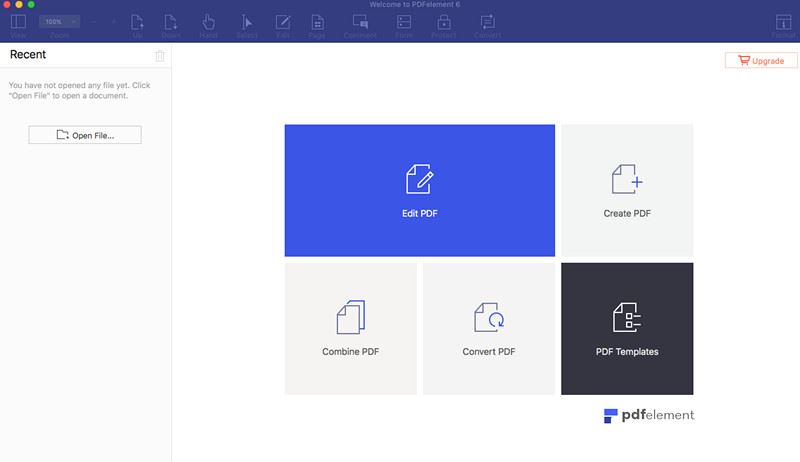
Highlighting PDF files is actually one of the most widely used methods for markup while reading as it helps to find vital information and organize notes. You could capture specific words throughout a document or just highlight an entire phrase or one sentence. After using the PDFelement Pro (PDF Highlighter for Windows), the highlighted documents can be saved in any location and send to others with all the emphasized areas preserved.
When you highlight text in your PDF files, especially with long articles, this will make it easier for you to identify the key points easily to save lots of reviewing and studying time.
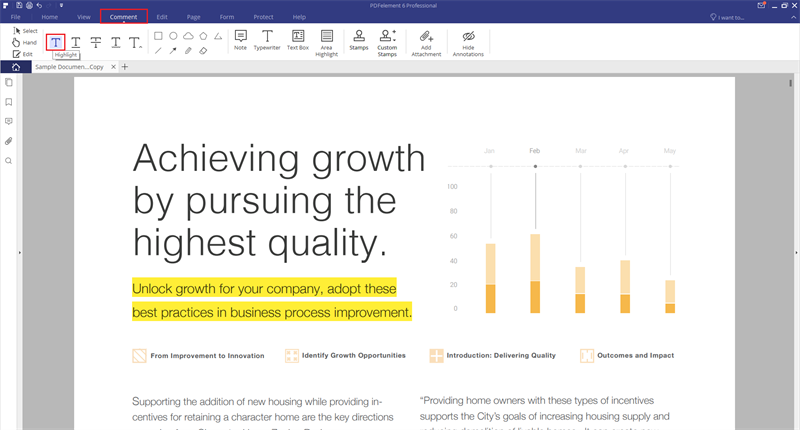
If you are using a Mac, you will be able to download Preview, the free Mac OS X PDF highlighter, to view, edit and highlight PDF texts. Just highlight texts in PDF with Preview by following the below simple steps.
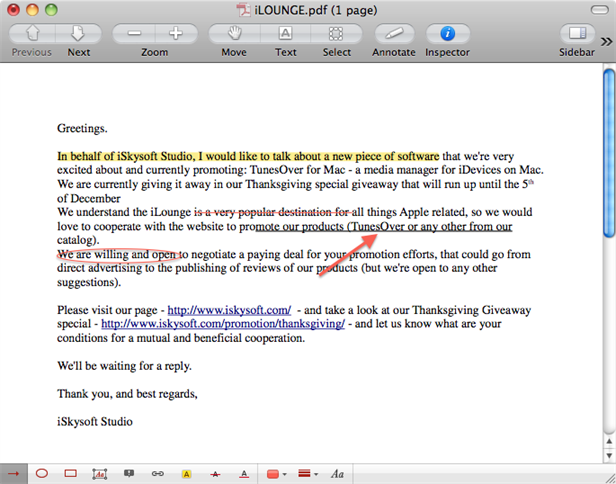
If you are working on Windows PC, you can highlight PDF with Adobe Reader. Normally when you open a PDF file on Windows, it will be opened in Adobe Reader by default unless you have other alternative programs. This free PDF highlighter allows you to view, highlight and make small modification on PDF documents.