You may have a PDF page which has an image that you want to remove. You may think of changing the image or just doing away with it completely. There are no many PDF editors that can do that. You may opt to erase the image using some image manipulators, but the results will never be clean. You need a tool that allows you to remove Background from PDF, and leave everything in the foreground, editing the PDF like it had just been created. The PDF format is quite challenging to edit once a document has been created, but there are tools like PDFelement Pro that can make the changes in a professional manner.
PDFelement Pro is a great PDF tool that enables you to remove background from PDF files easily. You can also add a new background should you need to, but in this case you will only look at how to remove a background. The process is quite simple, thanks to the great user interface of this tool.
Using the "Open File" feature, navigate to the PDF file and then import it to PDFelement Pro 6 Pro. The document can also be dragged into the interface. You will get a list of all the pages in the PDF document. Go to the page that you desire to remove the image from.
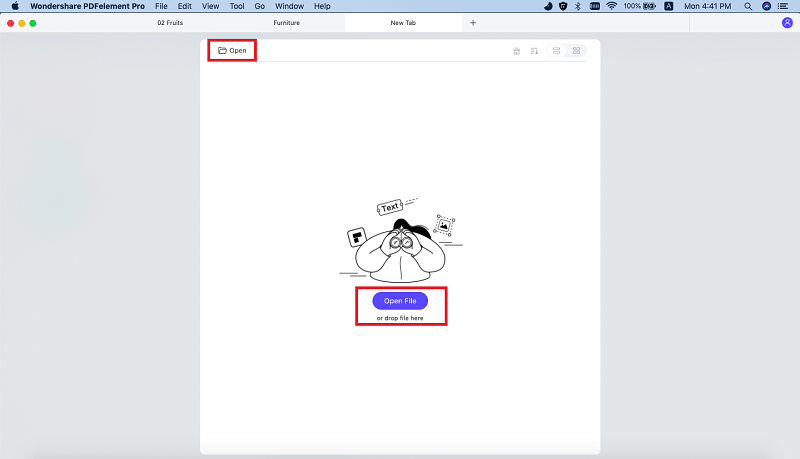
Open the "Edit" panel, and here you will see the "Background" option. Click on the button to open the drop-down list and choose the option to "Remove background". This will immediately remove background from PDF documents with ease. With the help of this PDF tool, you can easily remove background color. You can even remove PDF background image within few clicks.

Once the background has been removed from the PDF document, it is time for you to print out the document in a clean form. Go to the "File" tab and click on the "Print" option, then choose your desired printer to print the PDF file without background.

PDFelement Pro is one of the best tools for editing and manipulating all PDF files. The program is quite powerful and has all the tools that you need to work with the PDF format. Apart from editing PDF files, you can also convert files into a wide number of formats. You can also convert files to PDF or scan documents and ten clean them up using OCR. That is why PDFelement Pro 6 Pro is the best tool to choose when you want to remove an offensive background from any of your documents. For all your PDF requirements, you only need to use PDFelement Pro 6 Pro and you will get the best results.
Some of its key features are as follows:
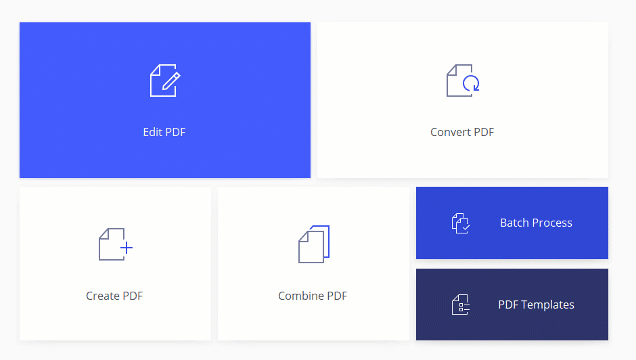
PDF Zorro is an online tool available for online PDF background removal in all browser extension. You can create, convert, add and remove background PDF easily. You can remove the background whether it is color or image based upon the requirement. This online tool has no installation and the protection of each file is valuable.
Pros:
Cons:
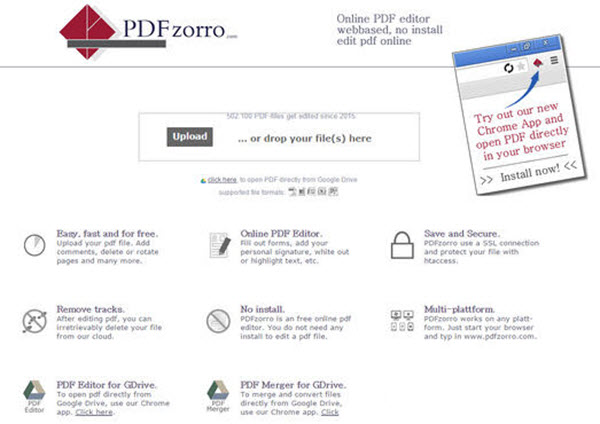
One of the second highly ranked PDF tool to remove background from PDF file is PDF Pro. You can add, create, convert and remove background of PDF easily. For you security purpose, Monthly, you have an option to remove PDF background online with 3 documents freely.
Pros:
Cons:
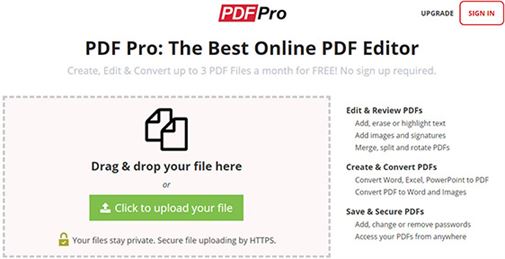
For the question How to remove PDF background simple answer is PDF Buddy. Try out the remove background from PDF online with ease. Your files will be protected and it's easy now to exchange the document.
Pros:
Cons:
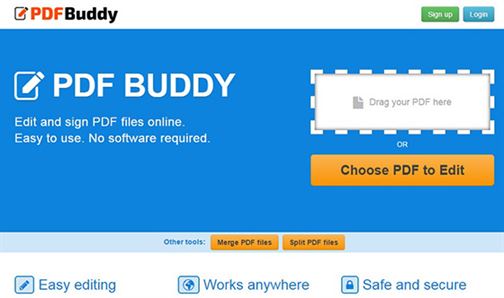
If you have set-up the background in color or image format and so you can remove the background. Just remove the background and add the new background from color option. Many users have a major problem in eye-straining method. They really feel hard to read the black text in white background. So, you can reduce the brightness level of monitor screen gradually. Normally background watermark which are built-in a PDF file are hard to remove. Well, as a tip you can use PDFelement Pro, here under Edit section you will get wide range of option to remove such kind of background issues.
Common Issues on Removing Background from PDF