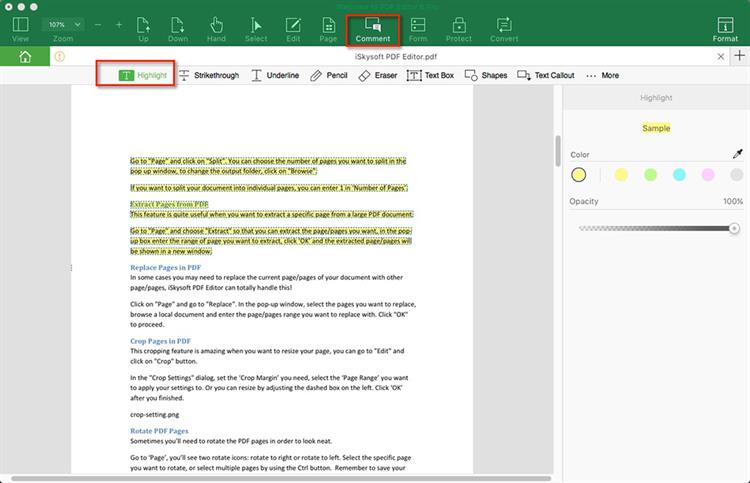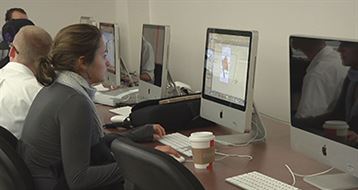You can receive different types of written content in the form of PDF files. You may wish to add comments, notes, highlights and any other mark up to the PDF document. You may also wish to delete the headers and footers added to the document. This article will help you learn how to easily delete header and footer from PDF files.
The Best PDF Header and Footer Remover
iSkysoft PDF Editor 6 Professional - The Best Way to Remove PDF Header and Footer
Are you trying to edit a large PDF document and are therefore under pressure to complete it because time is no longer in your side? At such a time you need to have an incredible and the most powerful PDF-editing software and this software is none other than the iSkysoft PDF Editor 6 Professional for Mac (or iSkysoft PDF Editor 6 Professional for Windows). It comes with very powerful tools, which you can use to completely edit and add texts, notes, watermarks, headers &footers, images and links.
This outstanding product also has an in built OCR, which is used to convert scanned PDF to editable text thus you will be able to read them. Another important editing feature of this PDF Editor is the ability to convert other documents to PDF or vice versa. In addition, it provides you with the ability to import several files that you want combined into a single PDF. Similarly, you can split compress or split PDF files with ease.
Key Features of PDF Header and Footer Remover:
- Edit, add, delete, extract, copy and paste any text in PDF easily.
- Fully control images, pages, header and footer in PDF.
- Convert PDF to Word and other formats in original layout.
- Add watermark and password to secure your PDF.
- Advanced OCR feature allows you tu edit and convert scanned PDF with ease.
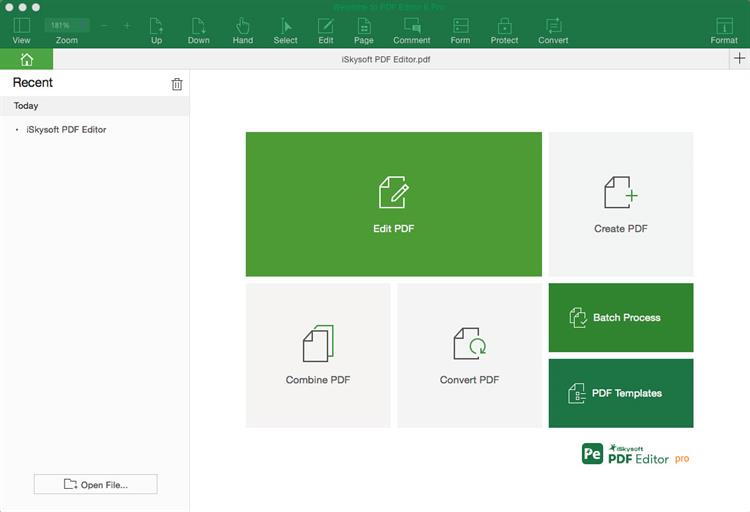
Simple Guide to Remove Header and Footer from PDF
Headers are placed on the top margin of a document while footers are placed at the bottom margin of the document. It is possible to delete headers and footers from a PDF document using iSkysoft PDF Editor 6 Professional. To do so, you need to follow the following simple steps.
Step 1. Import PDF
If you do not have the PDF PDF Header and Footer Remover installed in your machine, make sure it is installed. Once you have installed, launch the program. Click the "Open File" command. This will prompt you to import the PDF files that you need from your computer.
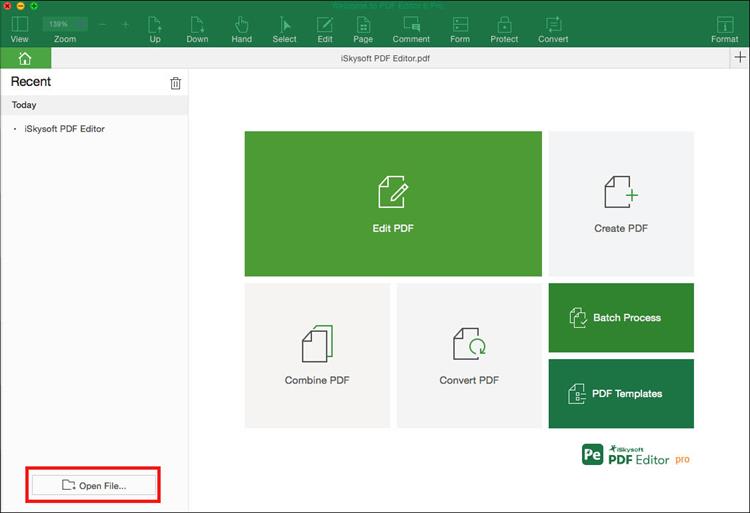
Step 2. Deleting Header and Footer
Once you have imported the files that you want, you can first open the "Edit" menu, then click on "Header & Footer" and highlight the page that has header and footers you want to remove. Go ahead and click on "Remove". A pop up message will appear confirming if you want to delete header and footer permanently. Click on "Yes" and Headers and footers will disappear.
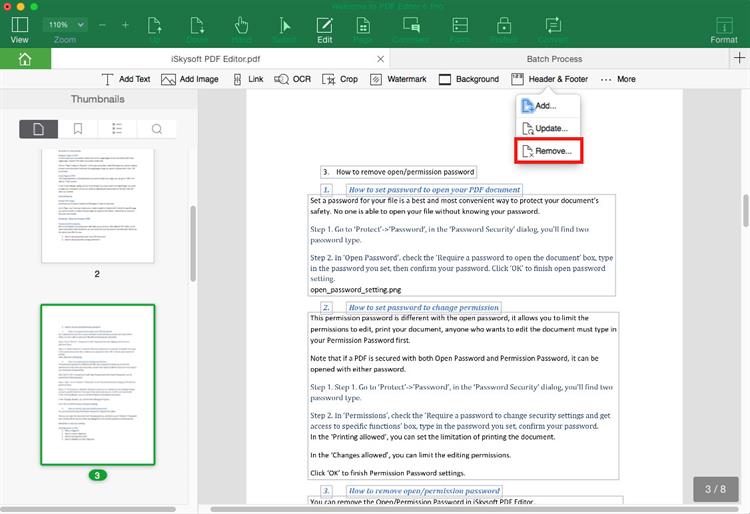
Step 3. Edit and Annotate (Optional)
To edit and mark up, click on the "Edit" button to get editing options. Once it is open, select the type of edits that you want to add to the PDF document. You can change font size and symbols, add texts and Delete texts.
To Mark up, click on the "Comment" button. Choose the Highlight text tool and the add Sticky Note tool or Textbox icon. Highlight the place to apply the annotations and apply them. Remember to save changes when you are done editing.