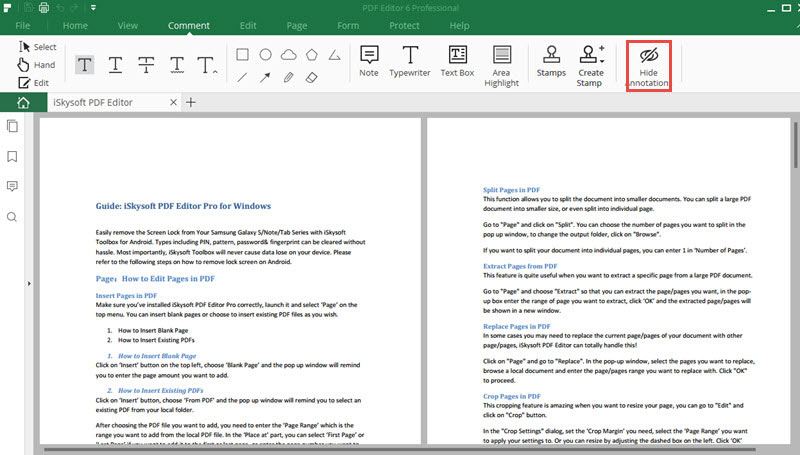How to Add Comments
1Note
In the comments panel, the "Sticky Note" tool allows you to write notes on your PDF files. Click on the "Note" button in the toolbar and insert a sticky note icon to the current page. Through right-click on the sticky note icon on the page you can adjust the Color, edit the Author's name etc. You can also choose to delete the note that you have added.
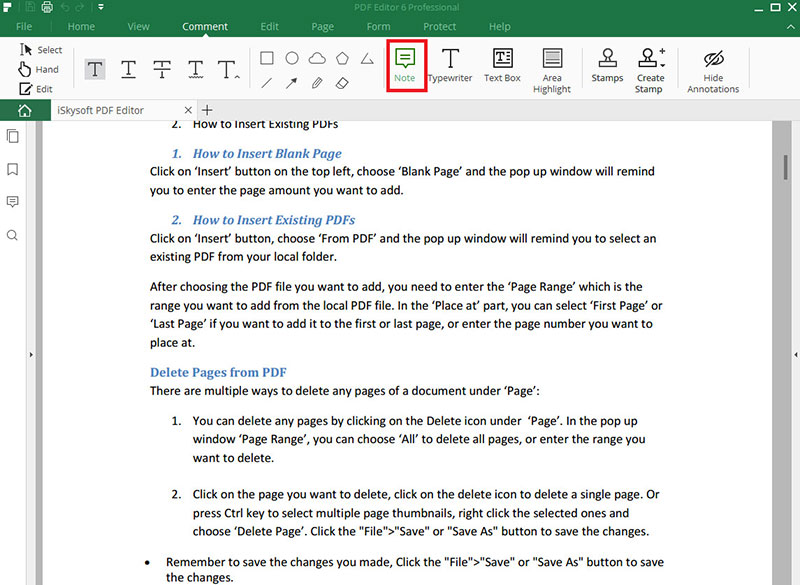
2Typewriter
This feature allows you to easy add line of text to your documents as you needed. The added text will be like a usual line of the original text of the document. Open Comment panel and click on the "Typewriter" button and range of lines you wanted will be added to current page. You can start to type your text by double clicking on the text box.
Select the added text and you can change the information such as Author and Object or adjust the font style in Properties tab.
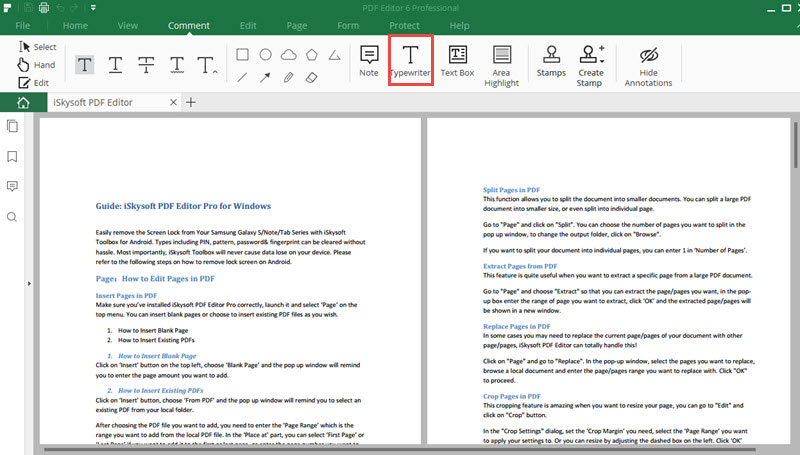
3Text Box
With the function "Text Box" you can add a fully customizable text annotation on the page. Click on the "Text Box" icon under the Comment tab. Double click on the text box and then you can input your text.
Click on the added Text Box and right click and select the option properties. In Properties tab you can add the author's name, set the appearance style and adjust the font settings.
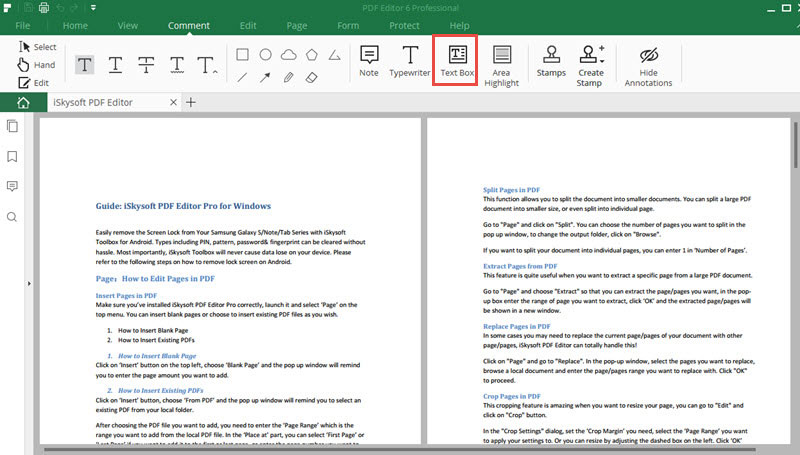
4Hide Annotations
You can show or hide annotations on your PDF files. Go to "Comment" and click on "Hide Annotations". By doing this you can choose to show the annotations or temporarily hide all the annotations.