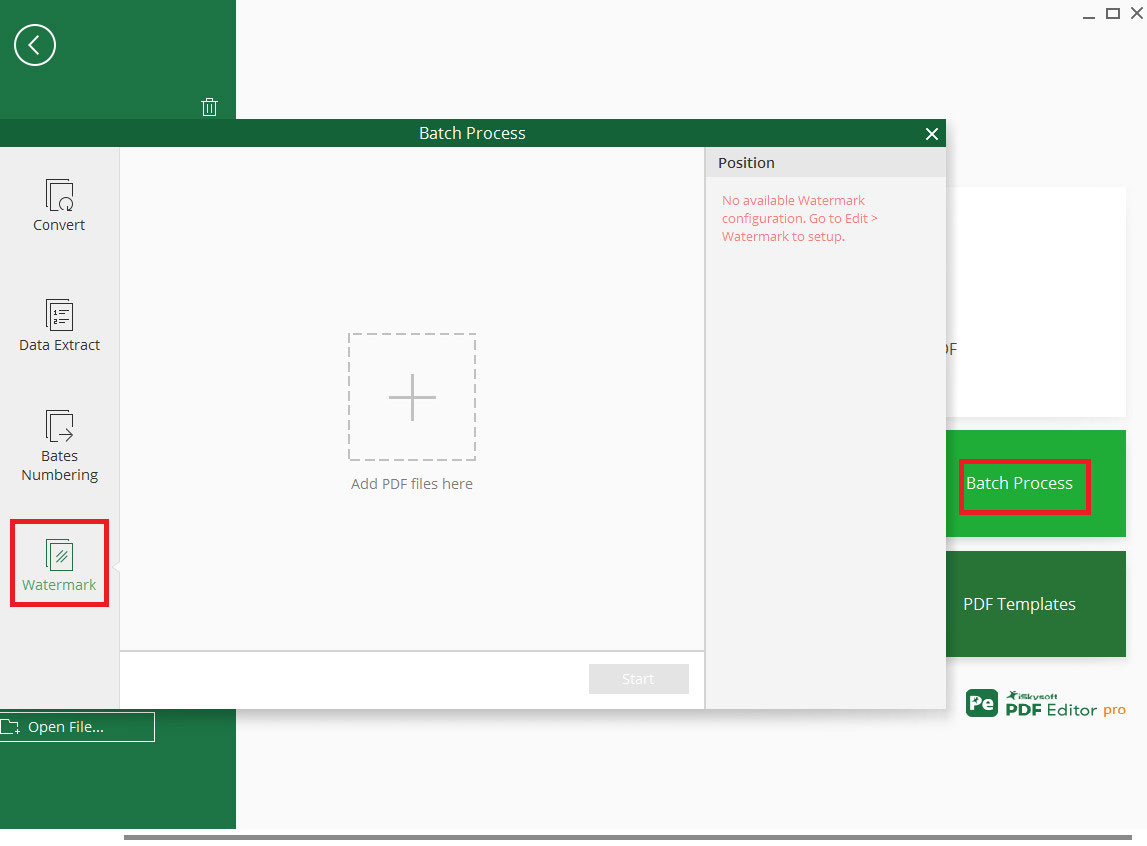How to work with Batch Process
iSkysoft PDF Editor 6 Professional allows you to convert multiple PDF files in batch. Launch the program and click on the "Batch Process" button on the start Page. Then click on the "Convert" button and add the PDF files you desired. Set the output format and click start to convert.
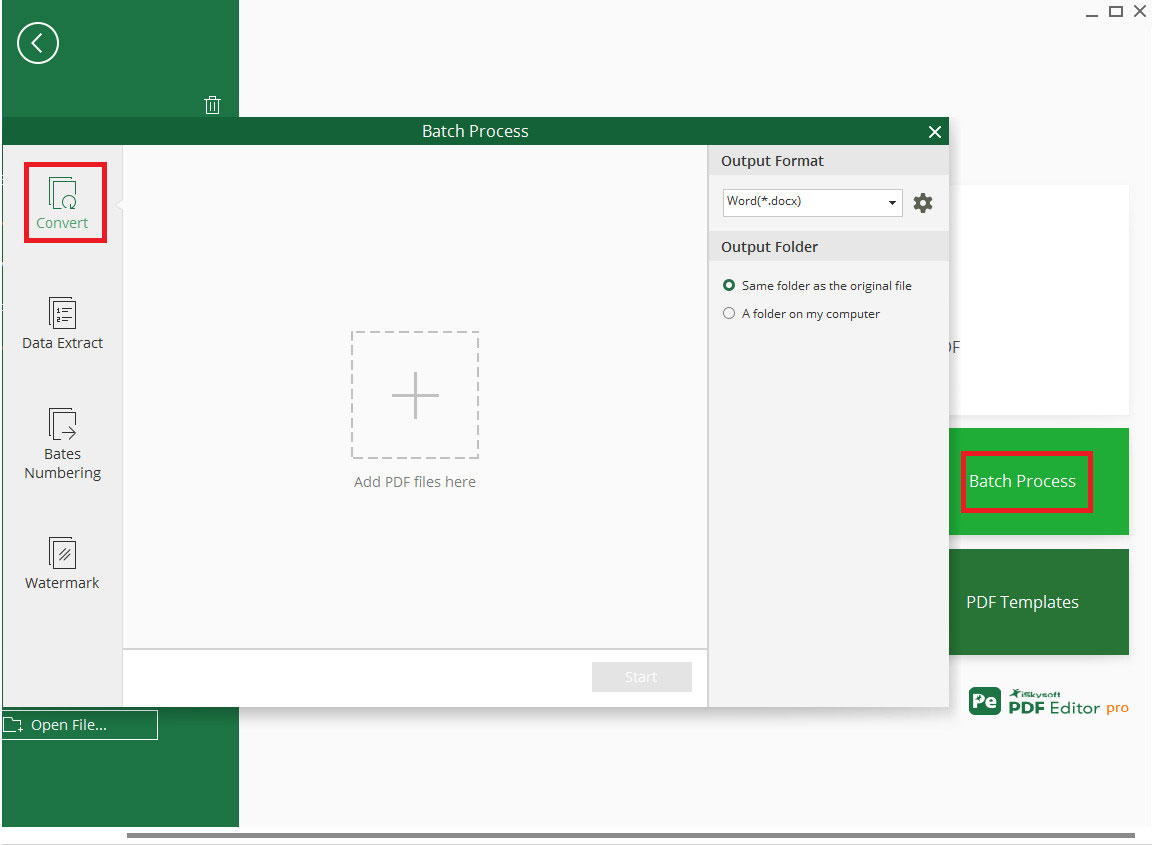
To extract data from multiple PDF files you can launch the program and click on the "Batch Process" button. Choose the option "Data Extract". Select the desired PDF files and click on "Start" button to perform.
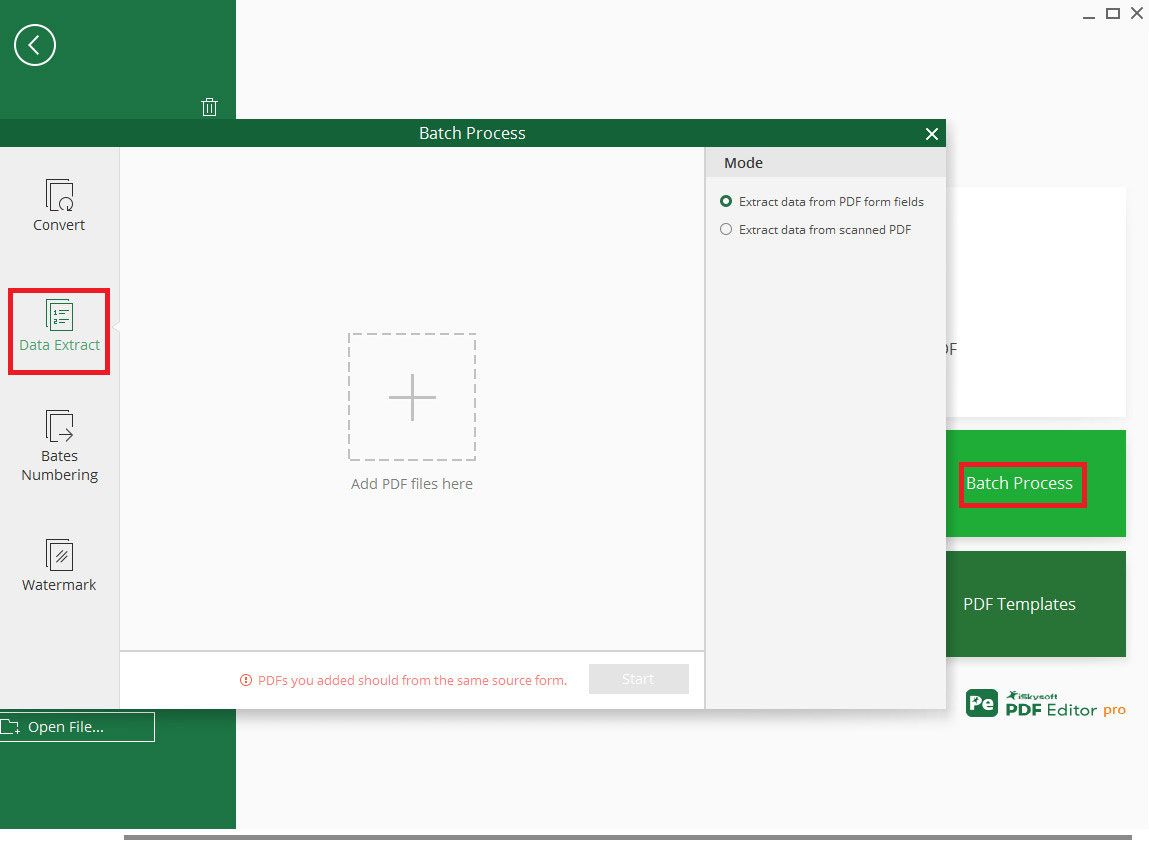
In the "Batch Process" tab you can add bates number into one or more PDF files. You can edit bates number with the tool "Bates Numbering" under the "Edit" tab. Then you can activate "Batch Process" function on the start page of the program. Choose the "Bates Numbering" option and add the PDF files. You can select the name of bates number that you have edited and click on "Start" button to add.
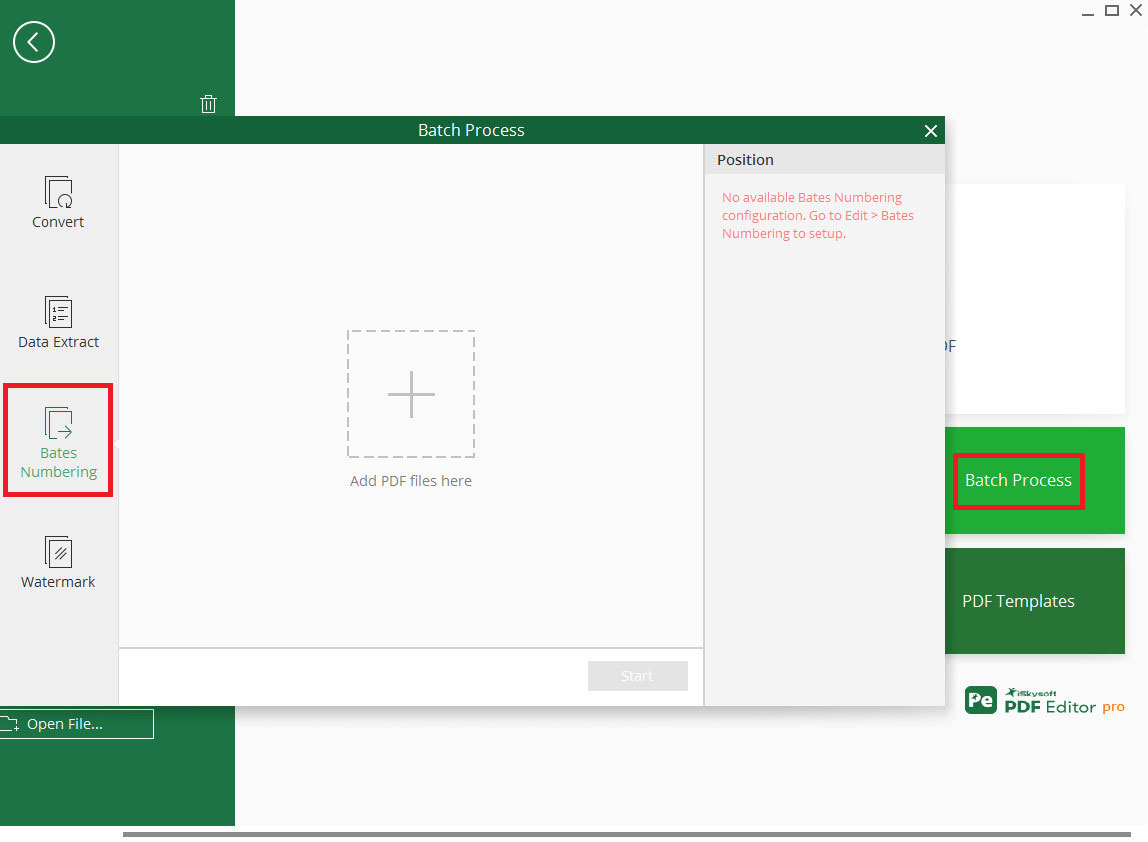
The function "Batch Process" allows you to add watermark to multiple PDF files at a time. You can edit the watermark with the "Watermark" tool under the "Edit" panel. Activate "Batch Process" function on the start page of the program. Choose the "Watermark" option and then add the PDF files you needed. You can select the name of the watermark that you have edited and click on "Start" button to add the watermark to different PDF files.