How to Create PDF
- Part 1. Convert Word /Excel/PPT/Image & More to PDF
- Part 2. Create PDF from Multiple Files
- Part 3. Create Blank PDF Page
- Part 4. Create PDF Using Print Command
1Convert Word /Excel/PPT/Image & More to PDF
Easily convert any formats to PDF with iSkysoft PDF Editor, including Word, Excel, PPT, Image & more!
Method 1. Drag and Drop the document to iSkysoft PDF Editor
You can easily convert other format documents to PDF by dragging and dropping to iSkysoft PDF Editor.
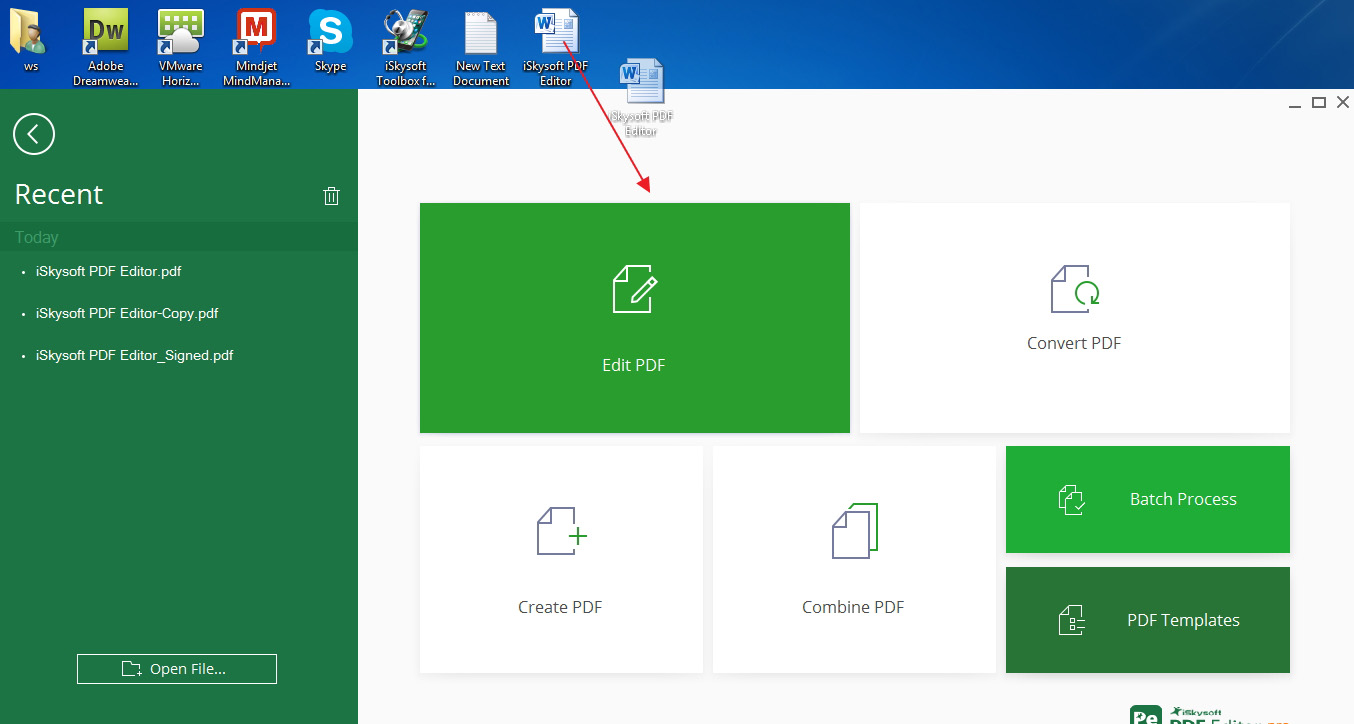
Method 2. By Clicking "Create PDF" Box
Launch iSkysoft PDF Editor, click on "Create PDF" in the welcome page. Choose a file from local folder and iSkysoft PDF Editor will open it in a new window, click "File">"Save As" button to save it to a local folder.
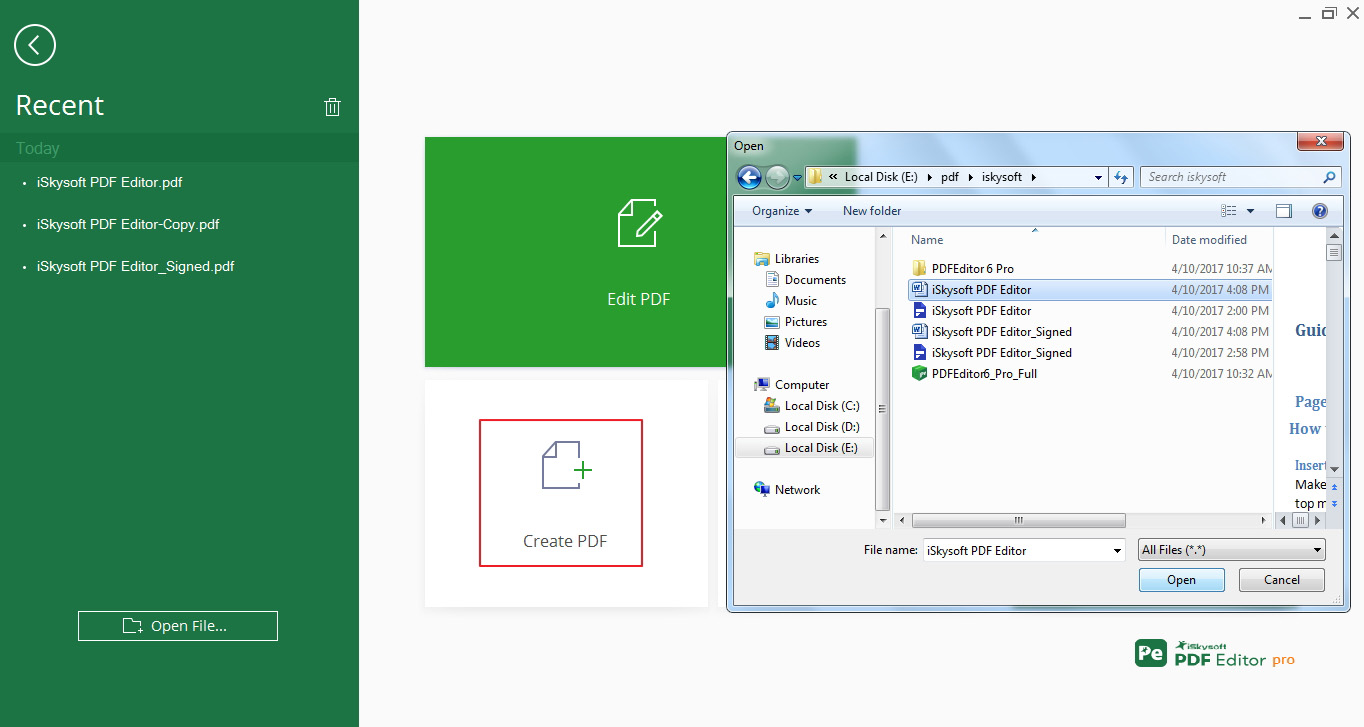
2 Create PDF from Multiple Files
Sometimes you need merge multiple files to one PDF, with iSkysoft PDF Editor, you can do this without hassle. Here's the step.
Step 1. Open iSkysoft PDF Editor, click on "Combine PDF" in the Welcome page.
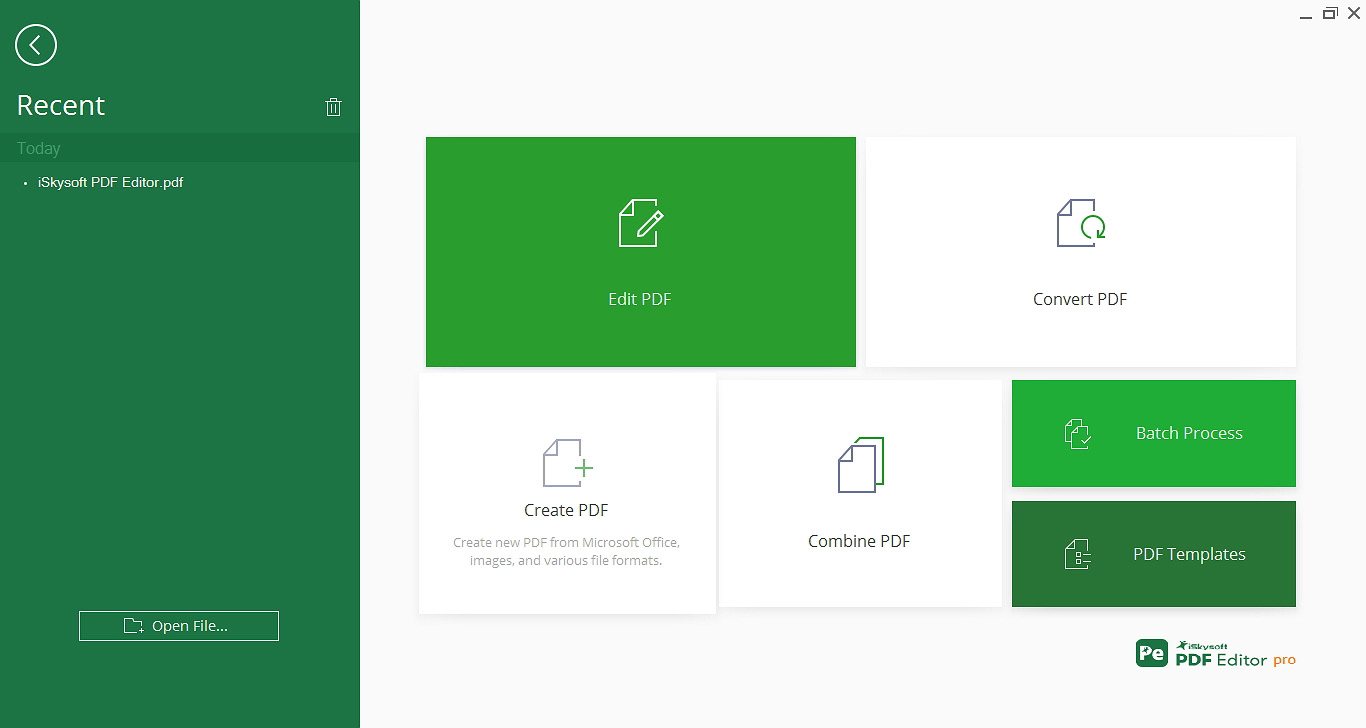
Step 2. Drag all the files you want to combine, or add by using the "Add Files" button.
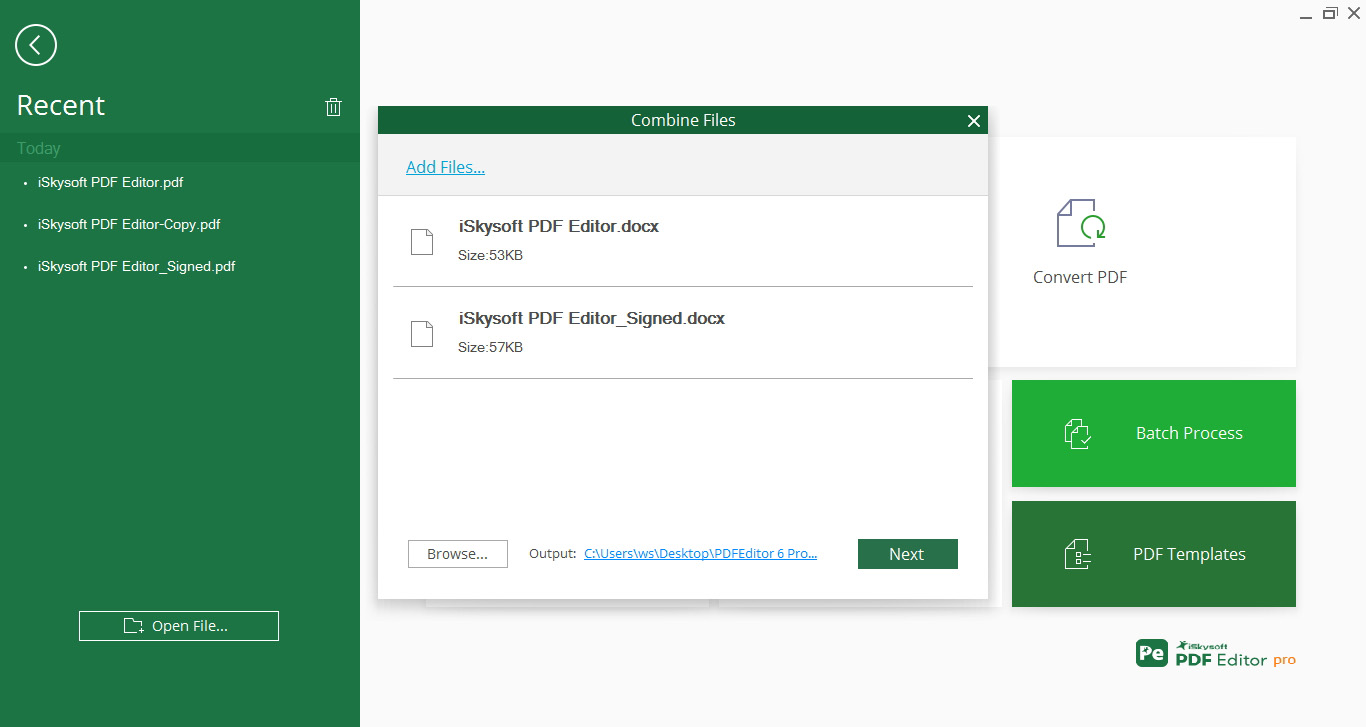
Step 3. You need to adjust the order of the files you added, moving up or down by using the dragging.
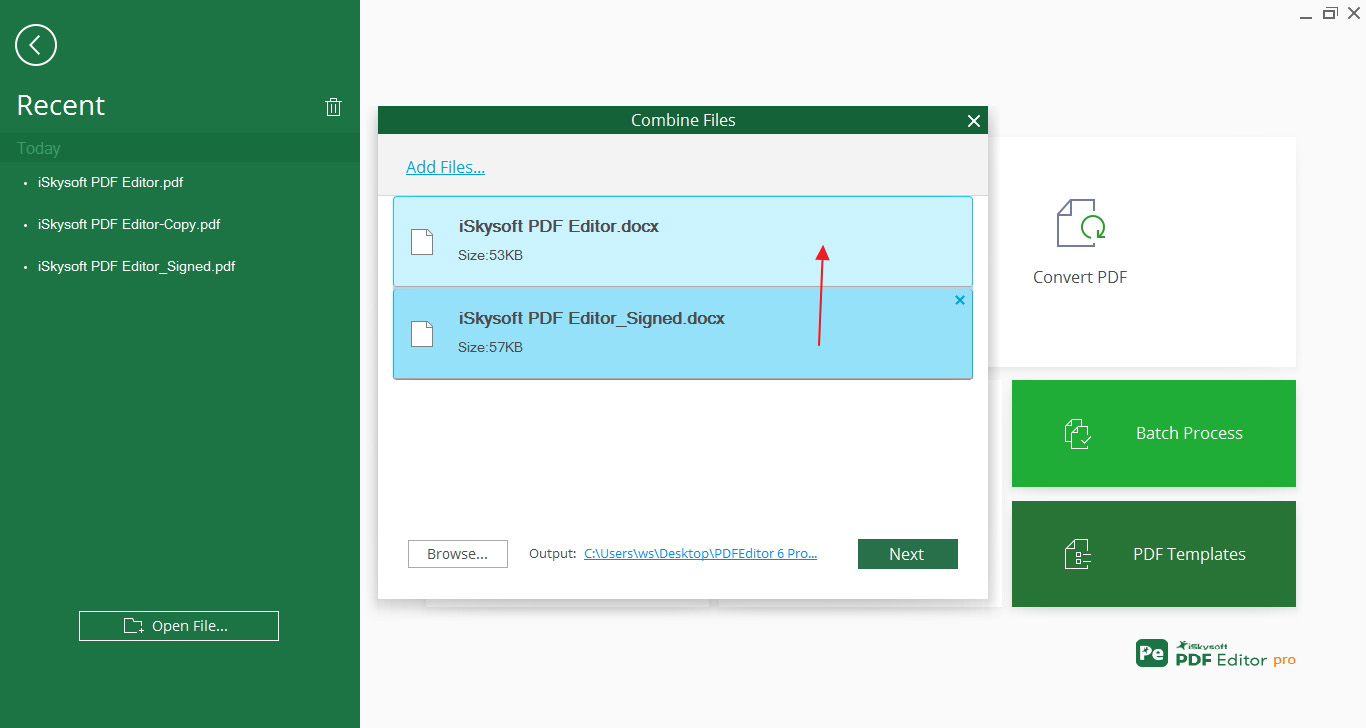
Step 4. Finally you can click "Next", and the combined file will be shown in a new window. Click "File">"Save As" button to save it to a local folder.
If you want to create a new PDF page, click the "File">"New" button.
Set the "File Name", "Size" and "Pages" for the new document.
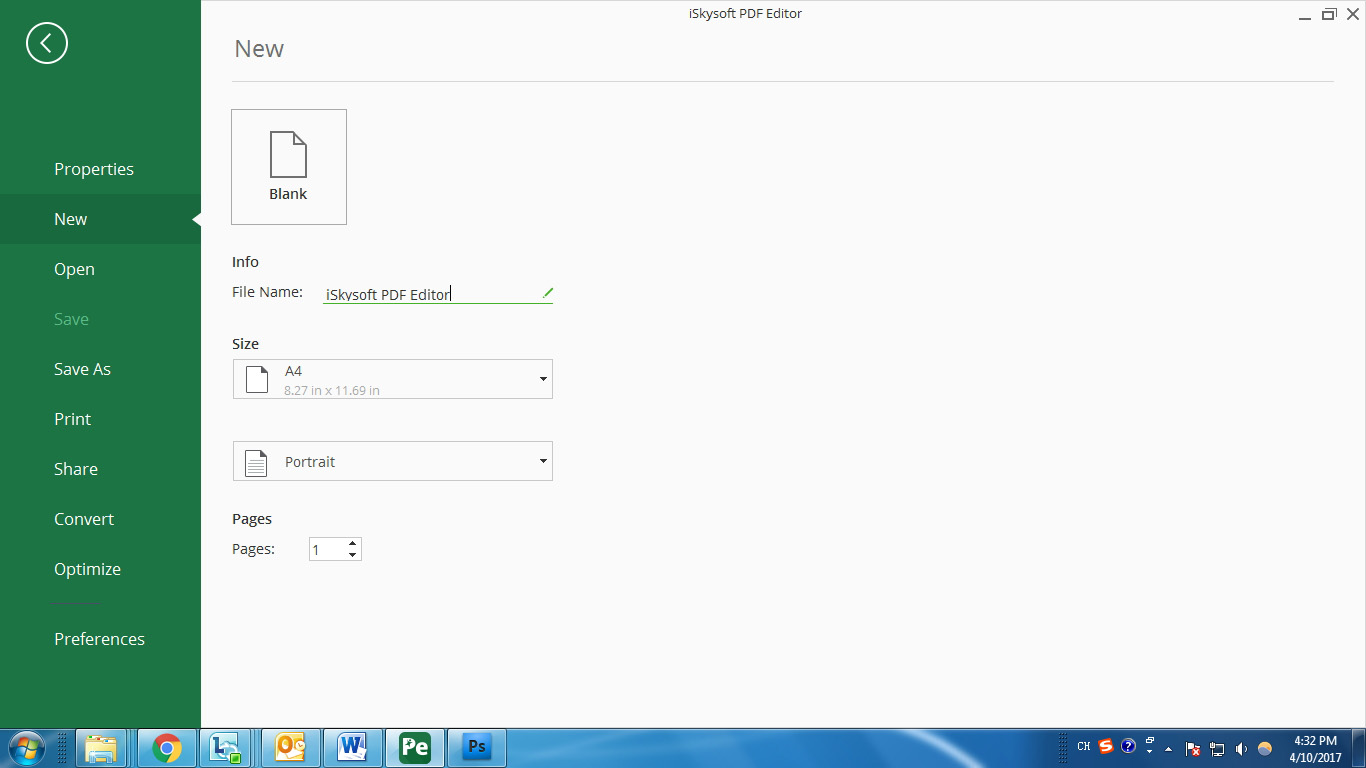
4 Create PDF Using Print Command
Using the Print Command to create a PDF file is quite useful for files open in other applications, such as the Internet Explorer, Google Chrome, Notepad, Outlook & more. Here we show a Notepad file for example.
Step 1. Open the file in the authoring application. Click on "File">"Print" button.
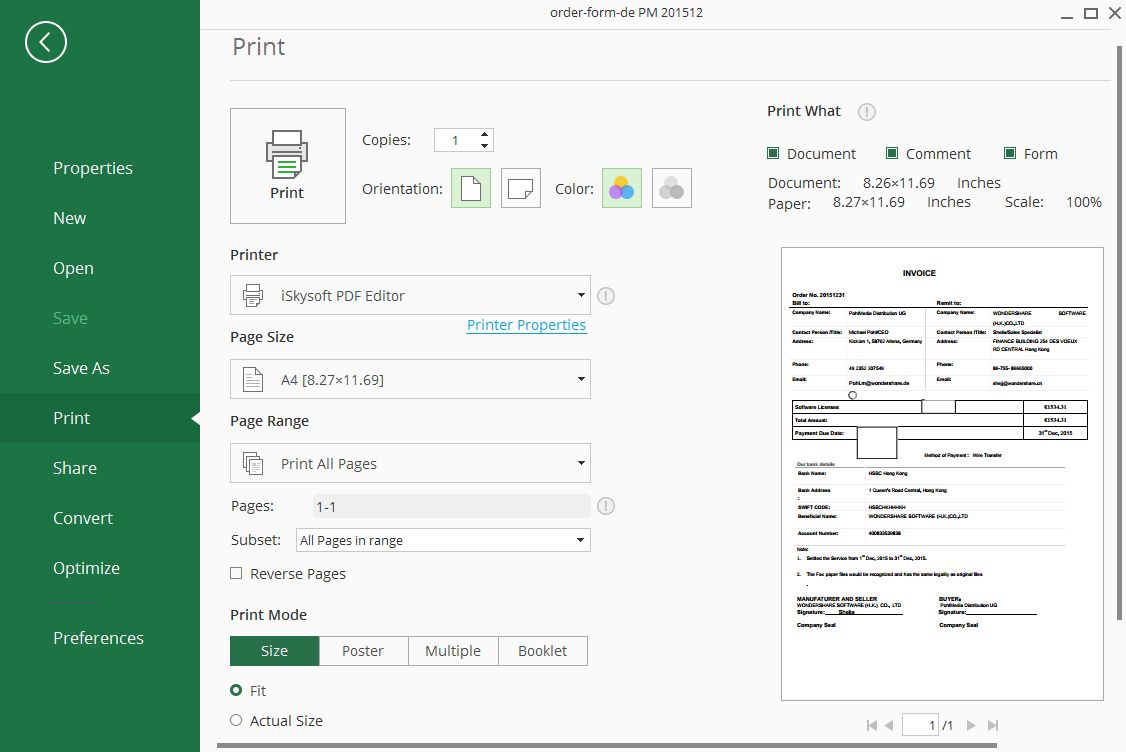
Step 2. Change the Printer and select the iSkysoft PDF Editor as the new printer, click on "Print" to proceed.
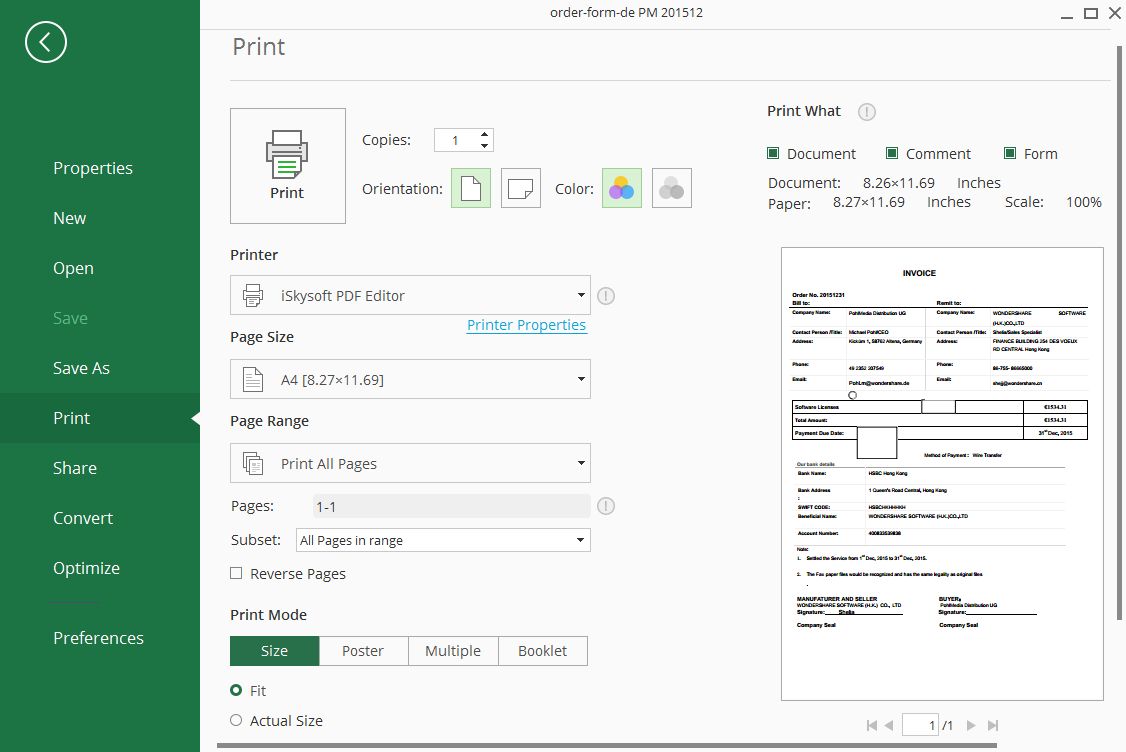
Finally you'll see the file in iSkysoft PDF Editor, click "File">"Save" to save it to a local folder.
