Password & Permission
We're committed to providing users with high secure services. With iSkysoft PDF Editor, you'll never worry about data disclosure, you can customize your document's security level. Below are the options we offer for you.
- 1. How to Set Password to Open PDF Document
- 2. How to Set Password to Change Permission
- 3. How to Remove Open/Permission Password
1 How to Set Password to Open PDF Document
Set a password for your file is a best and most convenient way to protect your document's safety. No one is able to open your file without knowing your password.
Step 1. Go to "Protect"->"Password", in the "Password Security" dialog, you'll find two password types.
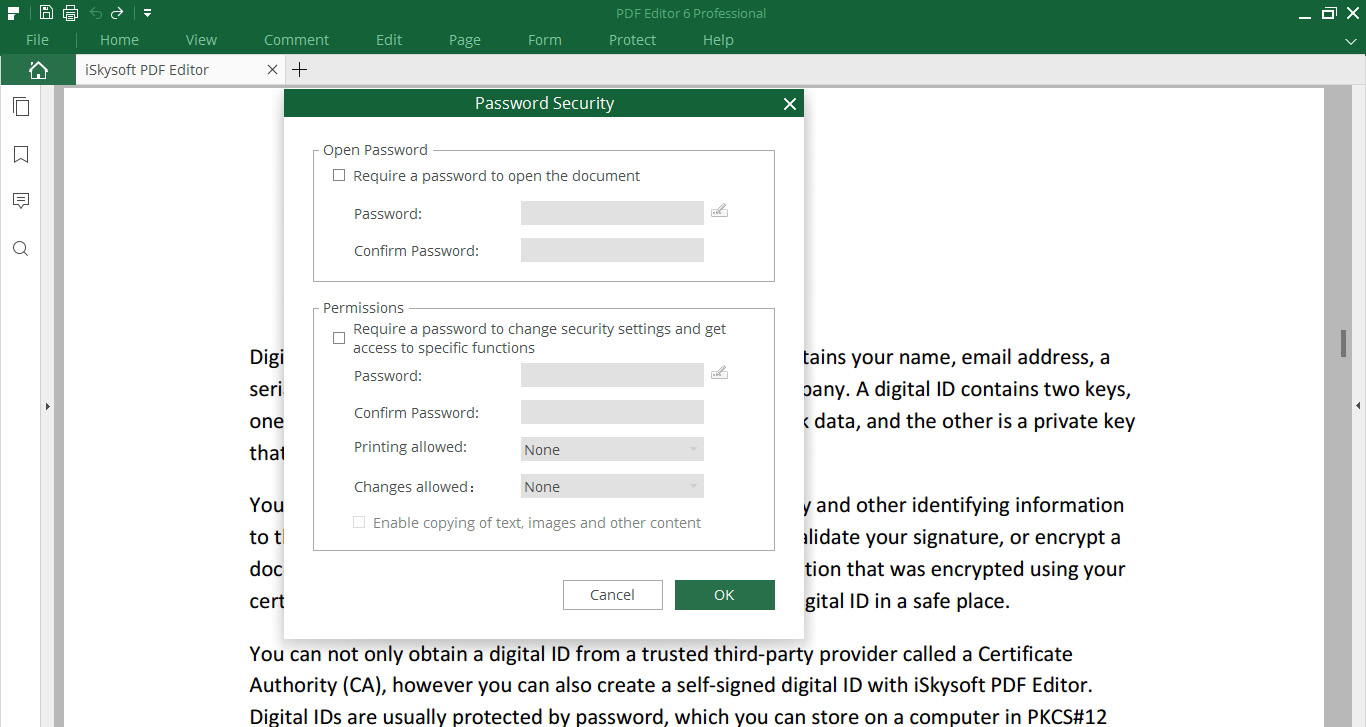
Step 2. In "Open Password", check the "Require a password to open the document" box, type in the password you set, then confirm your password. Click "OK" to finish open password setting.
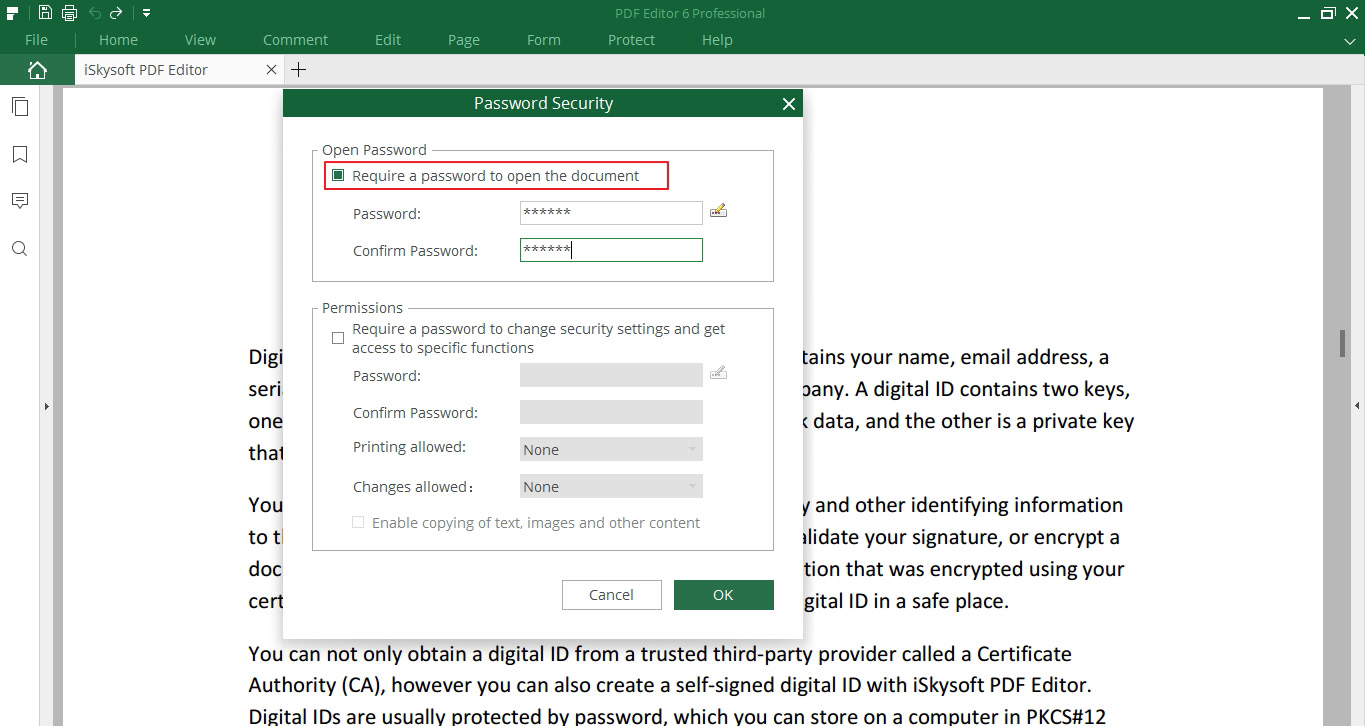
2 How to Set Password to Change Permission
This permission password is different with the open password, it allows you to limit the permissions to edit, print your document, anyone who wants to edit the document must type in your Permission Password first.
Note that if a PDF is secured with both Open Password and Permission Password, it can be opened with either password.
Step 1. Step 1. Go to "Protect"->"Password", in the "Password Security" dialog, you'll find two password type.
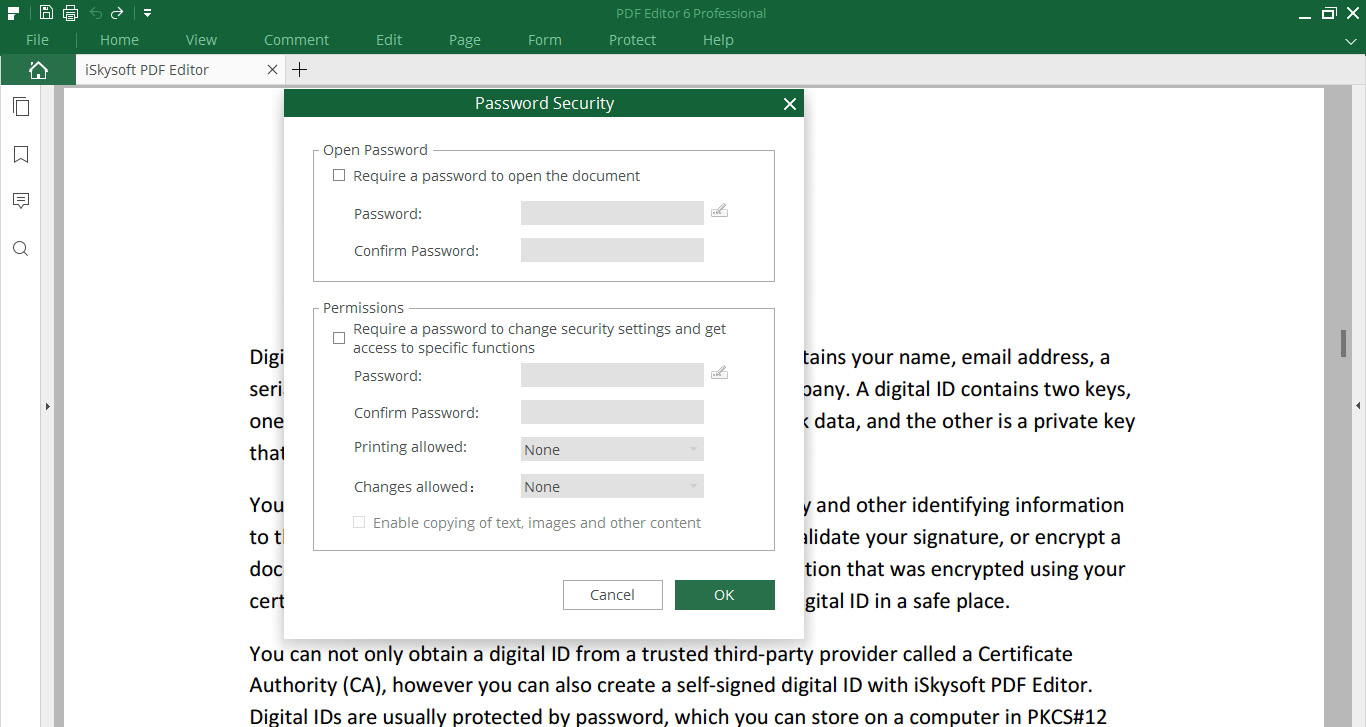
Step 2. In "Permissions", check the "Require a password to change security settings and get access to specific functions" box, type in the password you set, confirm your password.
In the "Printing allowed", you can set the limitation of printing the document.
In the "Changes allowed", you can limit the editing permissions.
Click "OK" to finish Permission Password settings.
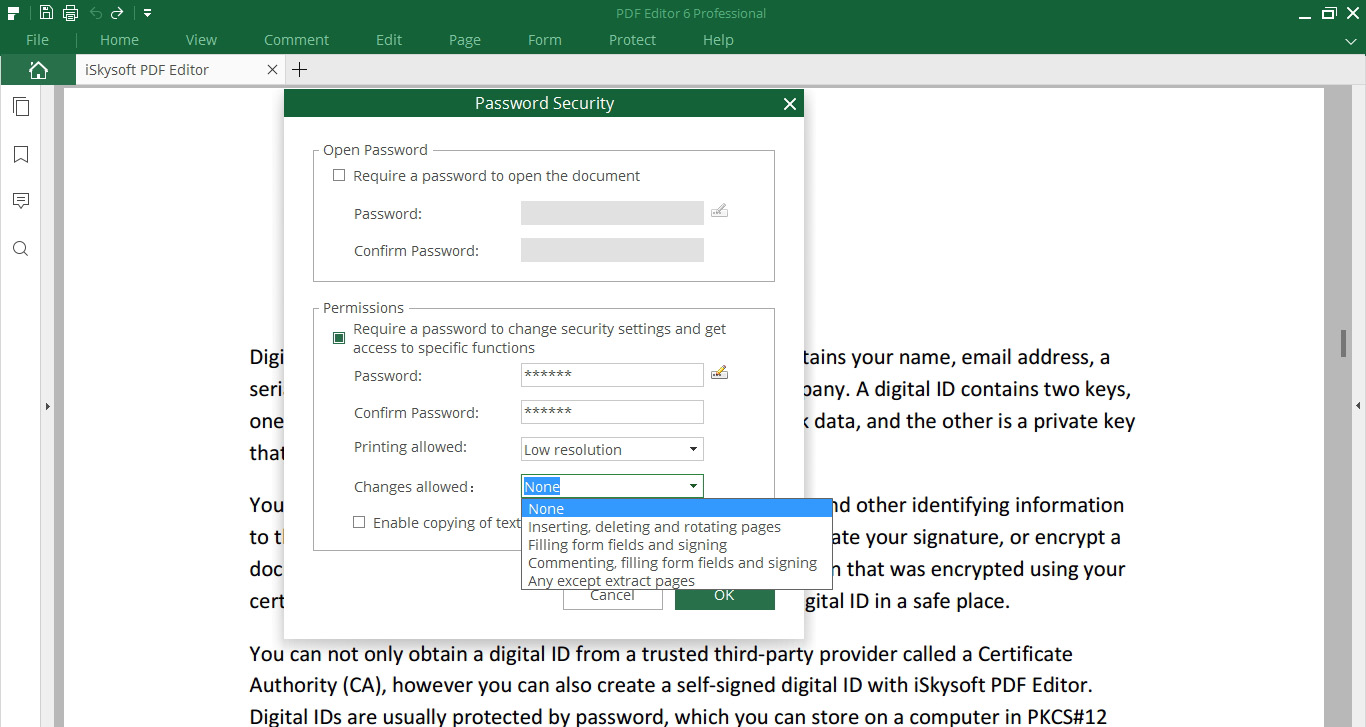
3 How to remove open/permission password
You can remove the Open/Permission Password in iSkysoft PDF Editor.
First you can open the document with the password you set before, go to "Protect">"Password", then uncheck all the options in the new dialog box to remove the password and permissions.
Remember to save your settings.
