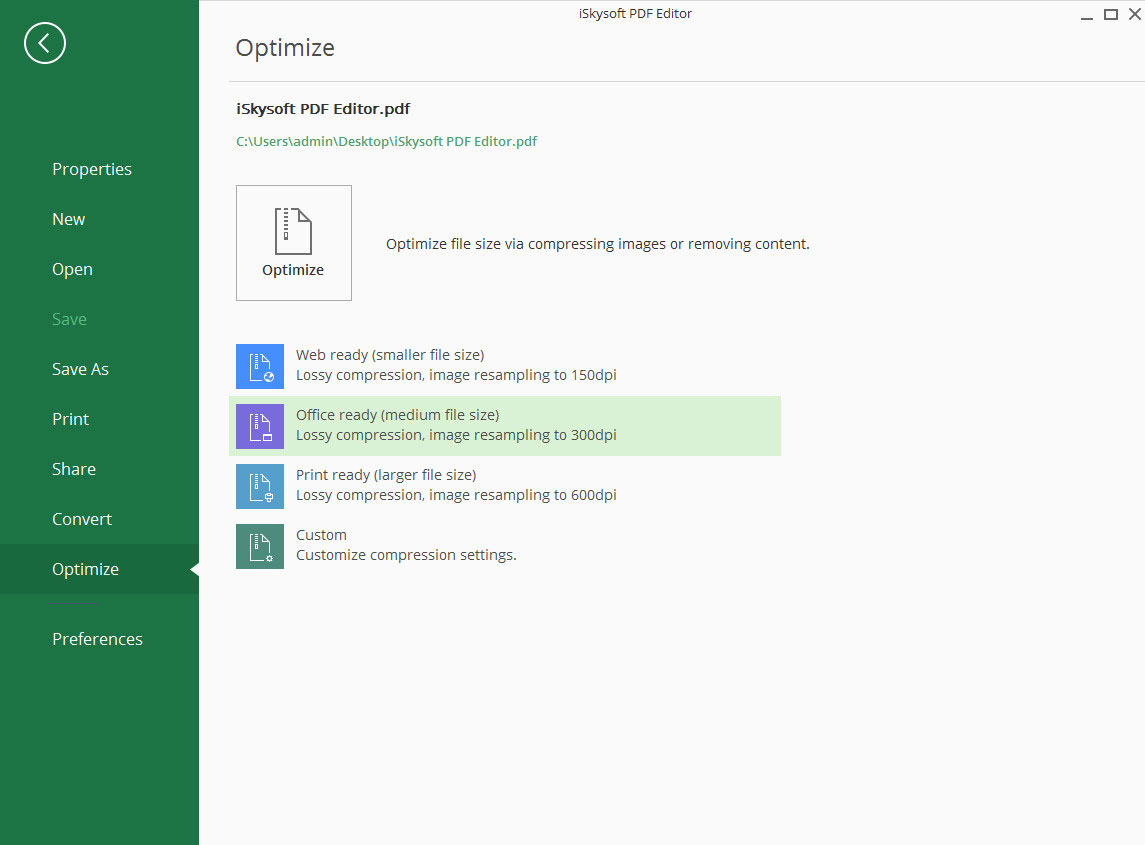How to Manage PDF
1, Description
You can add related people to the PDF in "Description" section. Go to "File" and click on "Properties". Choose the "Description" section and then you can edit subject, add keywords and related author.
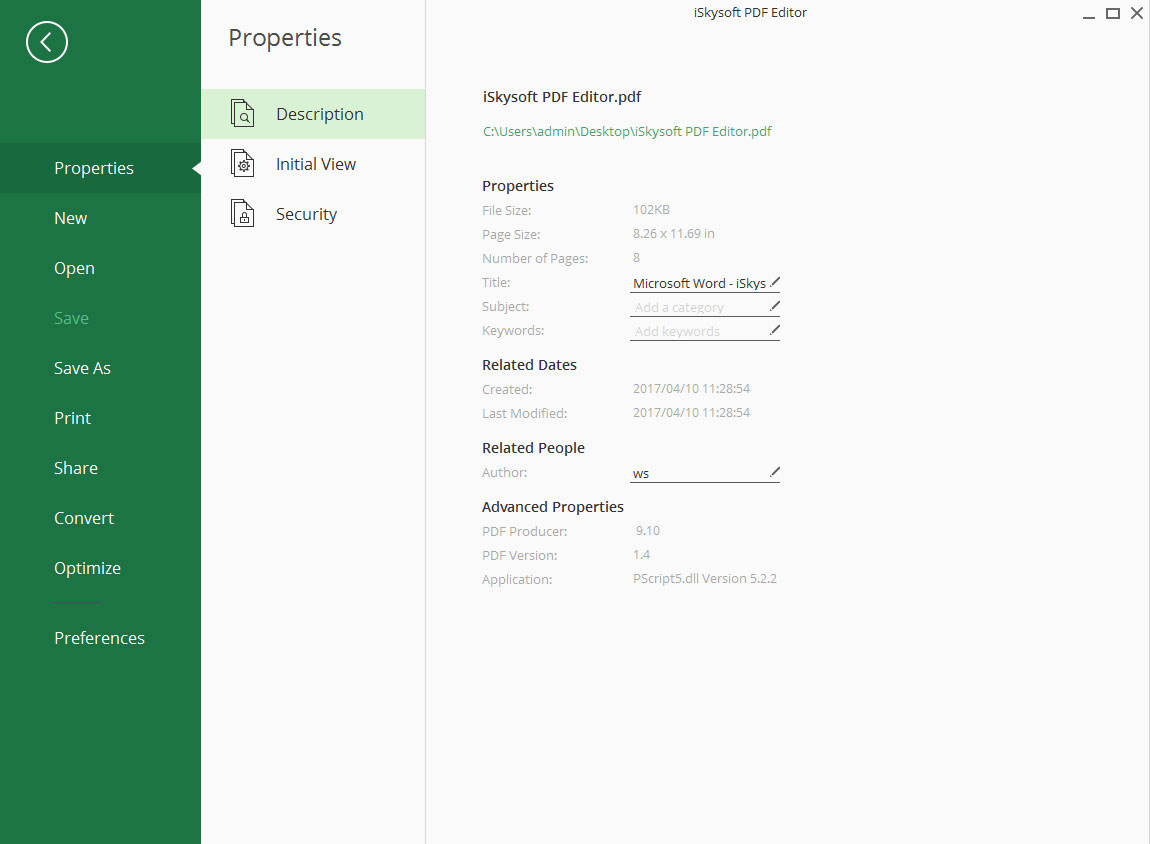
2, Initial View
Go to file and click on the "Properties" button. By choosing the "Initial View" you can adjust the settings for the initial view of the PDF.
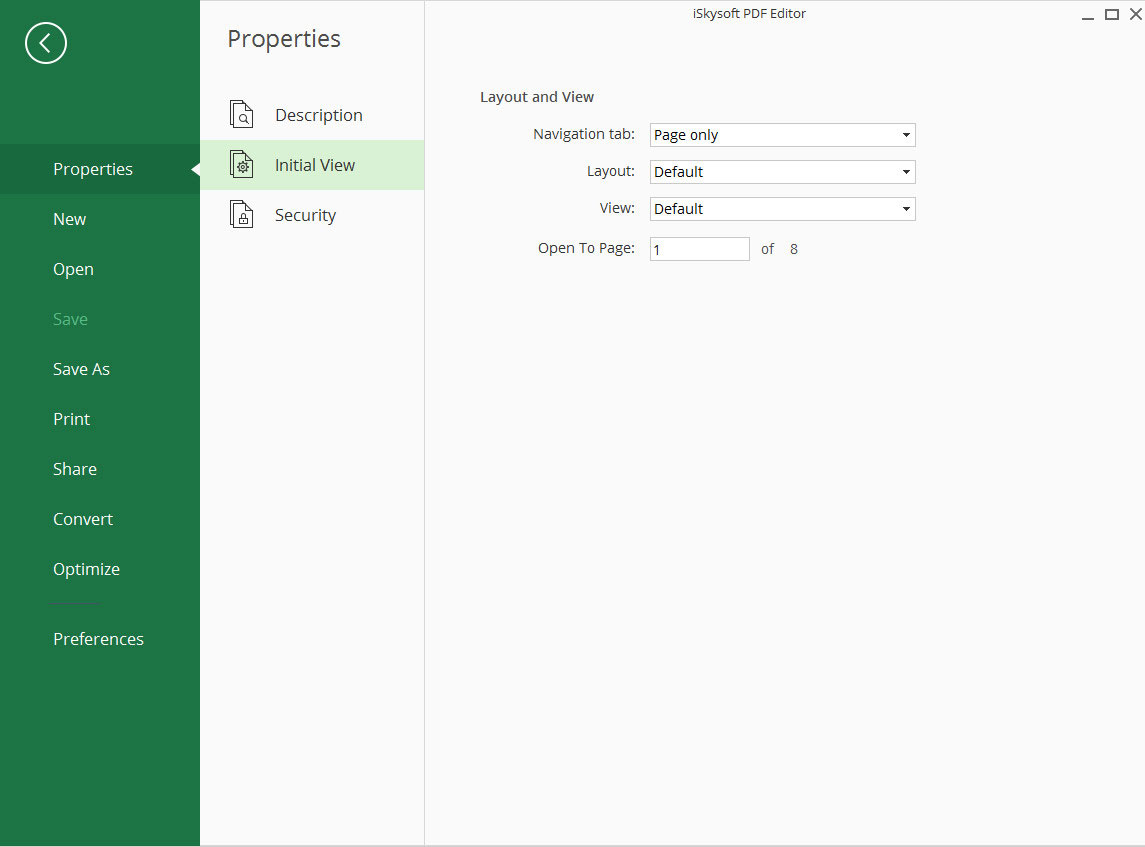
3, Security

1, Via Email/Dropbox/Evernote/Google Drive
To share a PDF via electronic media you can open the File Panel and click on "Share" button. Then you can choose to share your PDF via Email, Dropbox, Evernote or Google Drive.
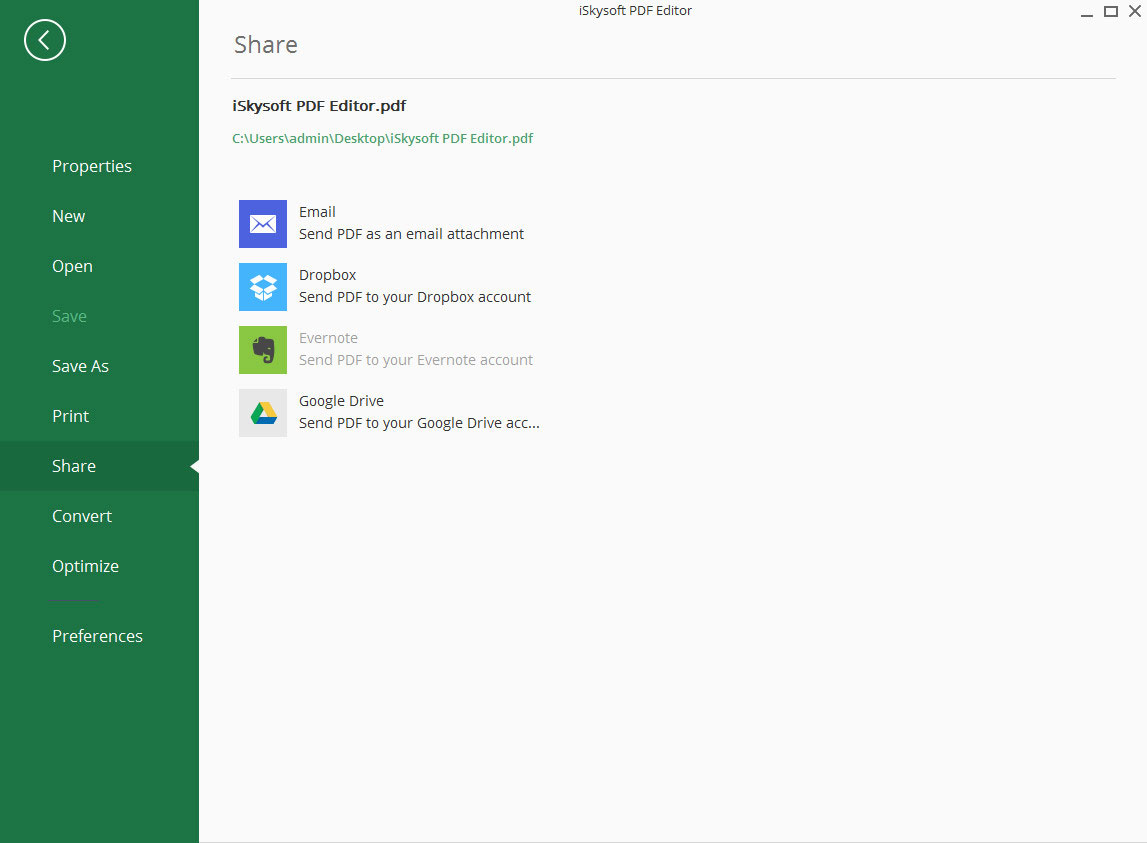
2, Via Print
By printing the PDF you can share your PDF via paper medium to others for different usage. To print, you need to open the File tab and click on "Print" button. You can change the print settings according to your needs. After that, click "Print" icon to print the PDF.
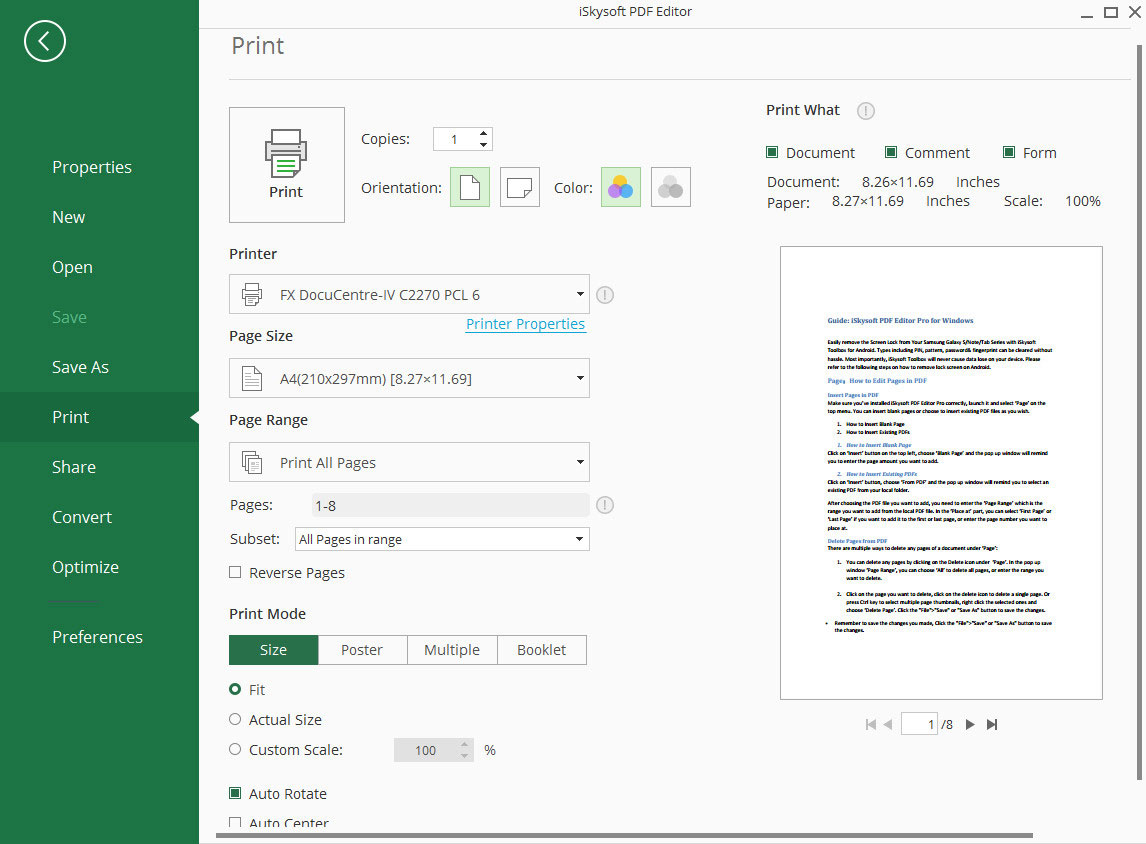
You can compress you PDF file with iSkysoft PDE Editor 6 Professional. Open the File panel and click on "Optimize" button. Three prepared options are available here: Web ready, Office ready and Print ready. You can also customize the settings according to your needs. Then click the "Optimize" icon to start.