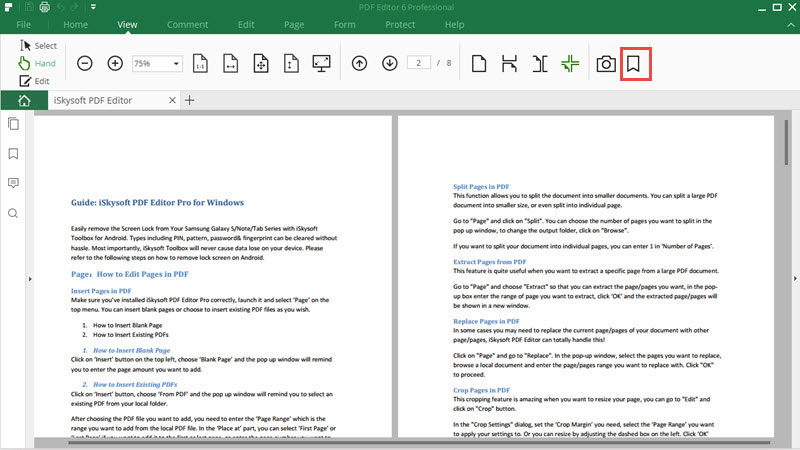How to view PDF
iSkysoft PDF Editor 6 is a very useful PDF tool to view your PDF files.You can zoom,navigate, take snapshot and add bookmark easily.
1Page View Modes
In the main interface under the "View" tab, you can choose those four page view modes to view your PDF document: Single Mode, Continuous Mode, Facing Mode and Facing Continuous Mode. Those modes allow you to read only one page or two pages at a same time, etc. You can choose according to your own needs.
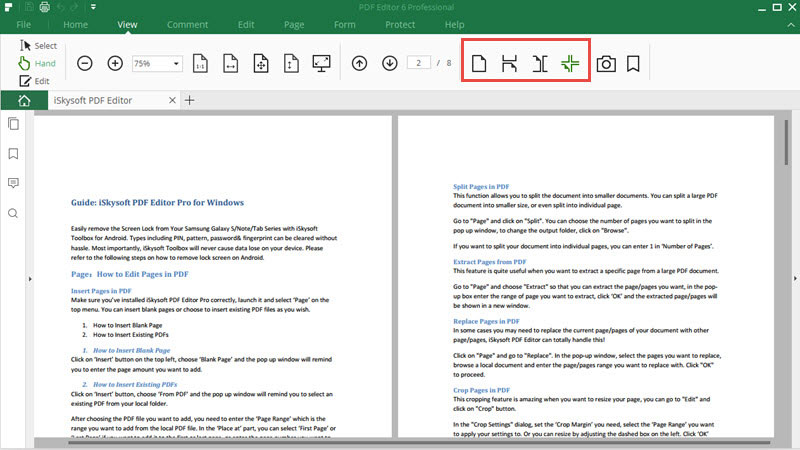
2Zoom PDF
In some occasions you need to zoom in or zoom out your PDF file, to see more details of your file or to make some notice. You can achieve this with iSkysoft PDF Editor 6 Professional easily by following few steps: go to the “View” tap, click on the "+" (Zoom In) or "–" (Zoom Out) button. Or choose a zoom level in the “Zoom” box, the zoom level ranges from 10% to 6400%.
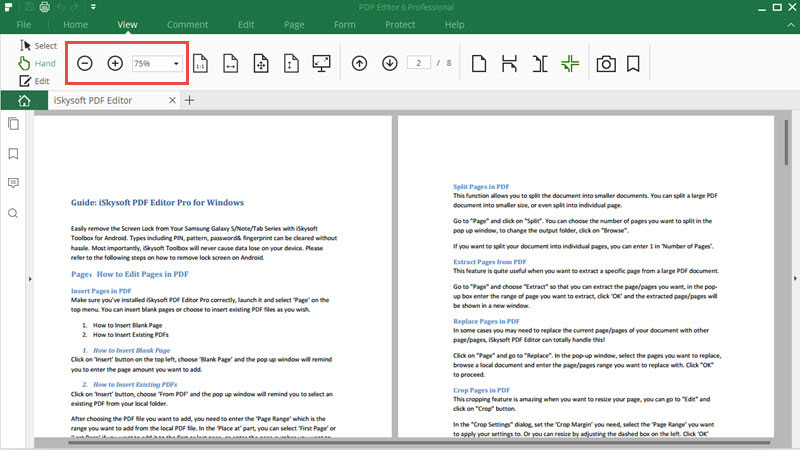
3Page Layout View
Page Layout View allows you to resize the page to its actual size, to fit the width or height of the window, to fit the page or to easily make the page to fill the entire screen. You can press Esc or F11 key on the computer to exit full screen mode.
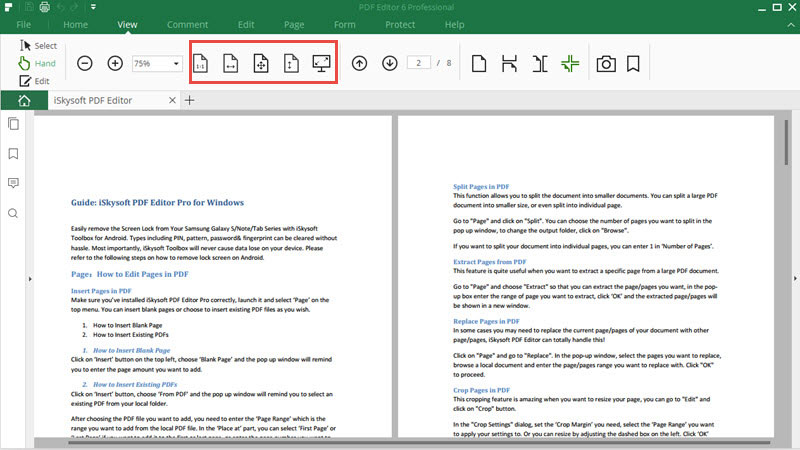
4PDF page Navigation
To navigate to the specific page, you can enter the page number and press Enter key in the “View” tab. By clicking on the "Page Up/Down” button, you can navigate to the previous or next page of the current file.
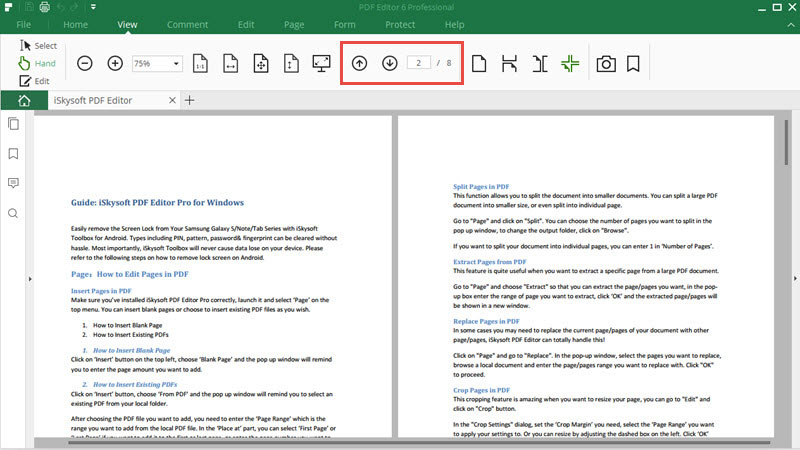
5Take a snapshot within PDF
In the “View” tab, you can take a snapshot of your PDF quickly by clicking on the Snapshot button. Then you can choose to undo, save, exit or copy the screenshot.
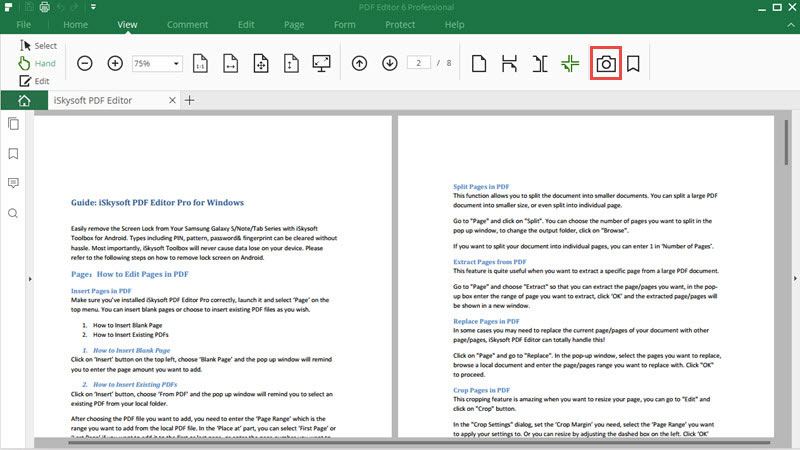
6Add Bookmark in PDF
Open the View panel and click on the "Bookmark" icon. Then you can open Bookmark panel to create the bookmark for the current page directly.