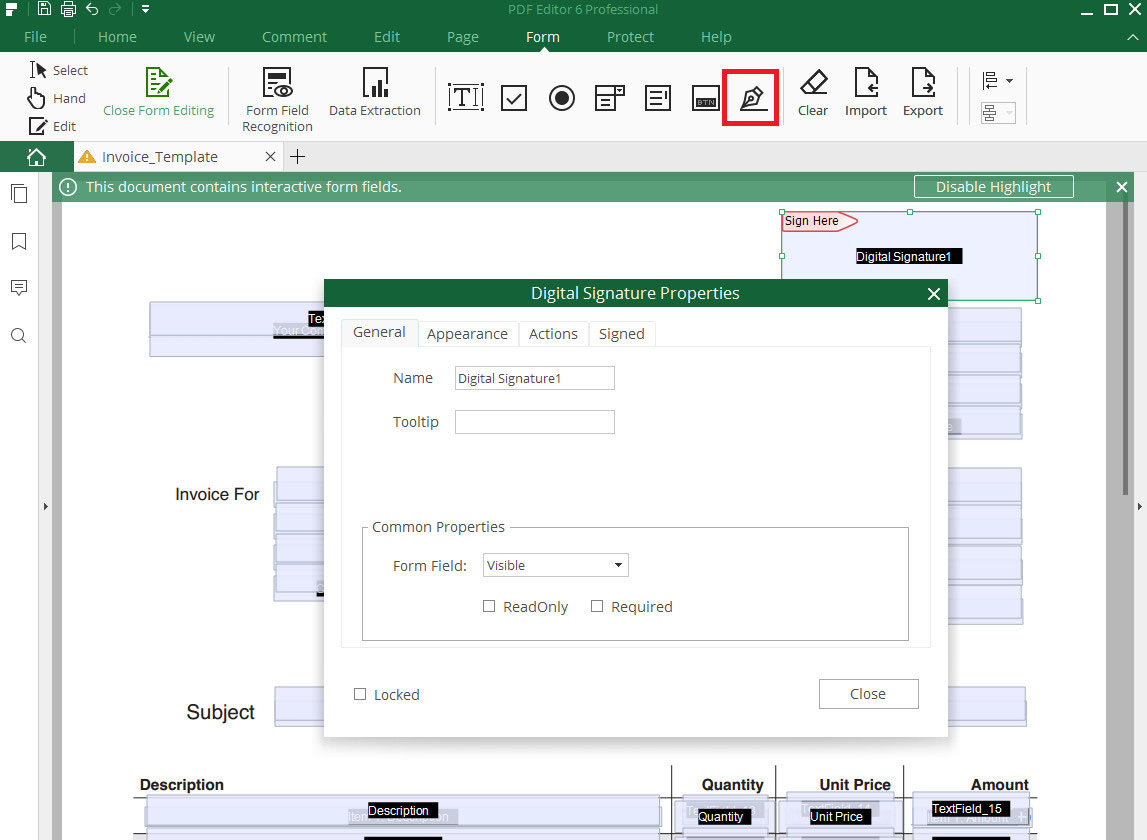How to Create PDF Forms
1Form Field Recognition
With the function "Form Field Recognition", a non-interactive form can be automatically created. Open Form panel and click on "Form Field Recognition" button to recognize the blanks and tables automatically. Then a form contains fillable fields will be created.
Click on the "Close Form Editing" button to exit form editing mode. After that you can enter the information in the form.
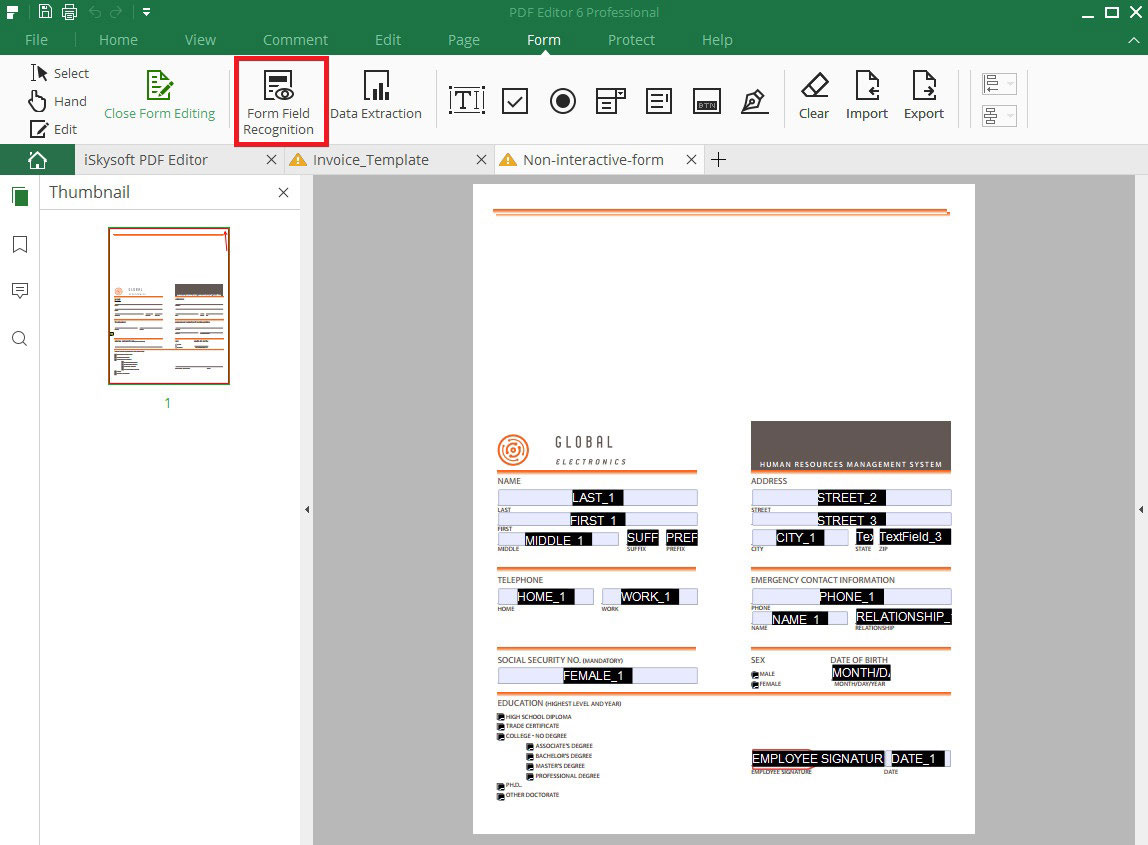
2Data Extraction
You can extract data from scanned or fillable PDF to a CSV file with iSkysoft PDF Editor 6 Professional. To do this you can open "Form" tab and click on the button "Data Extraction" in the toolbar. Then you can process a data extraction.
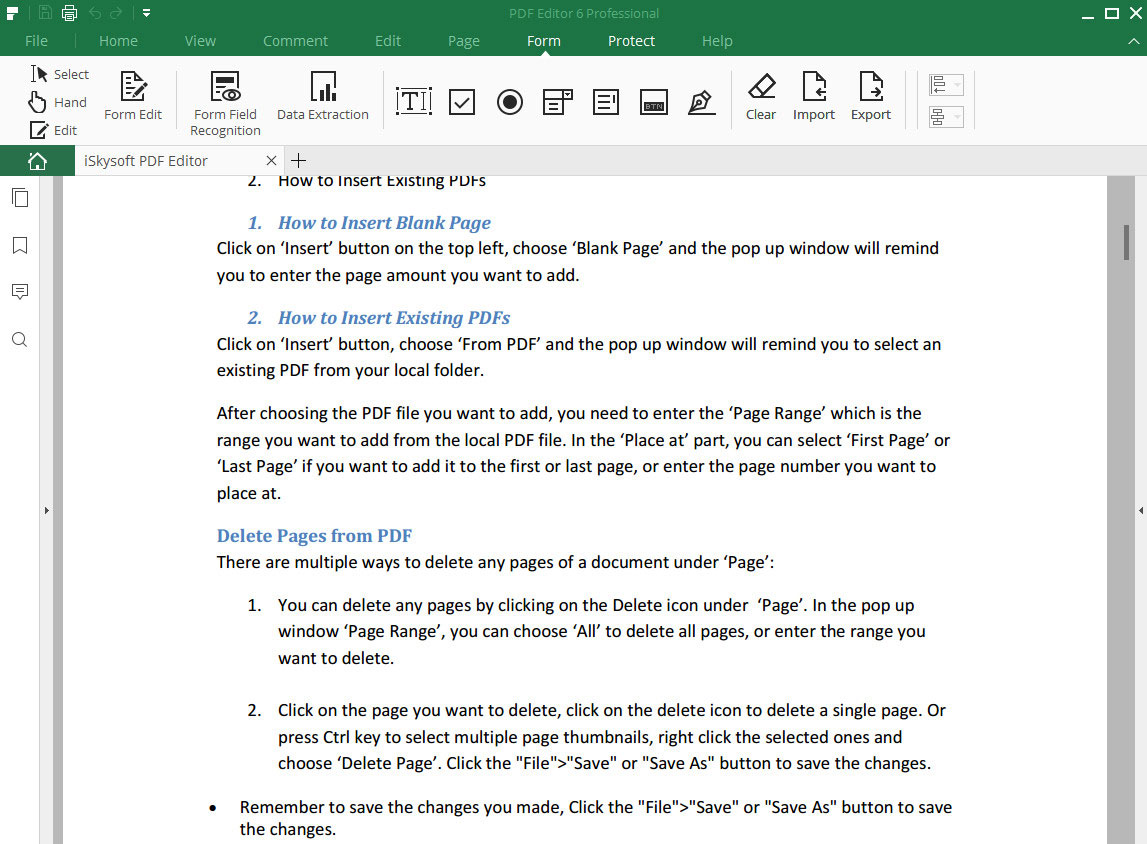
3Text Field
This button allows you to manually add fillable text contents. Activate Format tab and click on "Text Field" icon. Place the field where you need it to be.
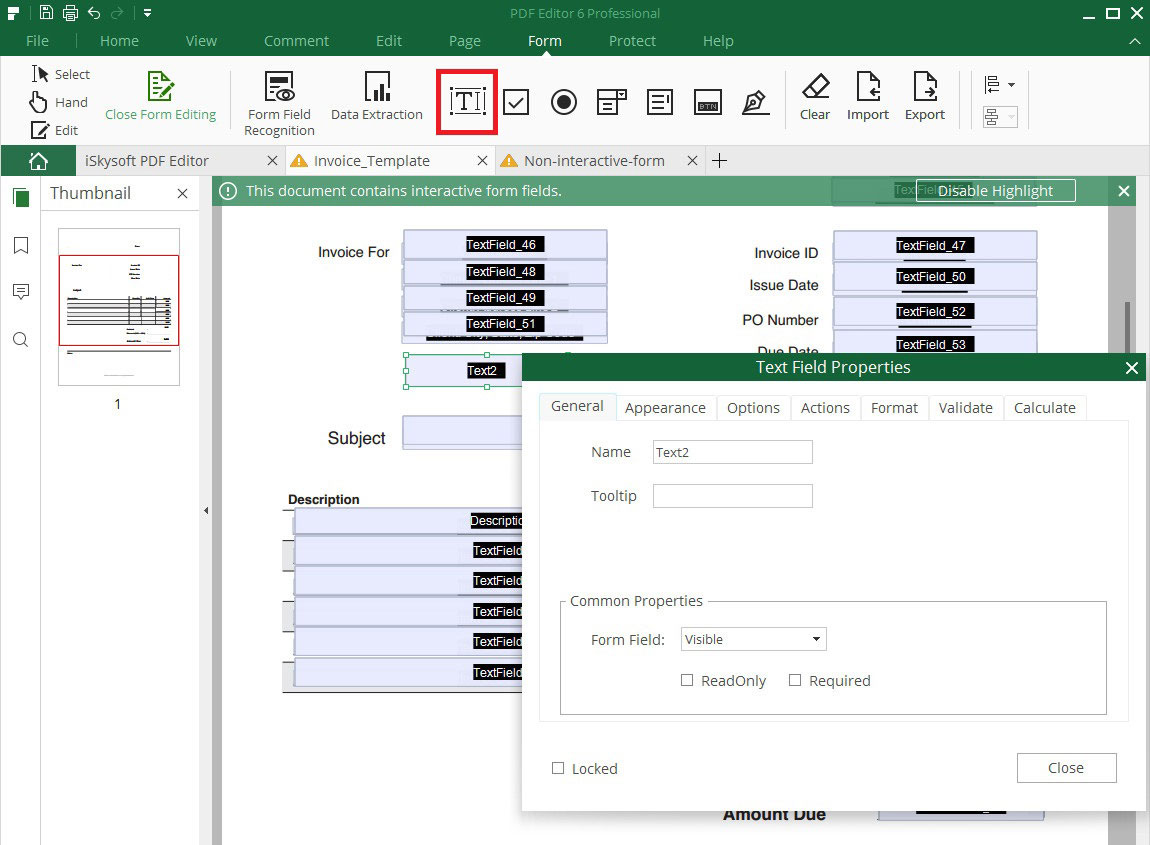
4Check Box
By clicking on the "Check Box" symbol in Form toolbar you can insert yes-or-no choices for list of selectable items.
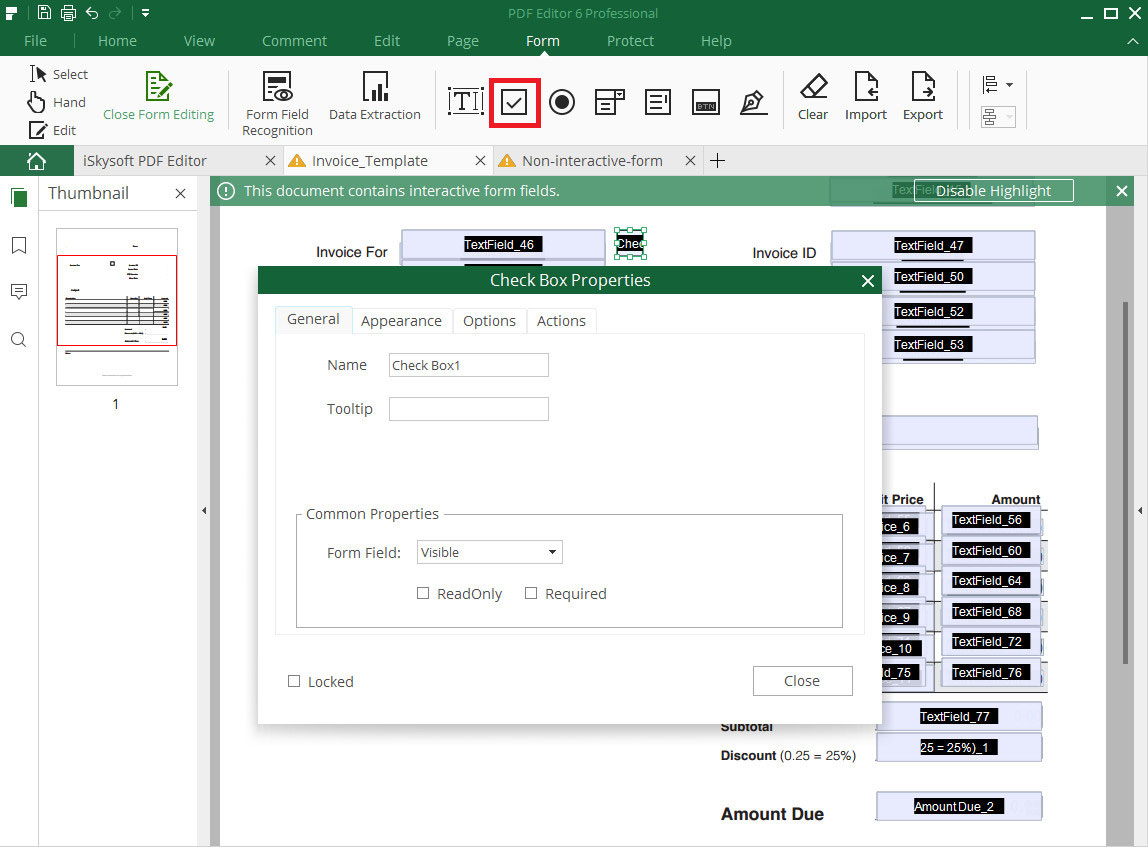
5Radio Button
Open the form panel and click on "Radio Button" icon. Place the button where you need it to be. By using radio buttons in the form, you can present users with specific options from which they can select only one.
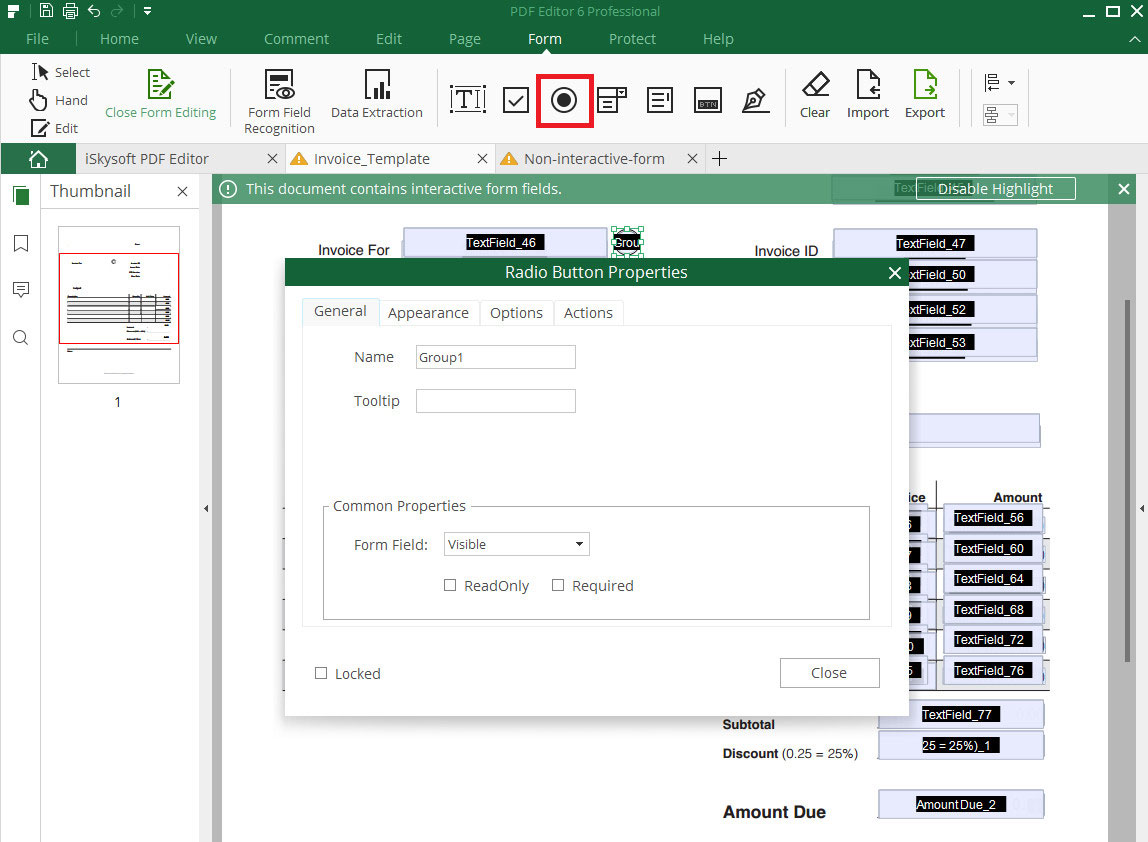
6Combo Box
Under Form tab you can add Como Box in the PDF form to let users either choose an item from a drop down list. Click on the "Combo Box" button and place it where you need it to be. Under editing mode, right-click the box and choose Properties to edit the Como Box.
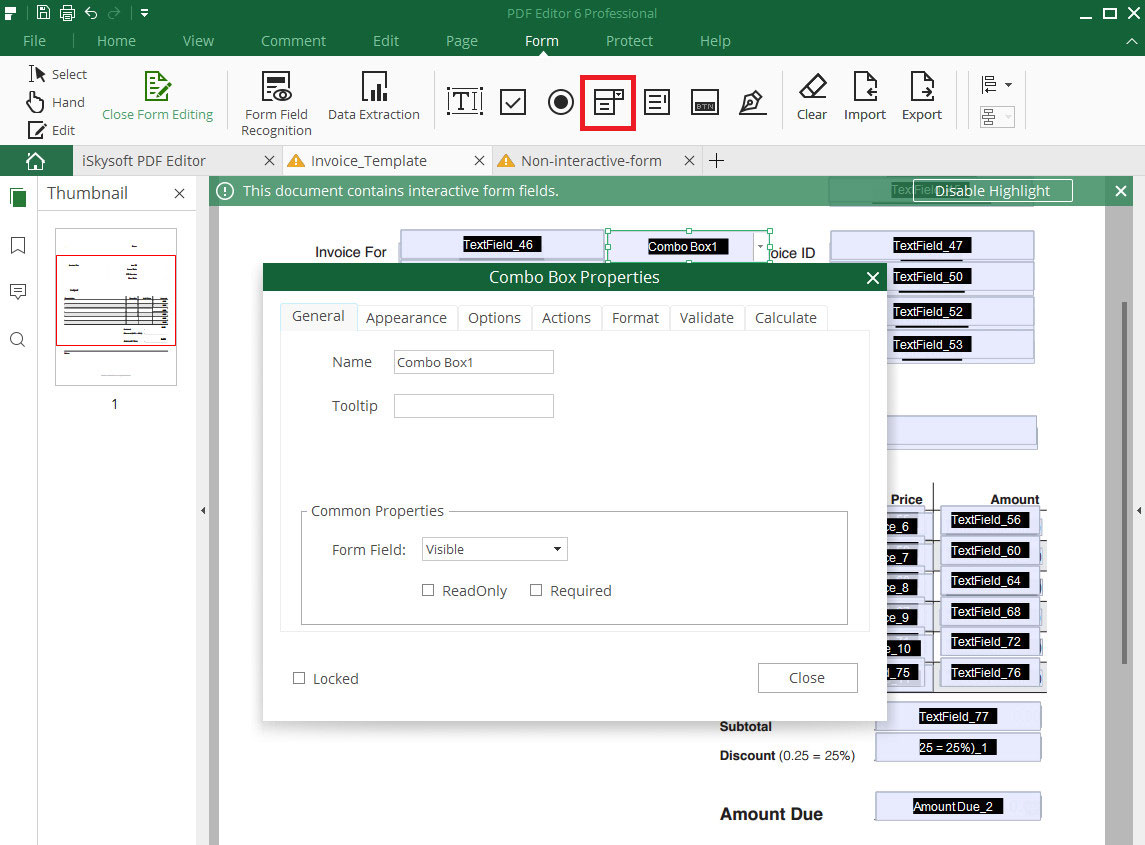
7List Box
The "List Box" will show a list of objects that user can select. To add this box to your PDF form you can open the Form toolbar and click on the "List Box" button. Then you can enter the edit mode by right clicking on the box to customize this box.
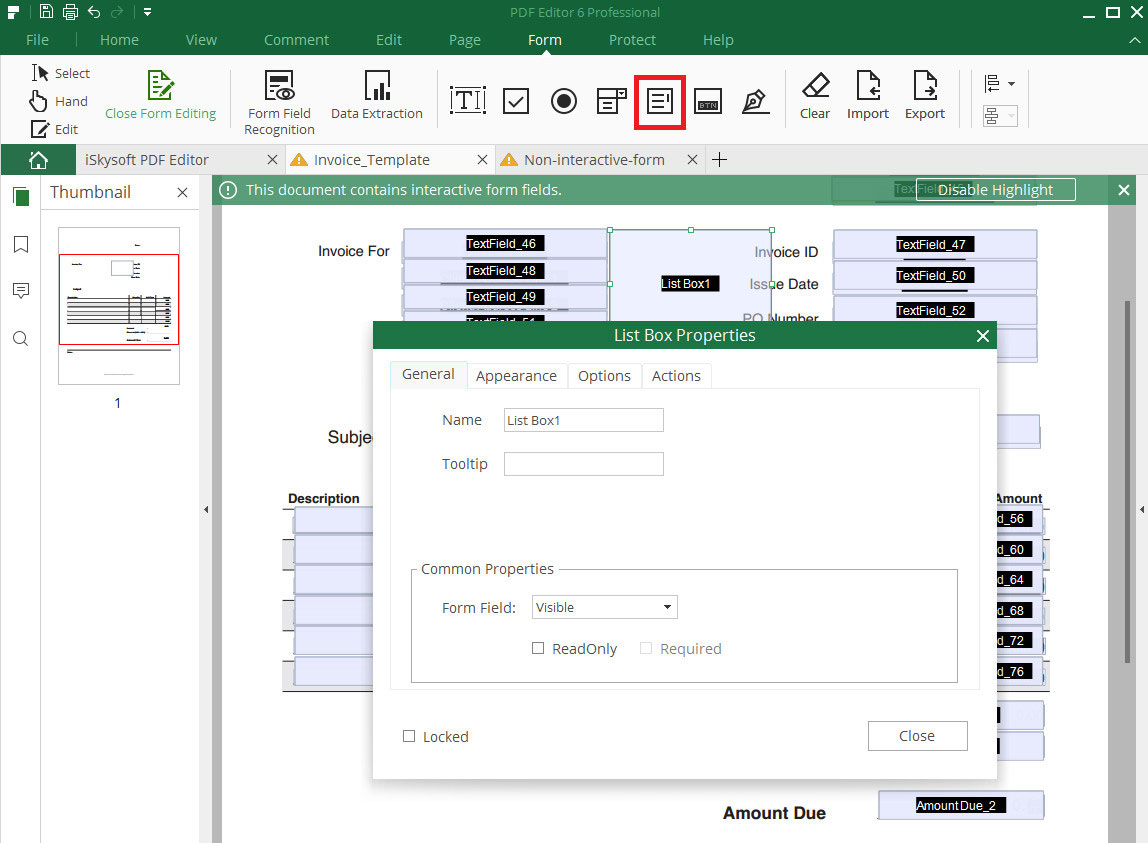
8Button
Open "Forms" tab and click on the "Button" icon, so that you can add a Button to your PDF form to initiate certain predefined actions. By right-clicking on the button you can enter the edit mode of the button.
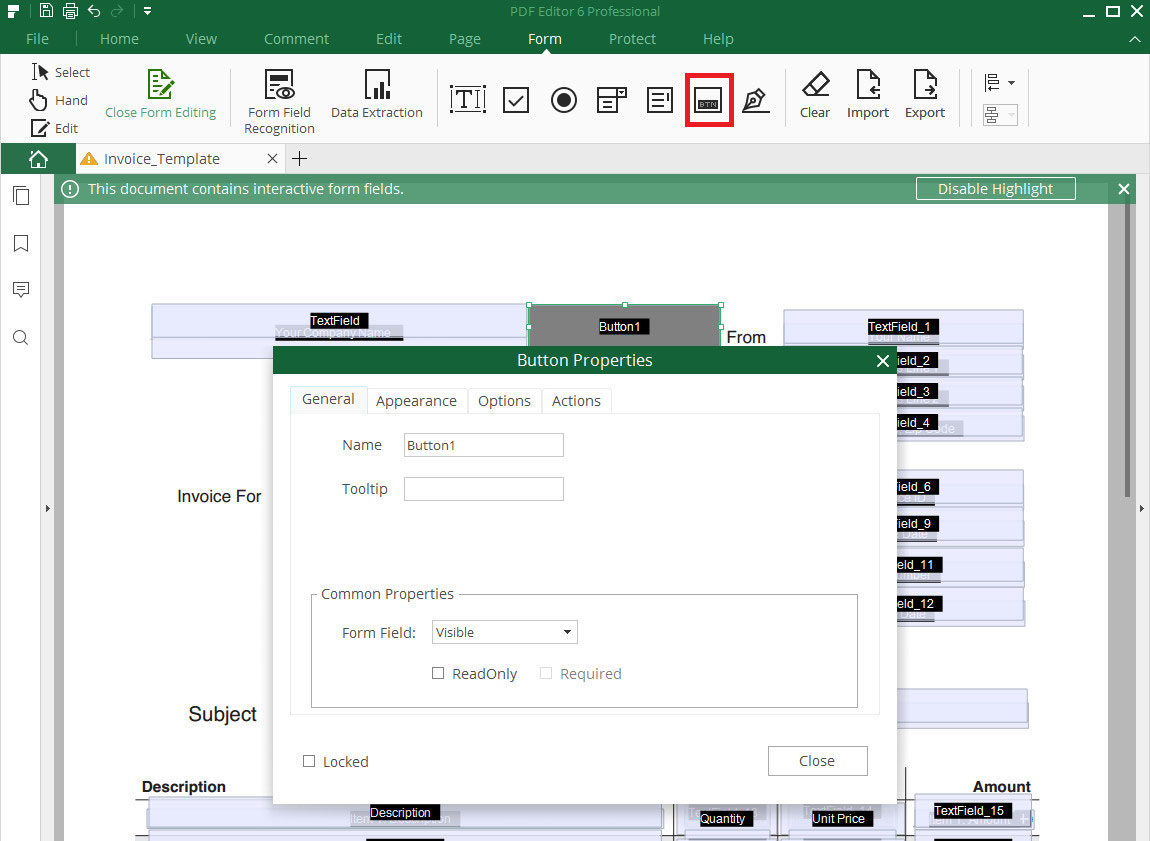
9Digital Signature
This function helps you to create a blank digital signature field for viewers to sign the PDF Form. You can activate the Form toolbar and click on the "Digital Signature" icon to create this blank field.