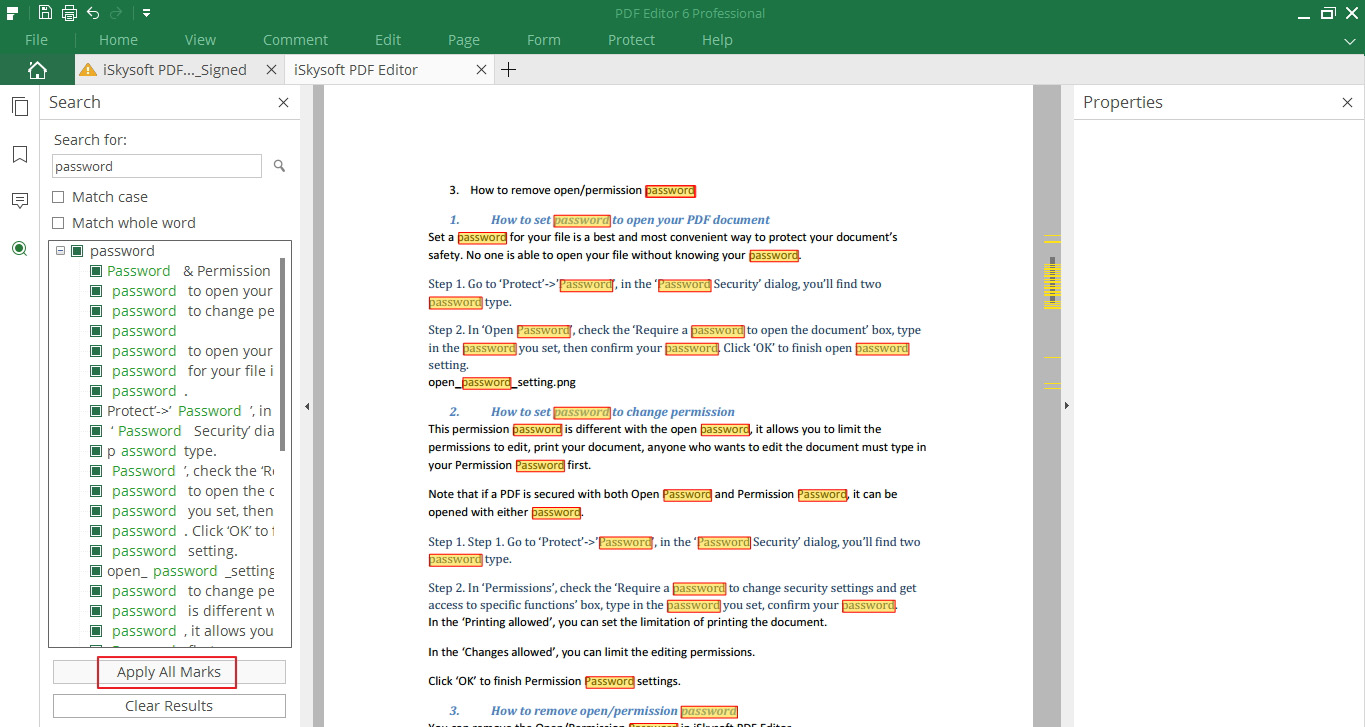Redact PDF
Redacting a PDF allows you to hind sensitive information in your document, such as the prices/numbers or other confidential content. This is a professional way to keep your document secure. Please follow the following steps on how to redact your PDF.
Step 1. Open your document in iSkysoft PDF Editor, click on "Protect">"Mark for Redaction". The pop-up window reminds you "Permanently black out selected sensitive test and images", click "OK" to proceed.
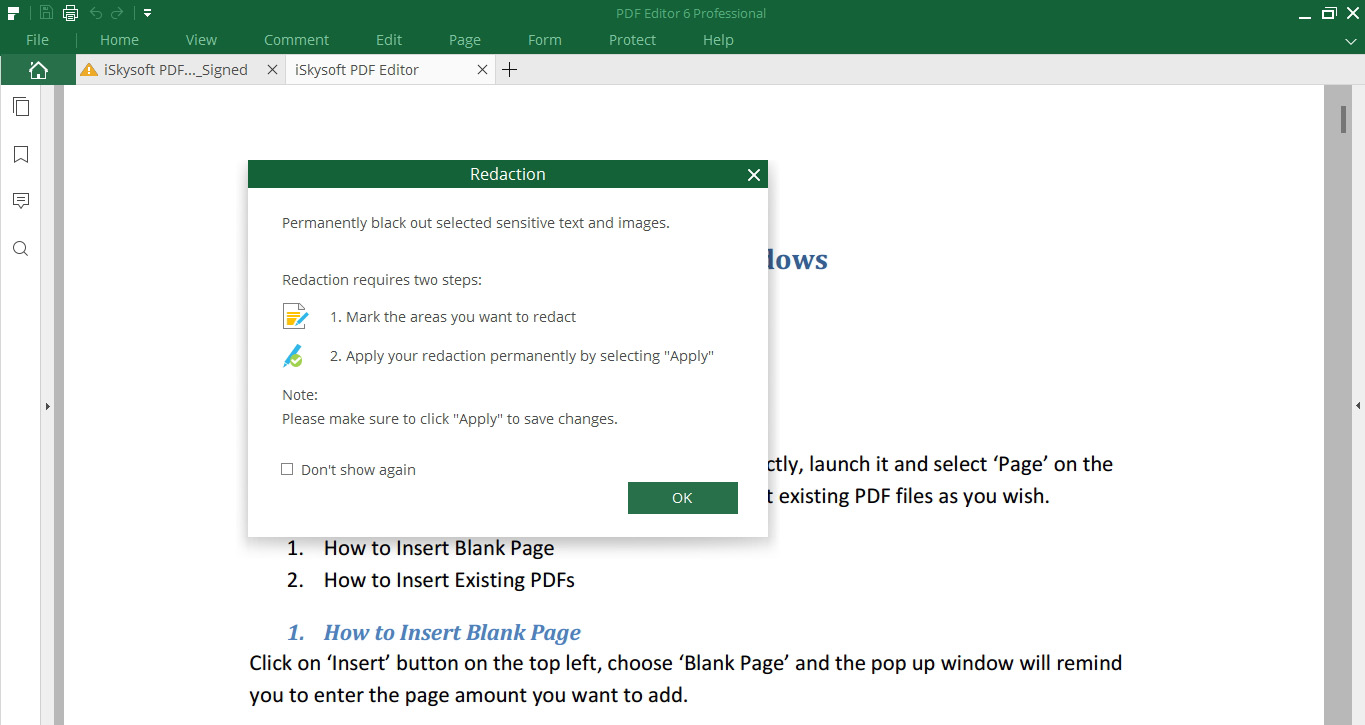
Step 2. Select the text/images you want to redact.
Select the text you want to redact, drag the pointer and create a rectangle to cover the content.
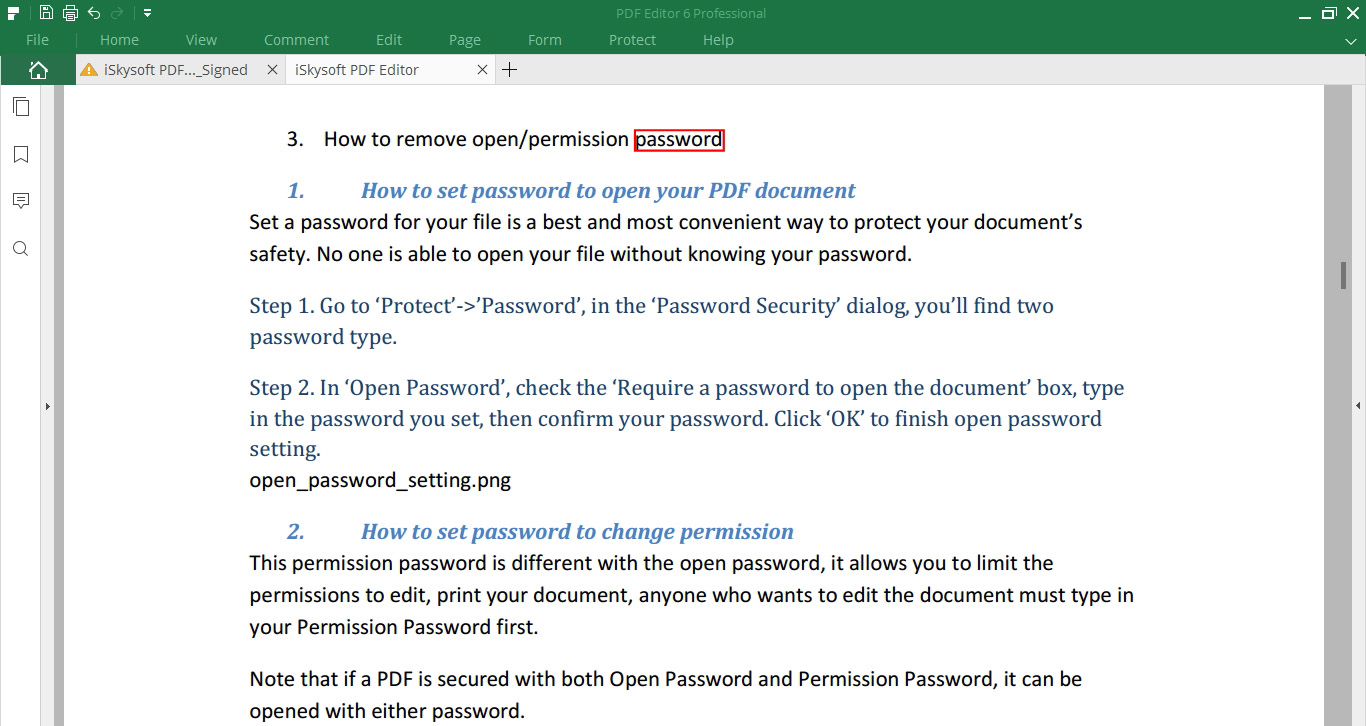
If you want to redact multiple identical texts, please refer to Step 5. If you want to redact a whole image, just double-click on it.
You can undo the redaction by clicking on the top left Undo icon if you don't want to redact it.
Note that the rectangle would be filled with black when you put the pointer on it, once you move the pointer away it turns to be a red rectangle.
Step 3. Set the redaction properties including the author and the appearance before you apply the redaction.
Right click the marked content and select "Properties" from the drop down list. A Redaction Properties panel will appear on the right side, you can set the information and appearance as you wish.
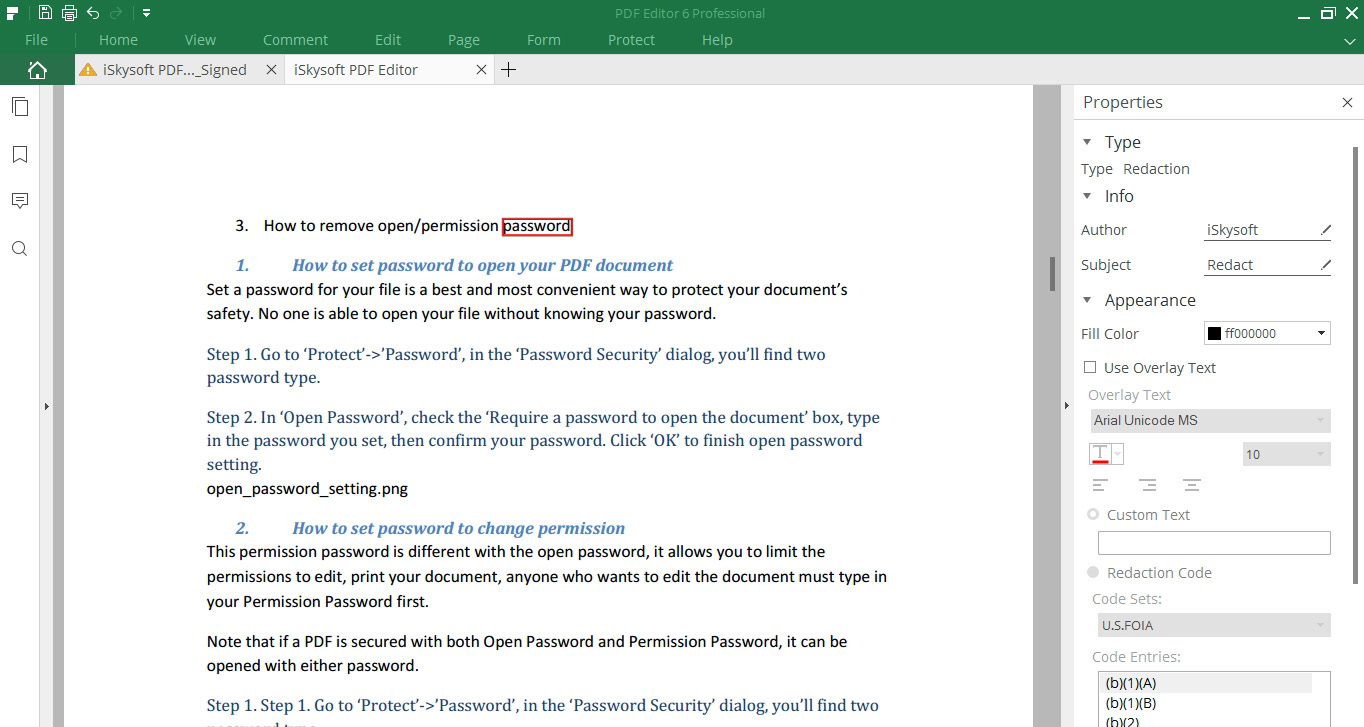
Step 4. After all the settings, you can now apply the redaction by clicking on "Apply Redactions" button. The pop-up window will ask if you want to continue, click OK if you want to proceed.
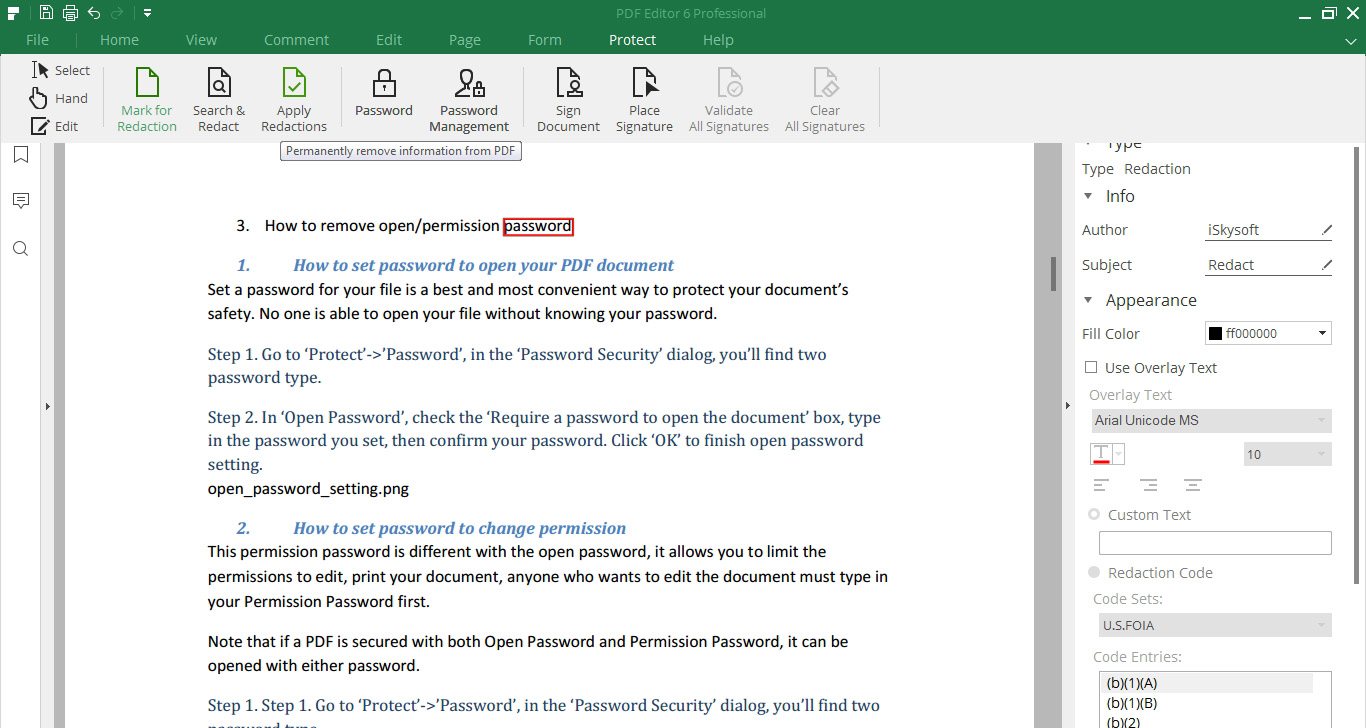
Step 5. Select multiple texts by using the Search & Redact tool.
If you want to have multiple texts redacted, you can click on the "Search & Redact"
a. Type the text you want to redact.
b. In the search result list, check the item you want to redact.
c. Click "Apply All Marks" and click "OK" to redact all checked texts.
b. In the search result list, check the item you want to redact.
c. Click "Apply All Marks" and click "OK" to redact all checked texts.