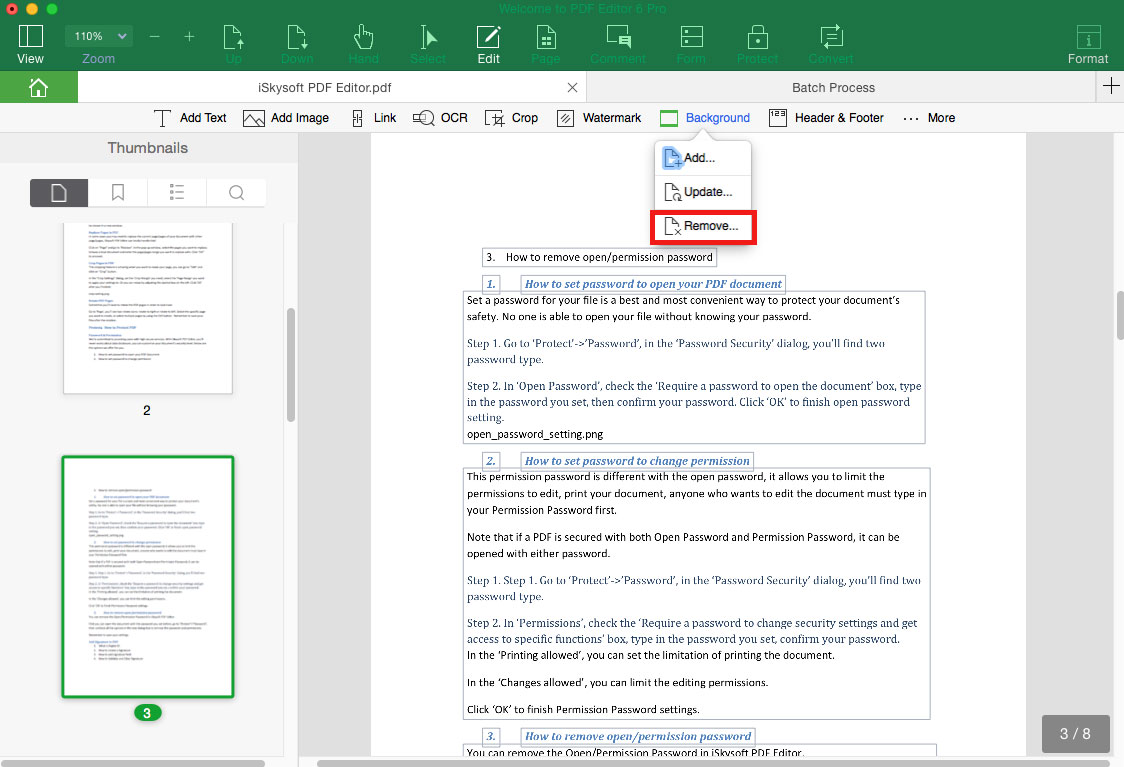Change PDF Background
1Add PDF Background
Step 1. Open the "Edit" menu and click on the "Background" button. And select "Add" to open the Add Background panel on the right side of the program interface.
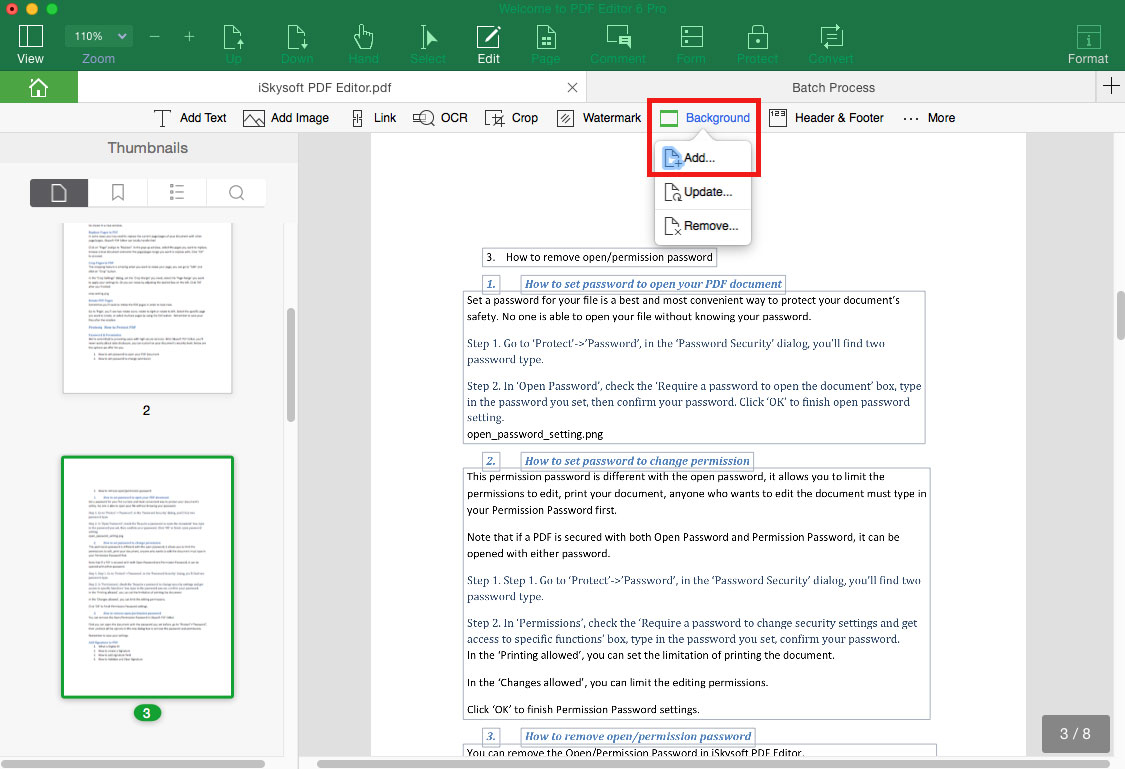
Step 2. In the "Source" tab, select "From Color", "Image" or "PDF" as the background source. And you can add a specific color as PDF background, or select an image and PDF as the background.
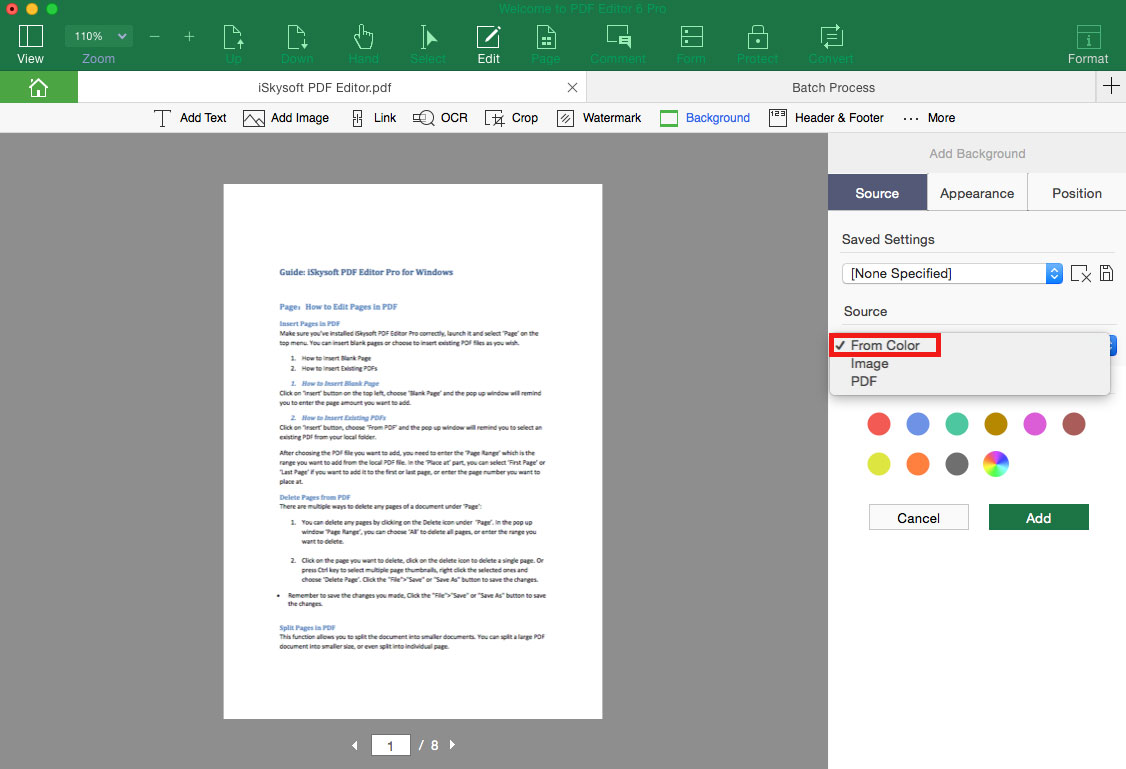
Step 3. Click the "Appearance" tab and "Position" tab to set the background appearance and location. And then click on the "Add" button to add background to PDF.
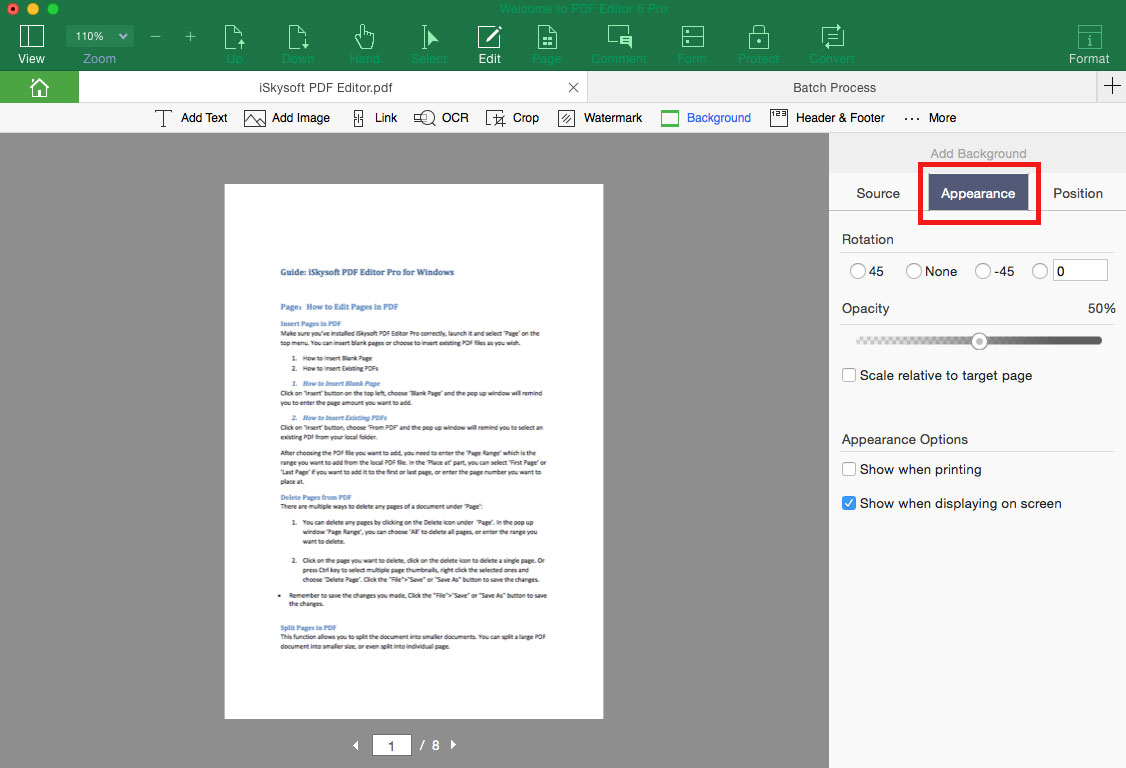
2Update Background on PDF
Go to "Edit" > "Background" and select the "Update" option to update or add new background to PDF.
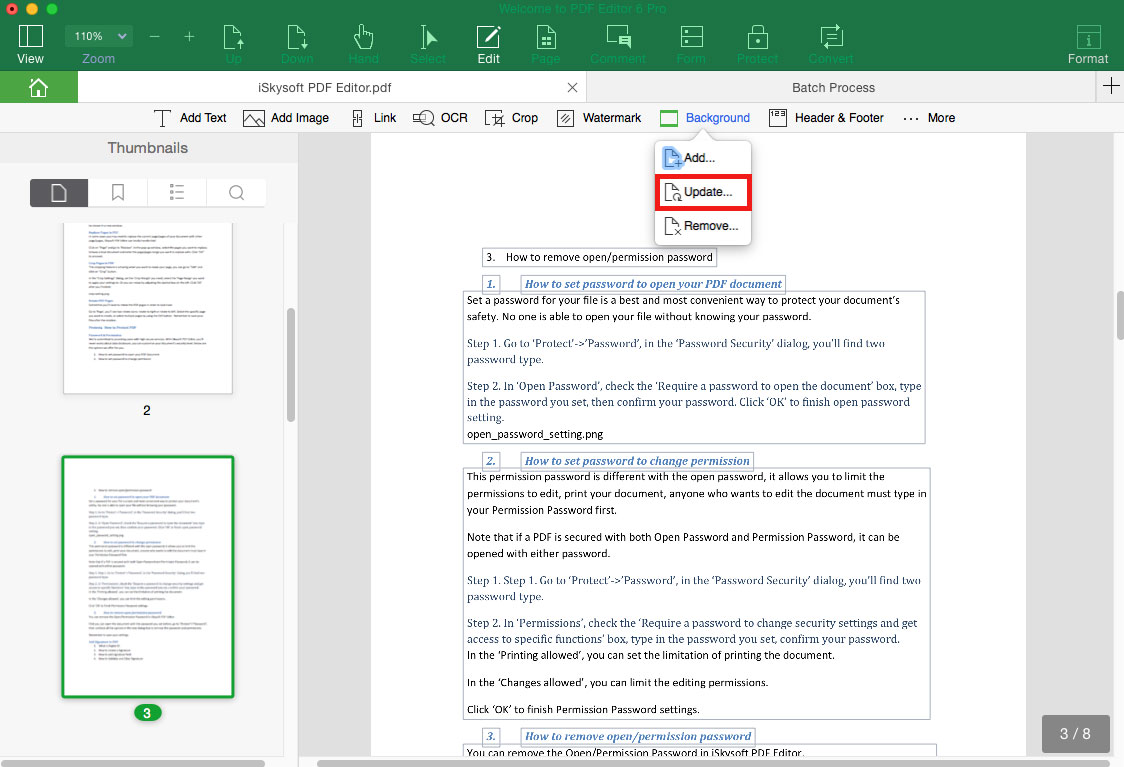
3Remove Background from PDF
To remove PDF background, you can go to "Edit" > "Background" > "Remove" to remove the background from PDF.