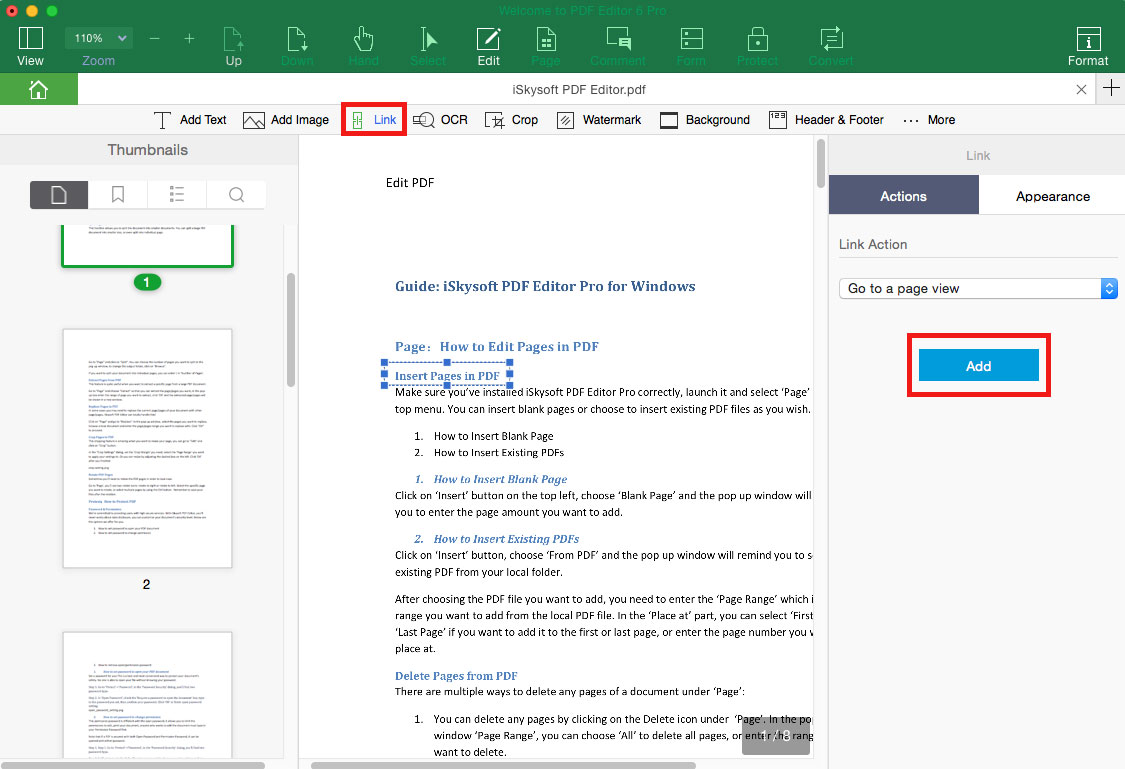How to Edit PDF Texts
iSkysoft PDF Editor 6 Professional for Mac helps you to edit PDF files as easy as working in Word files. You can edit, add, delete, and insert texts in PDF. And you can also change the font color, size and font type.
1Edit Texts in PDF
First, click the “Edit” button to enter the PDF editing mode. Now click on any texts in PDF, and you can modify the texts, add texts, delete texts or choose the font color, size and type you want. It enables you the "Paragraph mode" or "Line mode" to edit PDF texts.
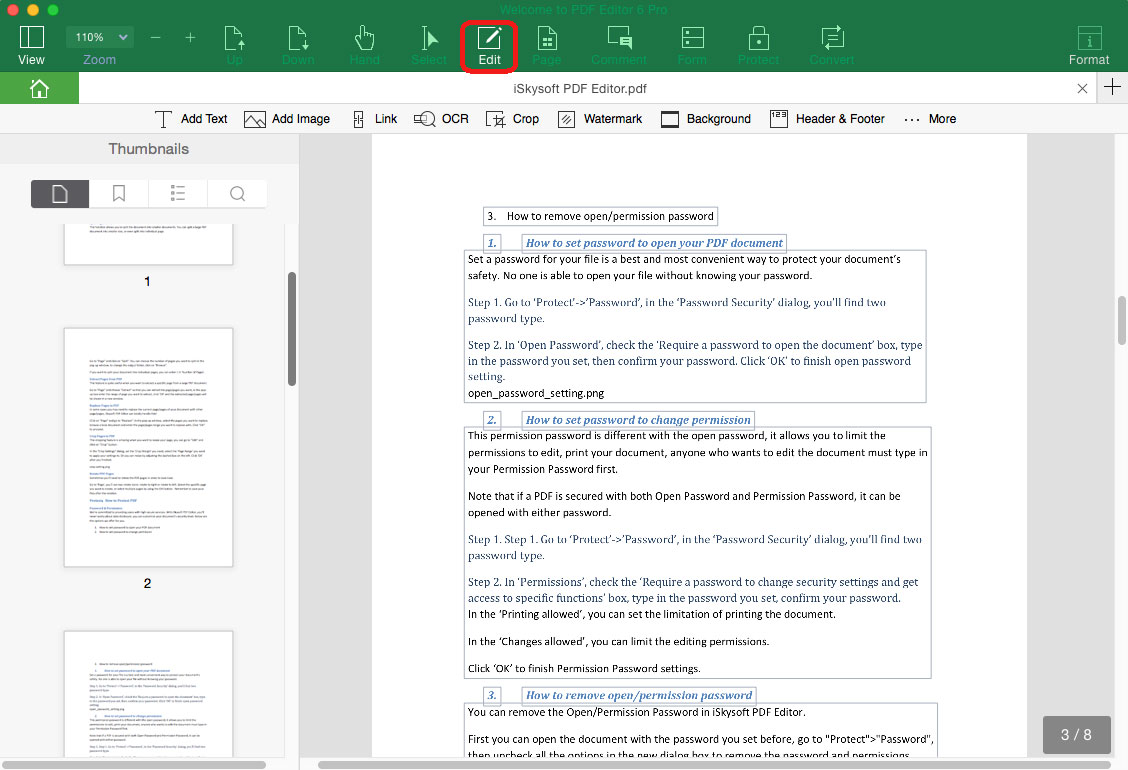
2Add Texts in PDF
To add texts to PDF file, you can click the "Edit" menu and click the "Add Text" button. By doing this, you will have a text box for adding texts. Type the texts you want and drag the text box to the place where you want to add the texts.
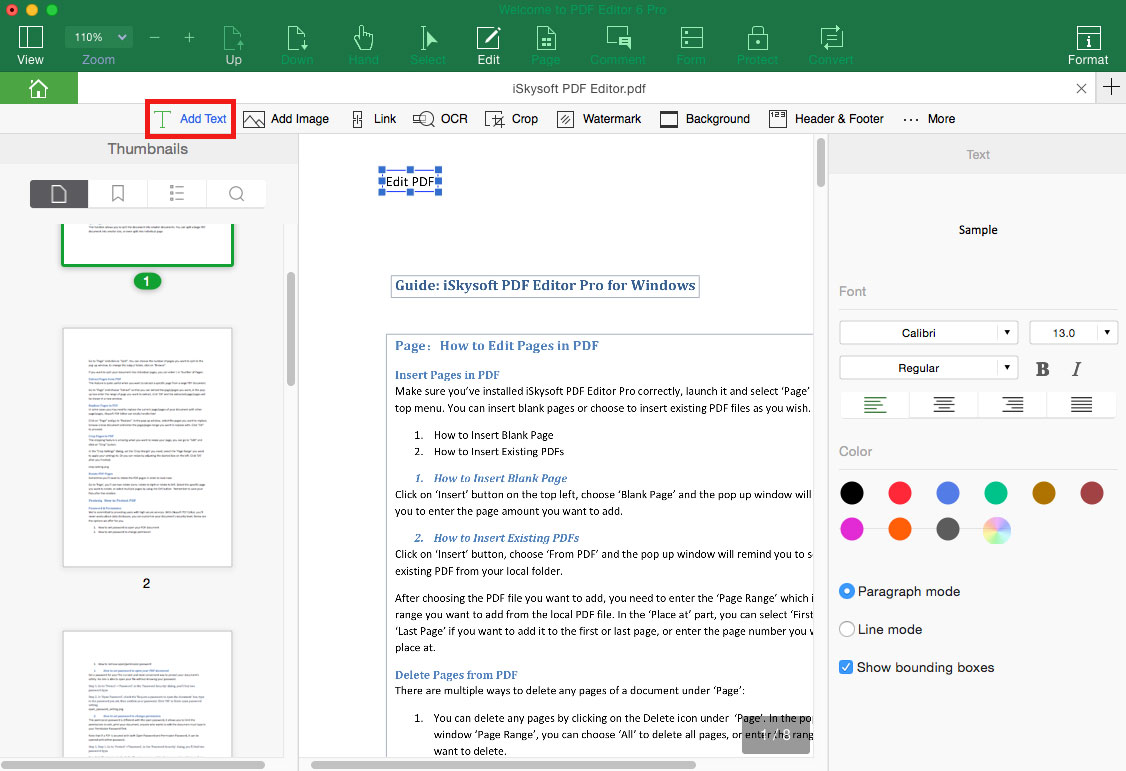
3Edit PDF Links
iSkysoft PDF Editor 6 Professional for Mac allows you to edit and add hyperlinks to PDF easily. This helps you to access the important data and information in your documents directly.
Add links to PDF: In the "Edit" menu, click the "Link" button, you will open the toolbar on the right side of the program interface for setting links. You can select action such as "Go to a page view", "Open a file", and "Open a web page" to set the link to page, open file and to web.
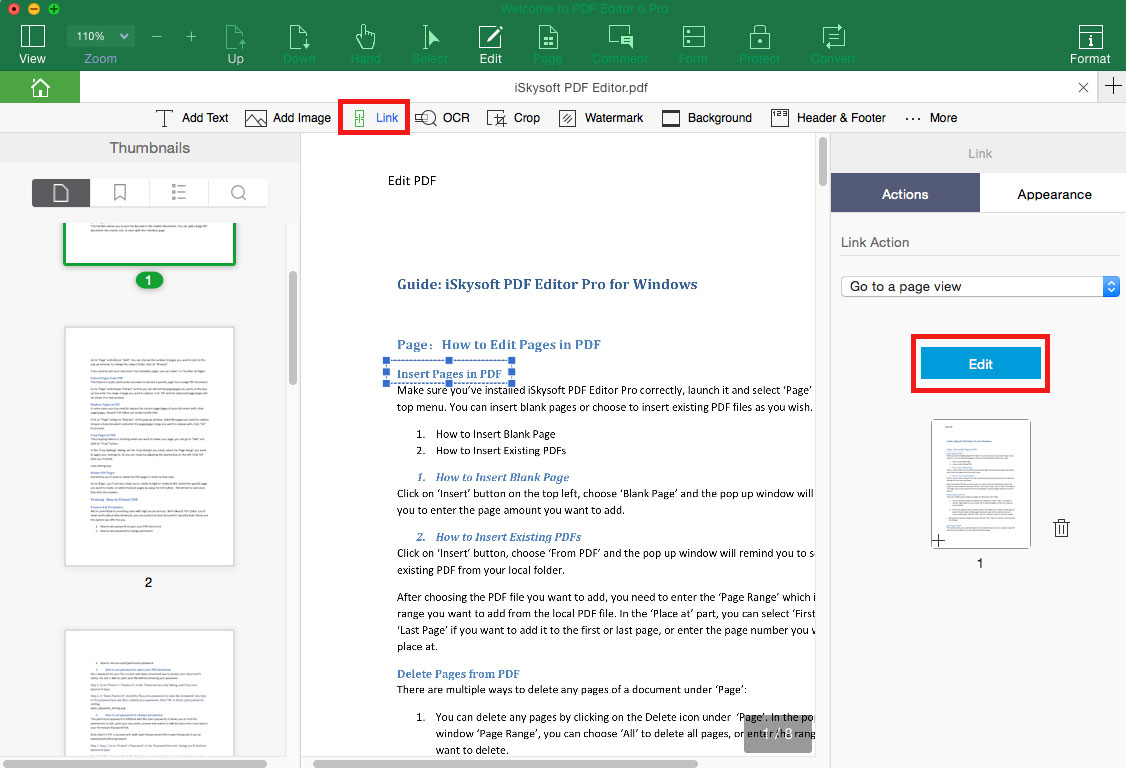
Edit and delete links in PDF: After open a PDF file with hyperlink, click on the "Edit" menu and click on "Link", and you will get the link box. When you click on the link box, the properties panel will be opened on the right side of the program interface. And then you can delete and edit the links in PDF.