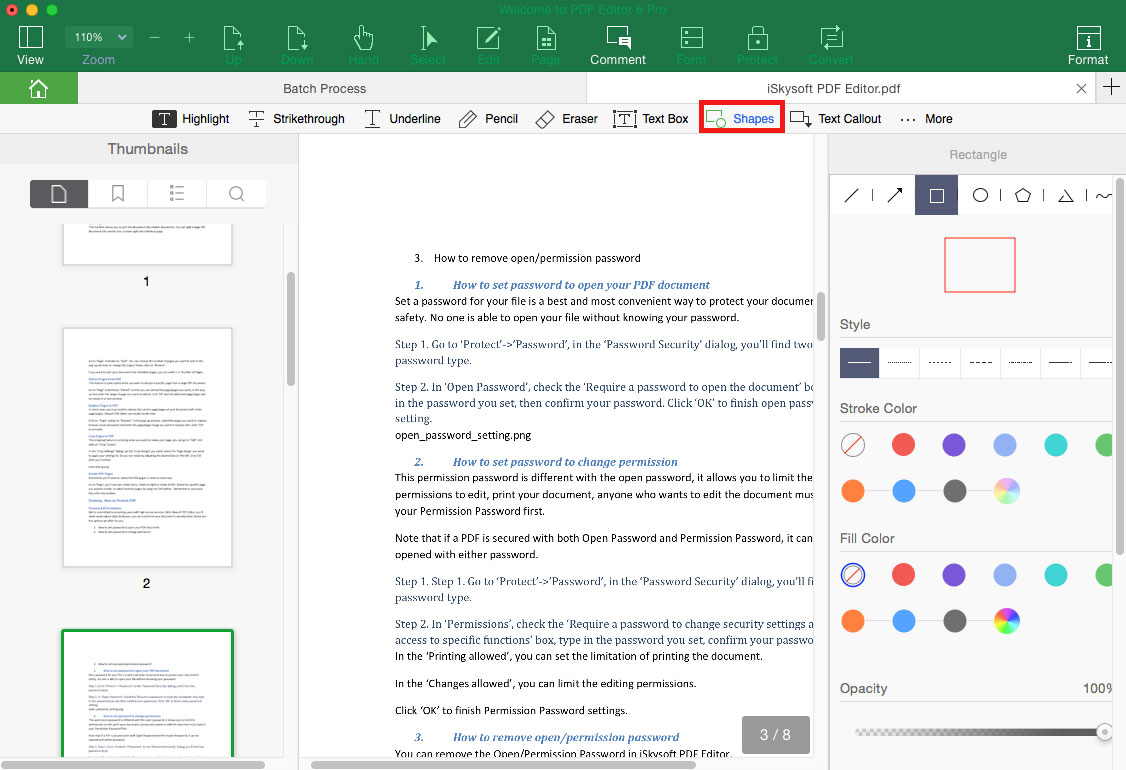How to Markup and Annotate PDF
iSkysoft PDF Editor 6 Professional for Mac allows you to add text markups, freehand drawing, sticky notes, and more to PDF files.
1Add Text Markups to PDF
Highlight PDF Text: Open the PDF file with the program, and click on the "Comment" > "Hightlight". And select the texts in PDF file, the texts will be highlighted. And you are able to choose the highlight color and opacity.
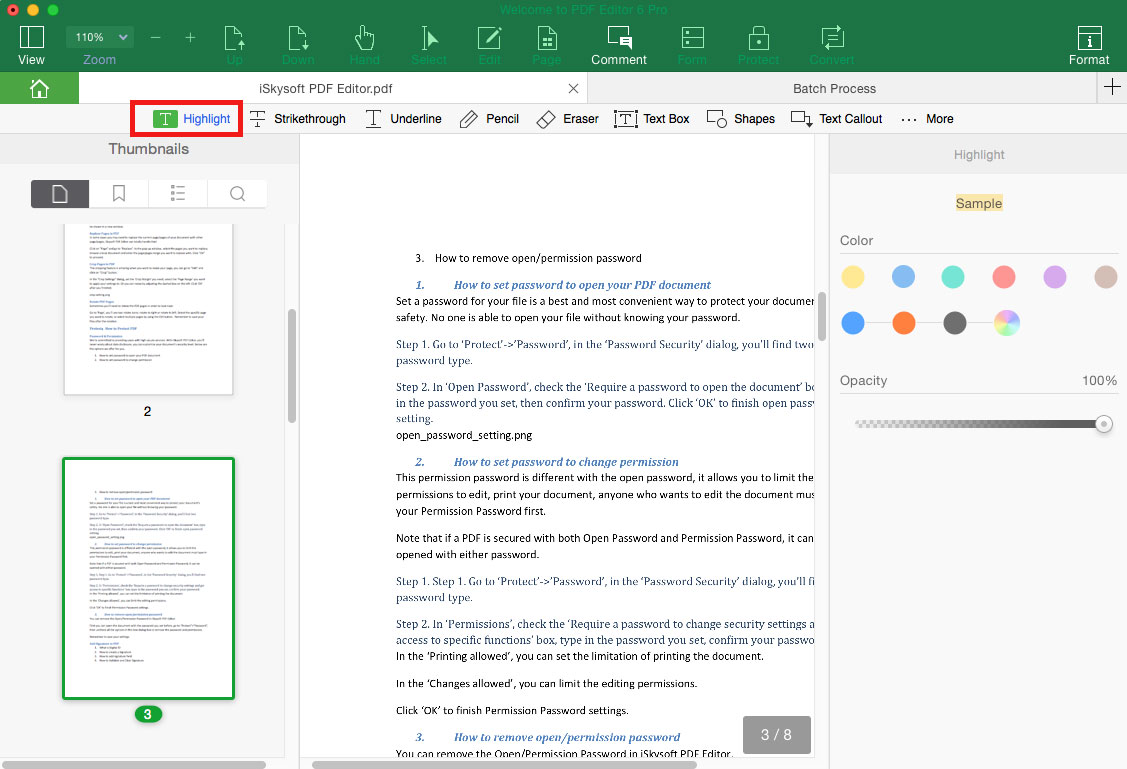
Underline PDF Text: First open your PDF with the PDF editor, and click the "Underline" button under the "Comment" menu. And then select the texts in PDF, and you will underline the texts.
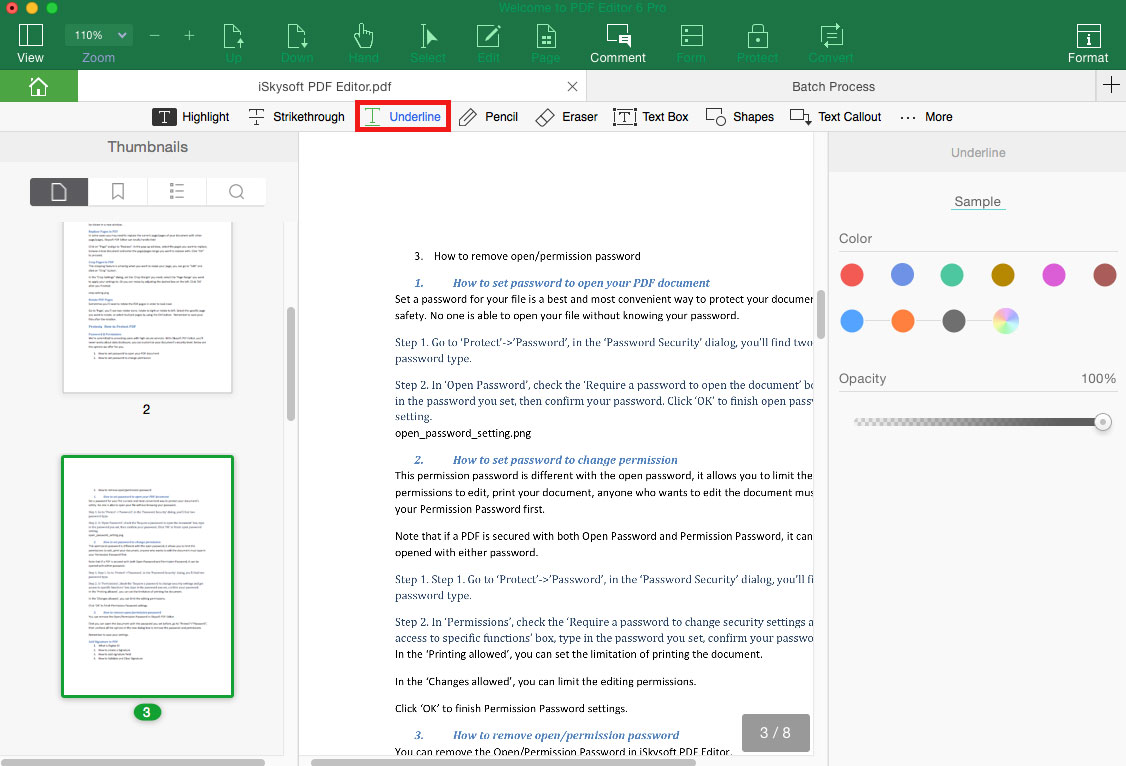
Strikethrough PDF Text: You can click on the "Strikethrough" button under the "Comment" tab, and select the texts to strikethrough the texts in PDF.
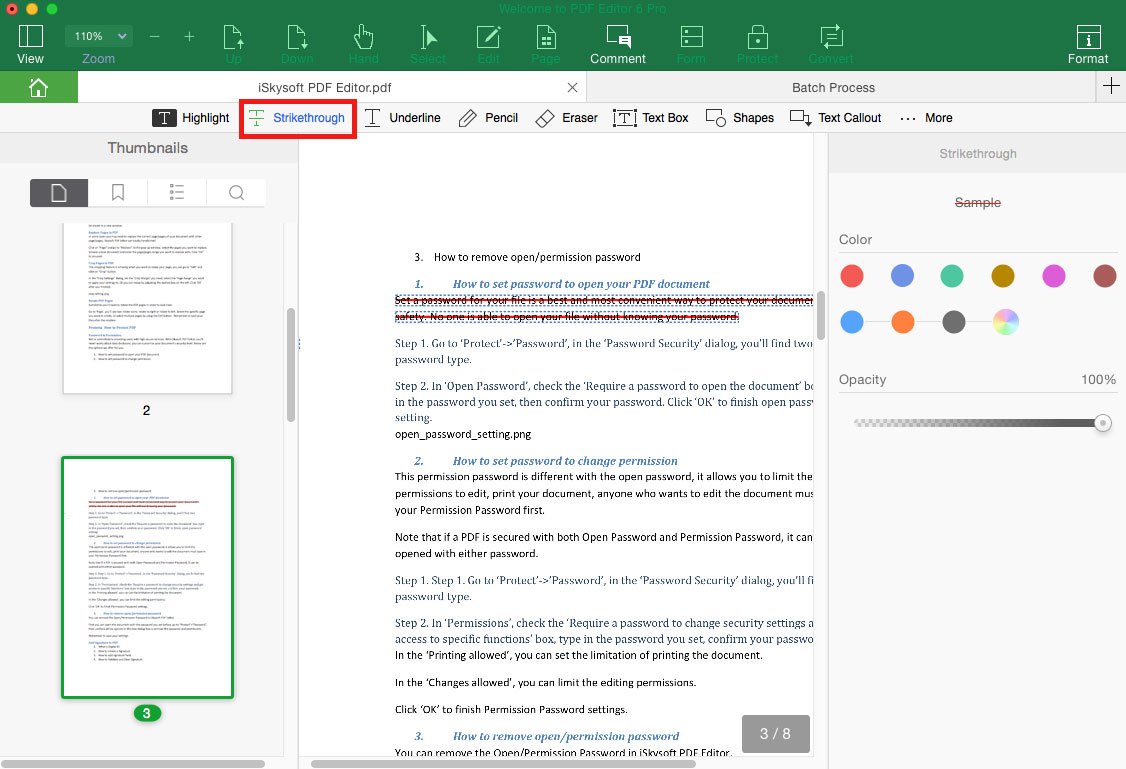
2Add Sticky Note, Comments and Text Box to PDF
After you open the PDF file with the program, go to get the comment tools under the "Comment" menu. You can click on the "Text Box" button and input the texts to annotate the PDF. And you can click on the "Text Comment" or "Text Callout" to indicate specific information on the PDF file.
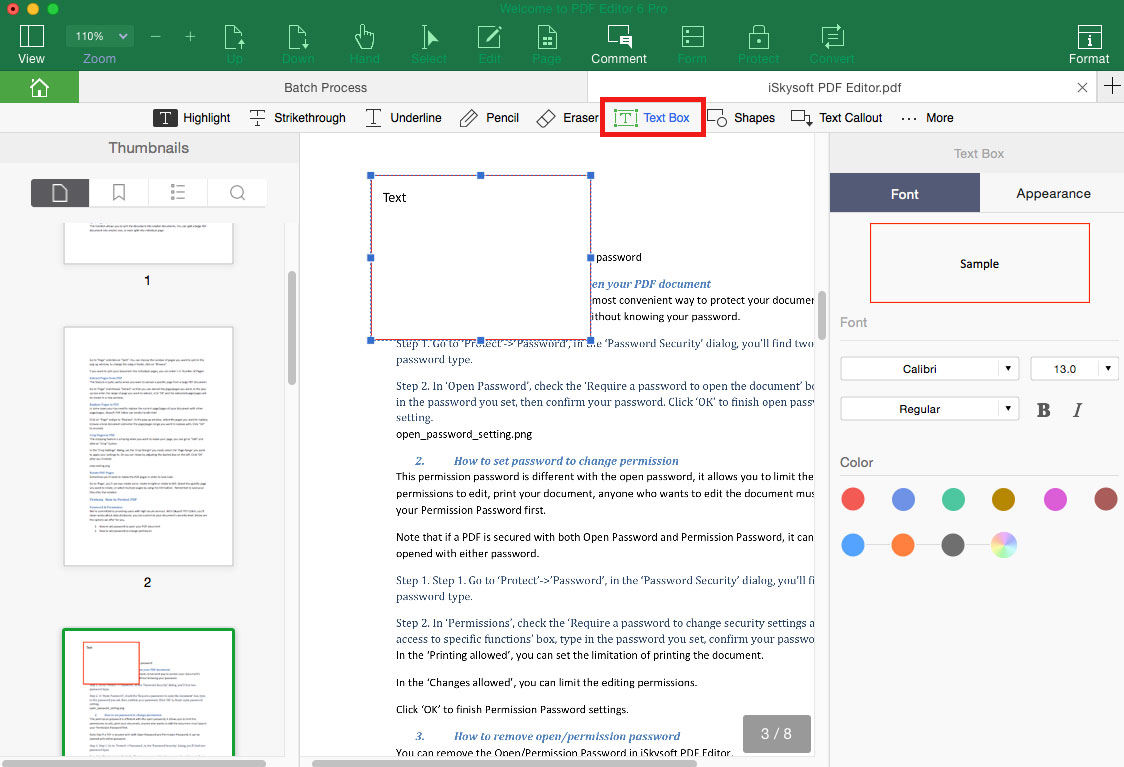
Click on "More" under the "Comment" tab, you can get options of "Sticky Note". The "Sticky Note" feature allows you to leave comments to PDF file.
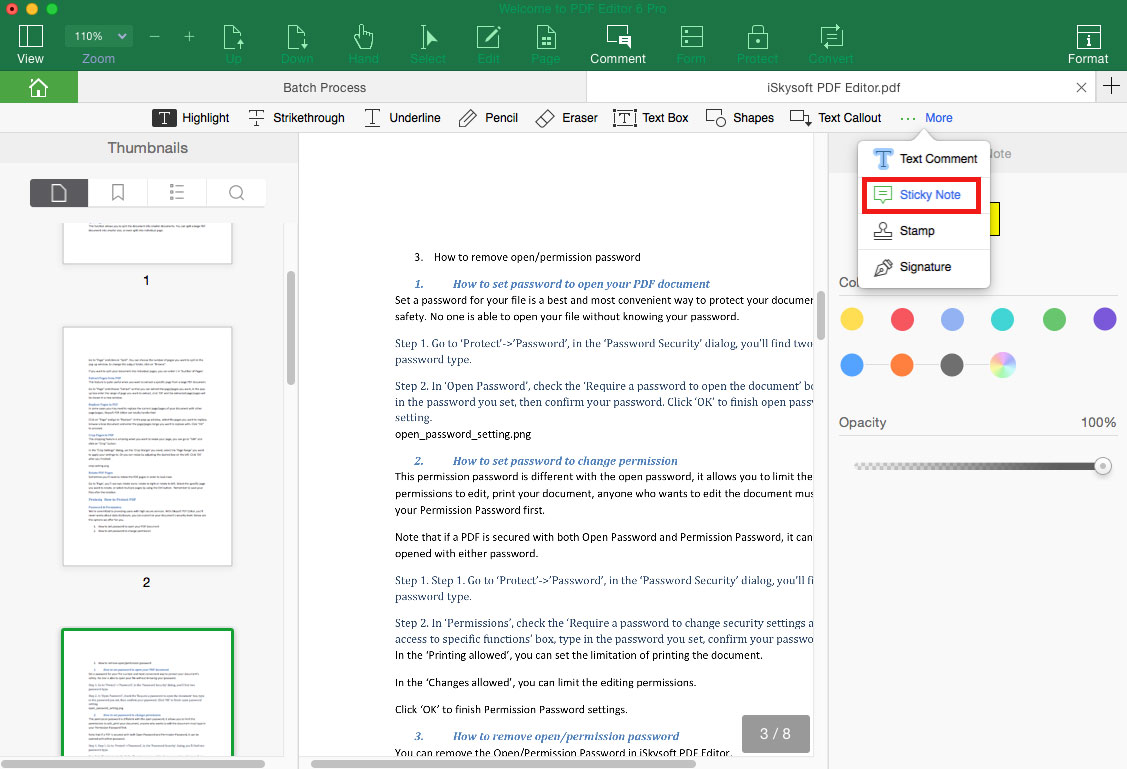
3Add Freehand Drawing to PDF
You can annotate PDF by adding freehand drawing and shapes, including Arrow, Rectangle, Polygon, Line, Connected Lines, Oval, Squiggly Line, Pencil, and more.