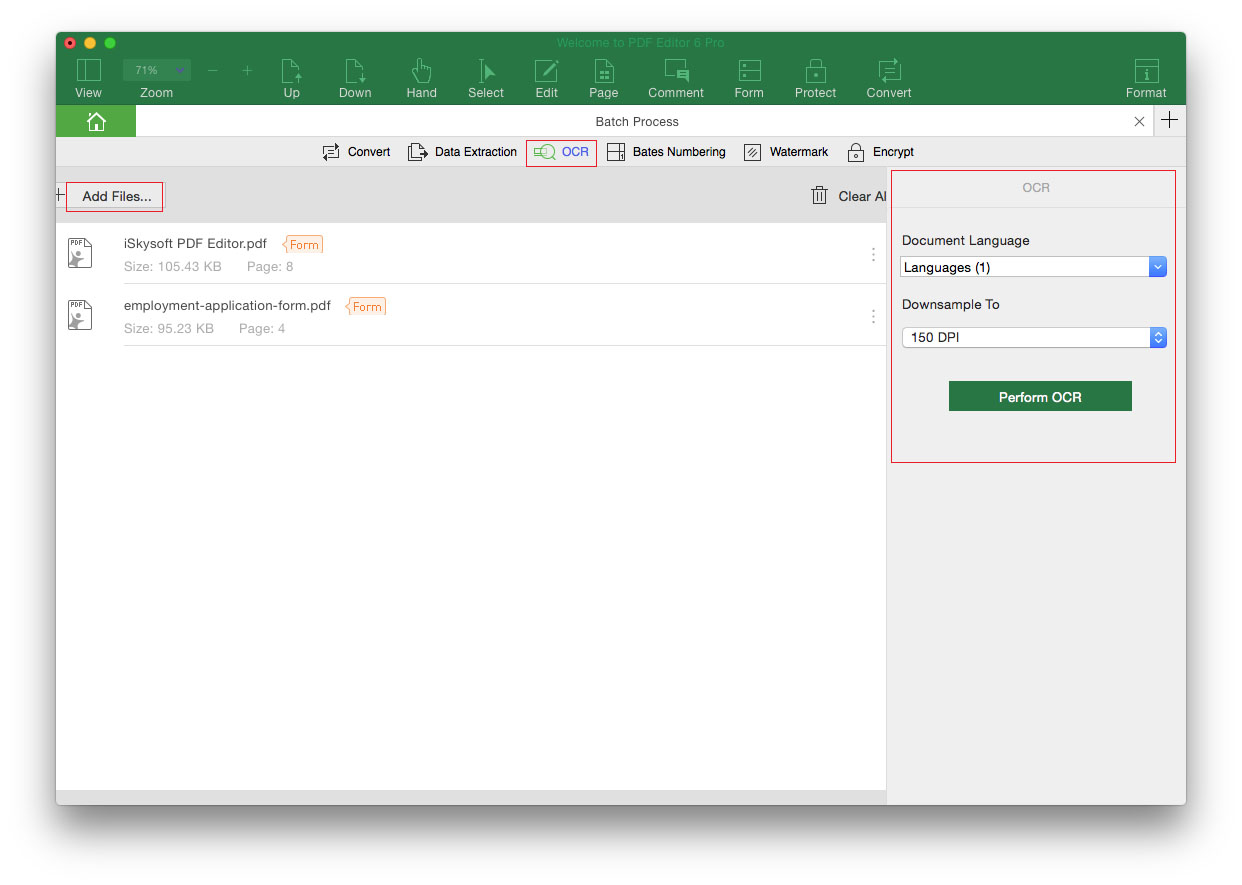How to OCR PDF
iSkysoft PDF Editor 6 Professional for Mac comes with the advanced OCR feature allowing you to edit and convert scanned PDF with ease.
1How to Perform OCR on a PDF File
Step 1: Import the Scanned PDF File
After you launch the program, click the "Open File" to import the scanned PDF file to the program. You will get a notification showing that the file is a scanned PDF.
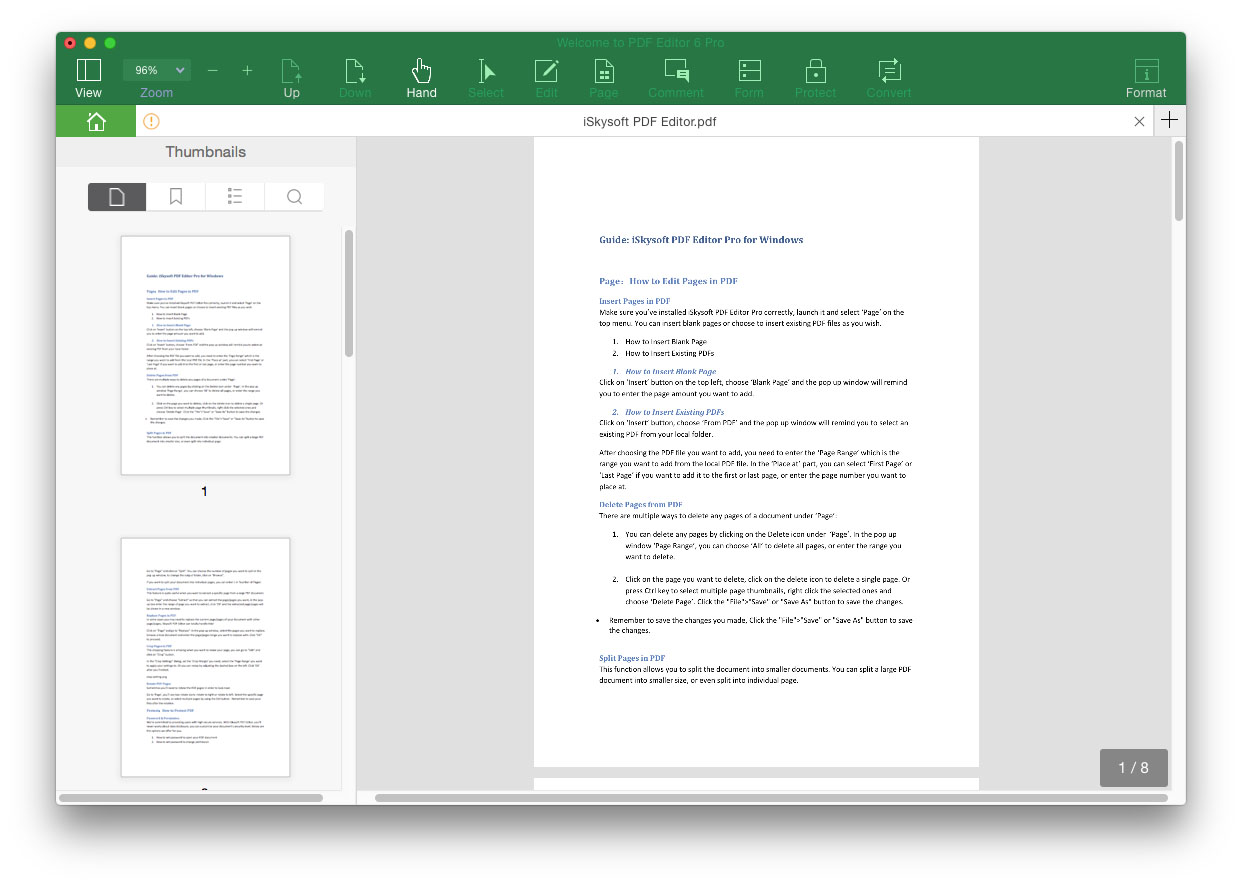
Step 2: Perform OCR
Click the "OCR" button under the "Edit" menu, and you will open the OCR panel on the right side of the program interface. Now select the page range and the OCR language. And then click on the "Perform OCR" button to OCR the scanned PDF.
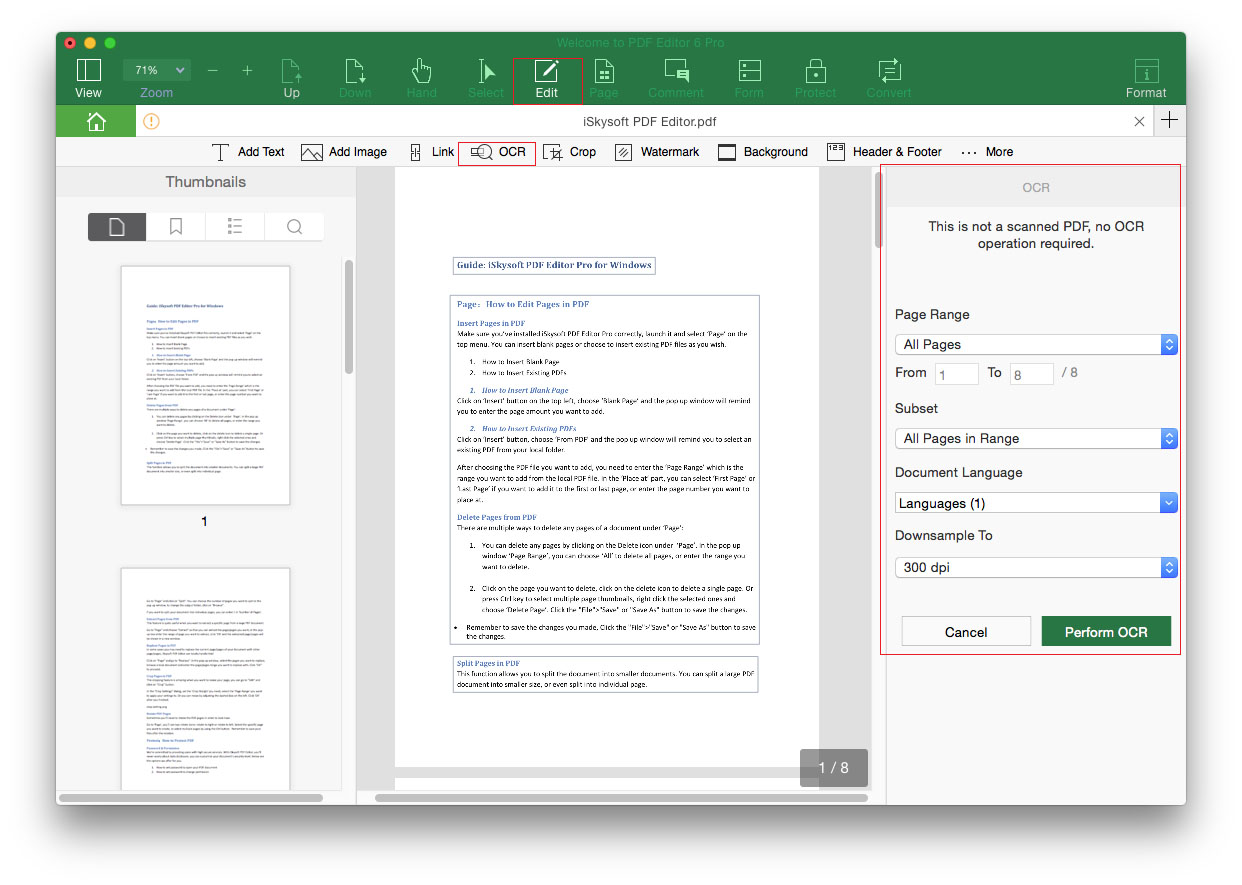
After enabling the OCR, it will create a new OCR PDF and open it in a new tab. And then you can edit, convert or do any changes on the PDF file.
2How to Batch OCR Multiple Scanned PDF Files
In the Homepage of the program, click on the "Batch Process" tab. And click on the "OCR" > "Add Files" button in the new window to import the scanned PDF files. And then select the OCR language and click on the “Perform OCR” to OCR multiple PDF files in one time.