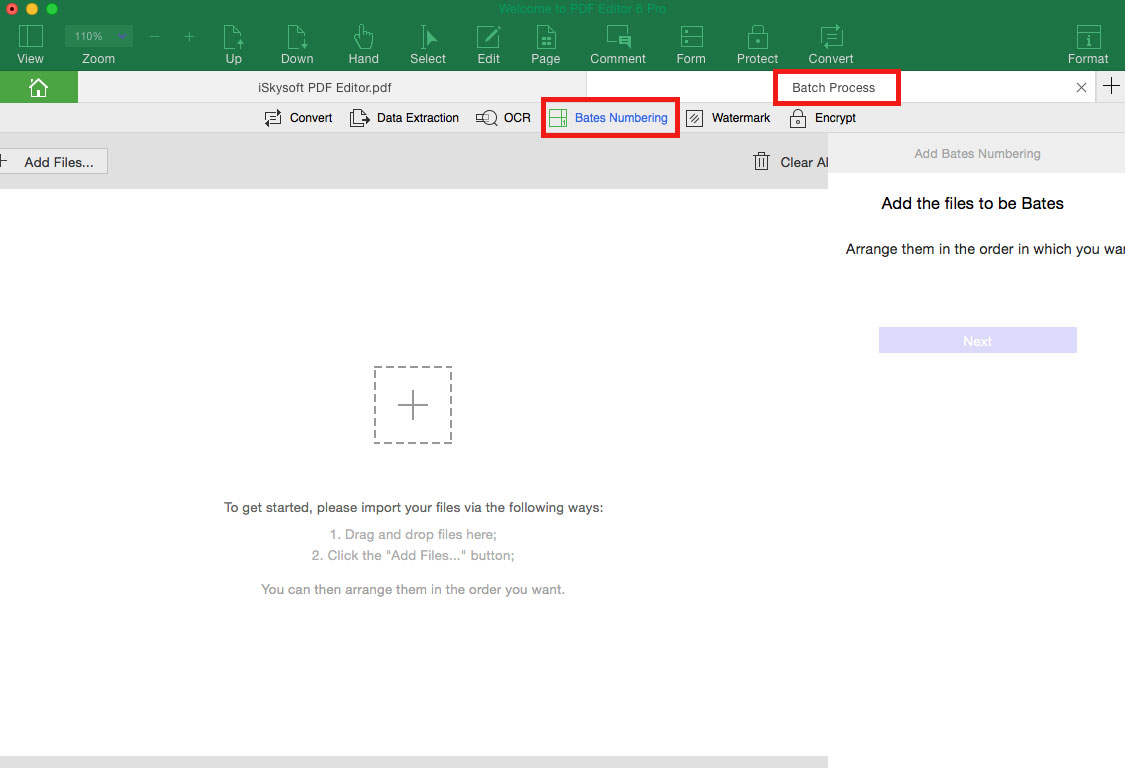How to Add and Remove Bates Numbering on PDF
The bates numbering feature is very useful for lawyers to create a unique number for PDF to label the PDF page. With iSkysoft PDF Editor 6 Professional for Mac, you can add and remove bates numbering on PDF easily.
1Add Bates Numbering to PDF
Import the PDF file to the program, and go to "Edit" > "Bates Numbering". And click on the "Add" option. You will open a panel on the right side of the program interface. Now, click "Next", and under the "Header" and "Footer" option, click on the "+" icon. And select the "Insert Bates Number" to add bates numbering to PDF.
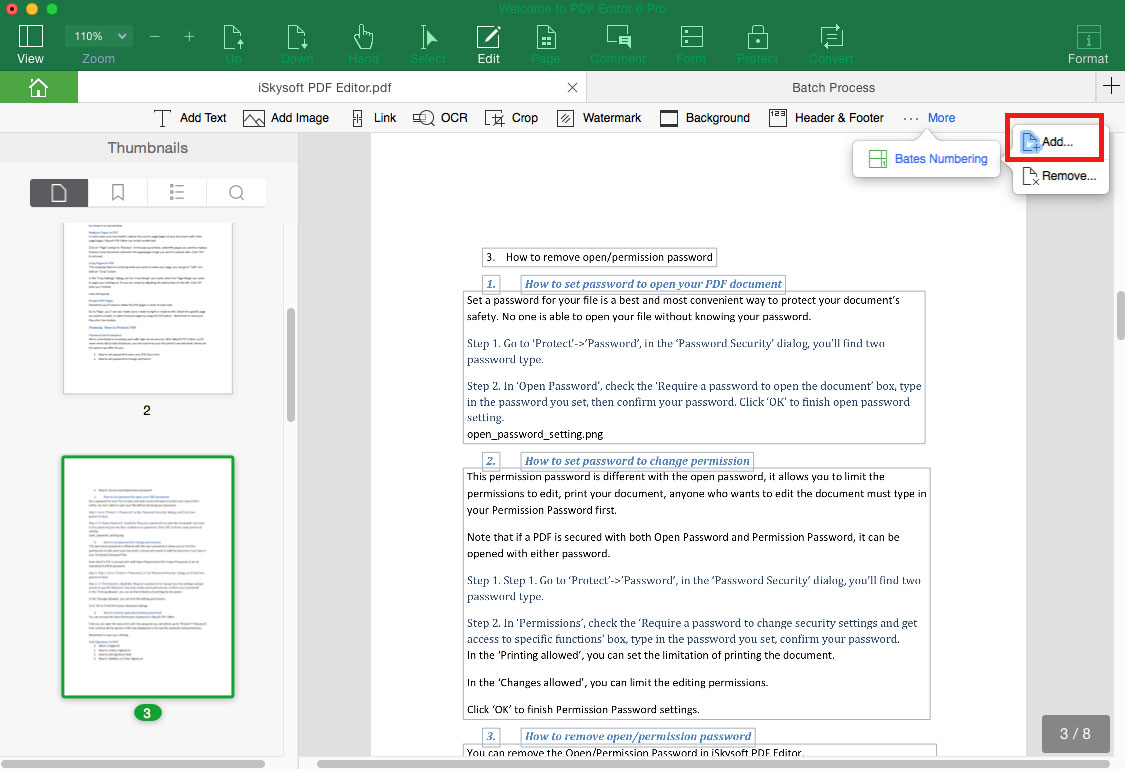
2Remove Bates Numbering from PDF
First open the PDF file with bates numbering, and click "Edit" > "Bates Numbering" > "Remove", and click on the "Yes" button on the pop-up window to remove the bates numbering.
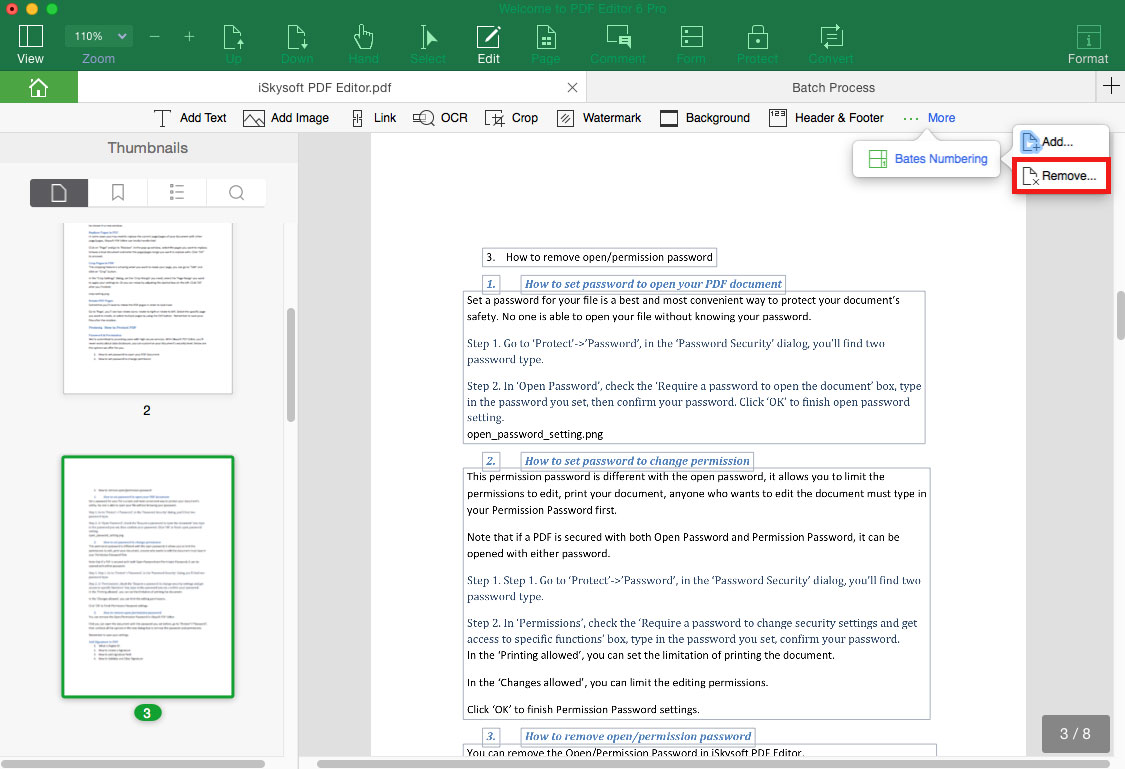
3Add and Remove Bates Numbering in Batch
In the Homepage, click on the "Batch Process" tab and click the "Bates Numbering" button. In the opened new window, import the PDF files, and click "Next" to go to the panel on the right side of the program interface. Now you can use the above same steps to add or remove bates numbering from multiple PDF files.