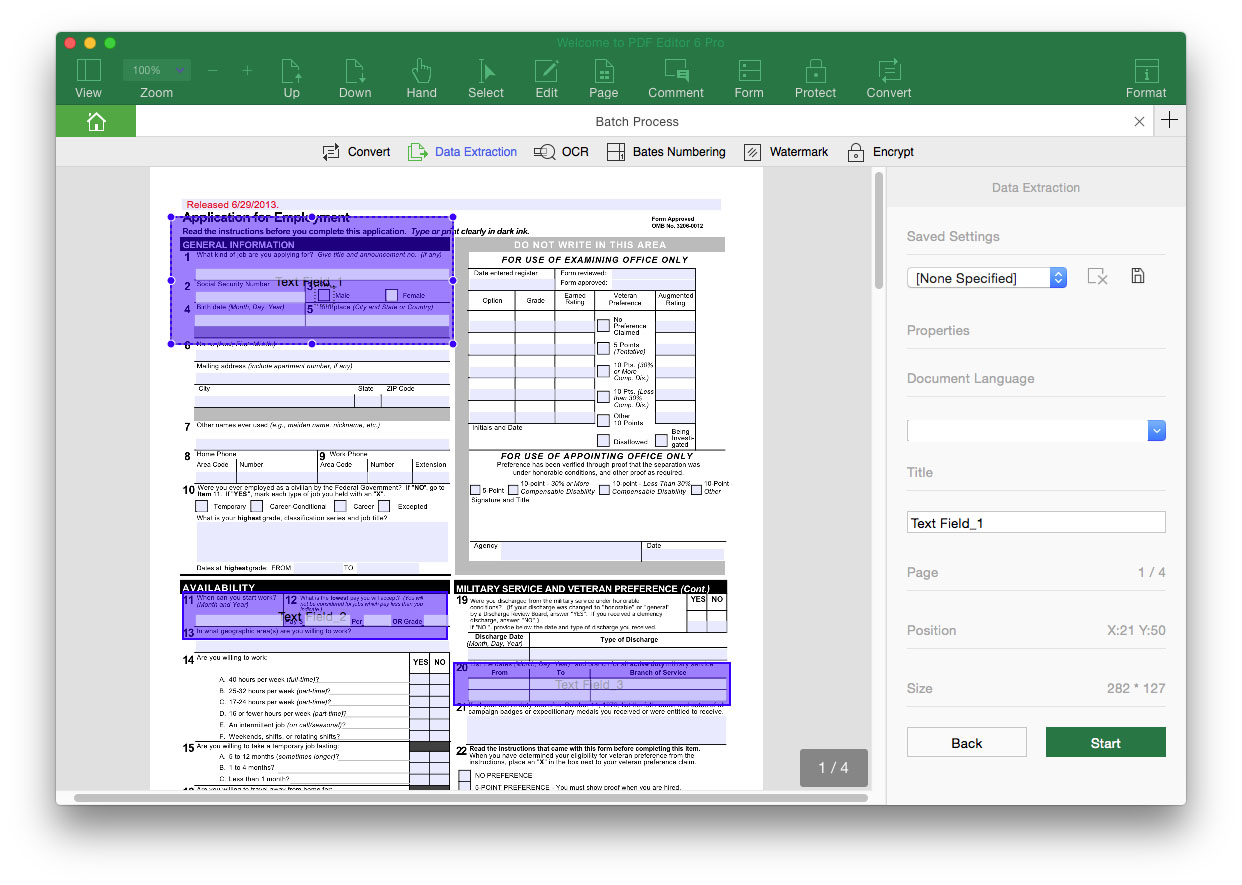Extract Data
iSkysoft PDF Editor 6 Professional for Mac allows you to extract data from fillable and scanned PDF to a CSV file, so that you can make use of the data or manage the data easily. If the PDF is not a scanned PDF or fillable PDF, you can refer to the Create Interactive and Non-interactive PDF Form to create fillable forms first, and then extract the data.
1Extract Data from a PDF
To extract scanned PDF and fillable PDF data, go to the “Form” tab, and click the "Data Extraction" button under the "Tasks" tab on the right side toolbar, and then you can process the data extraction.
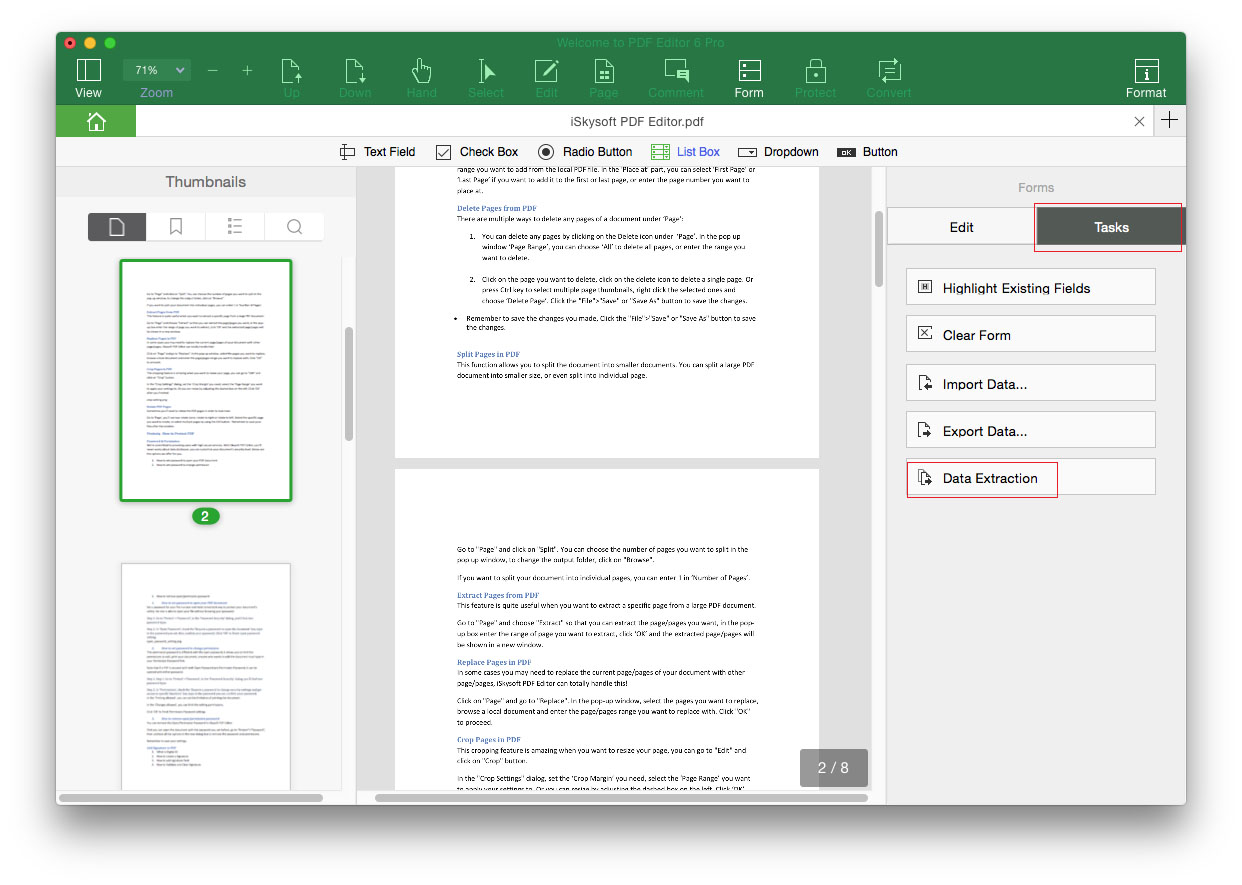
You can check the option of “Extract data from PDF form fields” or “Extract data from scanned PDF”. And click “Start” to extract the data.
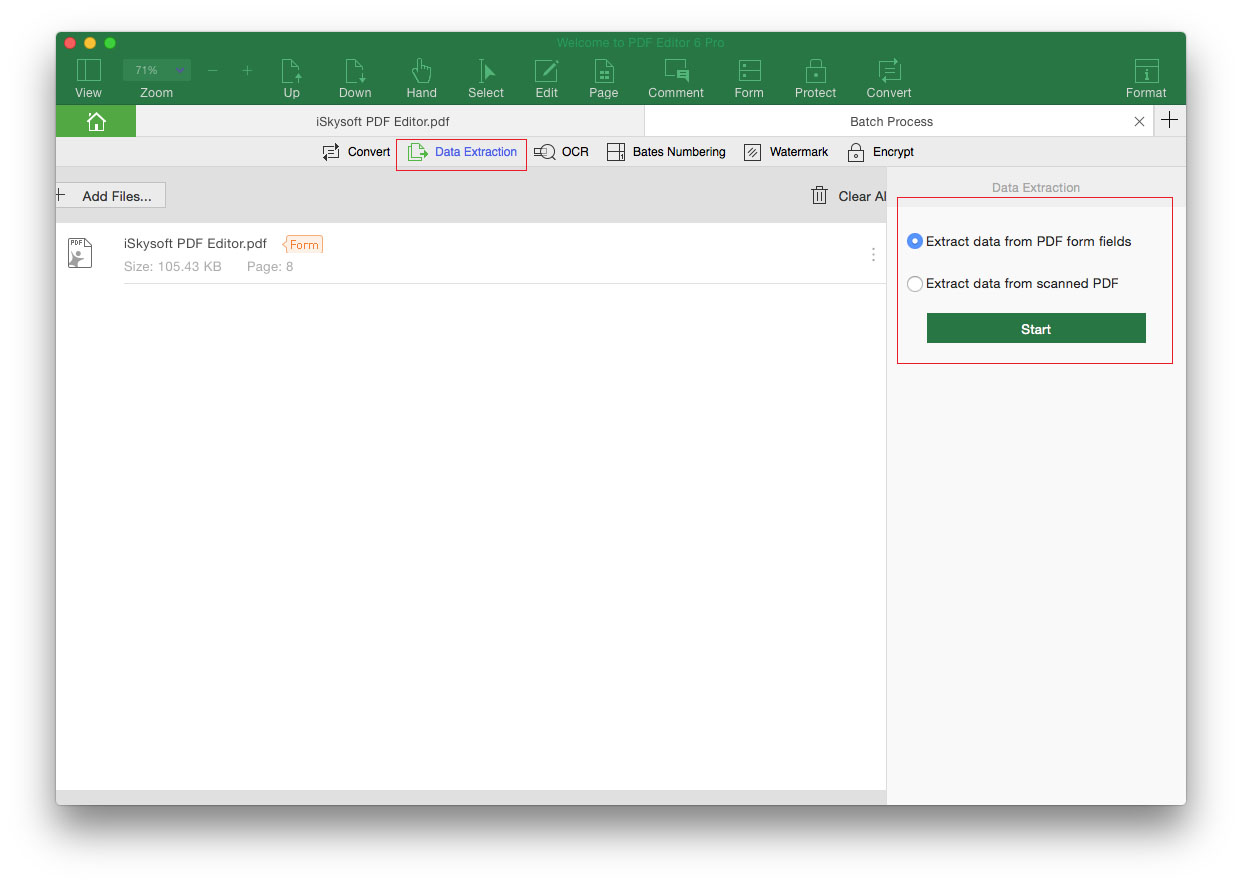
2Batch Extract Data from Multiple PDFs
You can extract data from multiple forms and scanned PDF with the batch process feature. After you launch the program, click on the “Batch Process” in the Homepage.
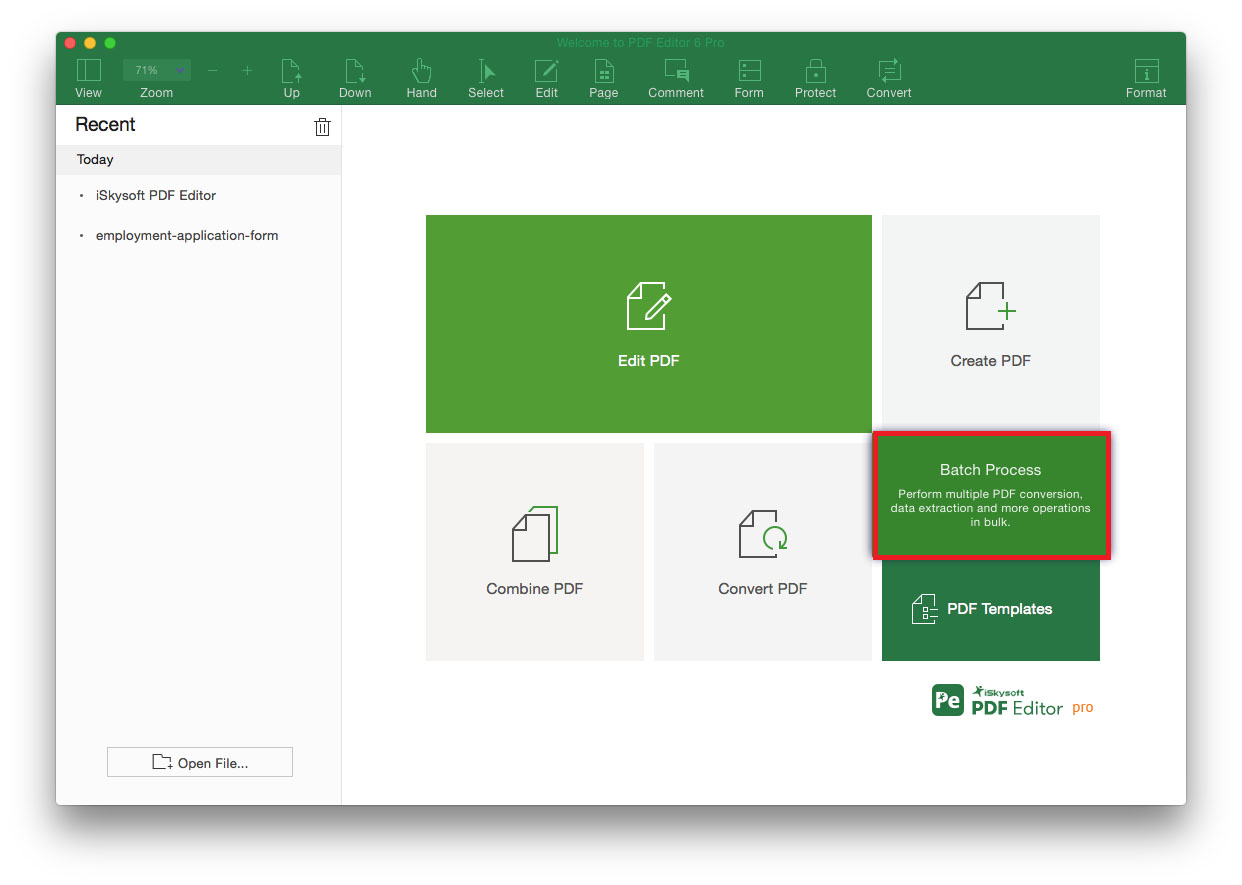
And click on the “Data Extraction” tab to import PDF files in the new opened window. And then check the extraction mode and click “Start” to extract data in batch.

To extract data from multiple PDF scanned files, the previous setting area will be chosen in the "Saved Settings" tab on the right toolbar. If there is no setting area, you can click your mouse and drag the area you need to extract and click on the “Start” button to extract the data.