Create Interactive Forms Manually
iSkysoft PDF Editor 6 Professional for Mac provides you with all the form tools you need to create a PDF form. You can create a PDF form with tools including Text Field, Check Box, Radio Button, Dropdown, List Box and Button.
1 Add Text Field
To create PDF form, you can go to "File" > "Create", and then select the "Blank Document" to open a blank PDF. Or you can open an existing PDF file by clicking the "Open File" from the Homepage.
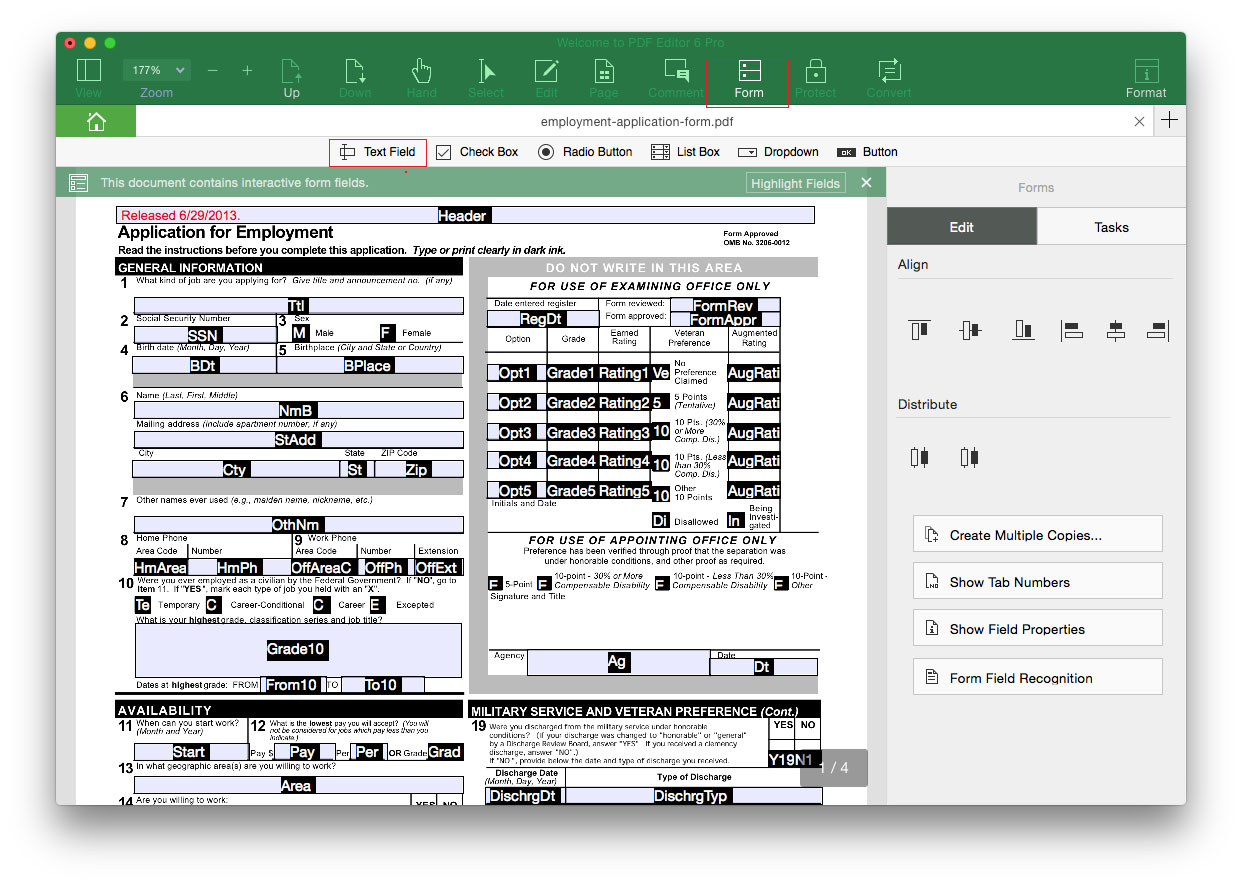
Now click on the "Form" tab > "Text Field" button, and move your mouse on the PDF page to place the text field to anywhere. You can drag the size of the text field to customize the field size. And use the same way to add more text field to the page to create your form type.
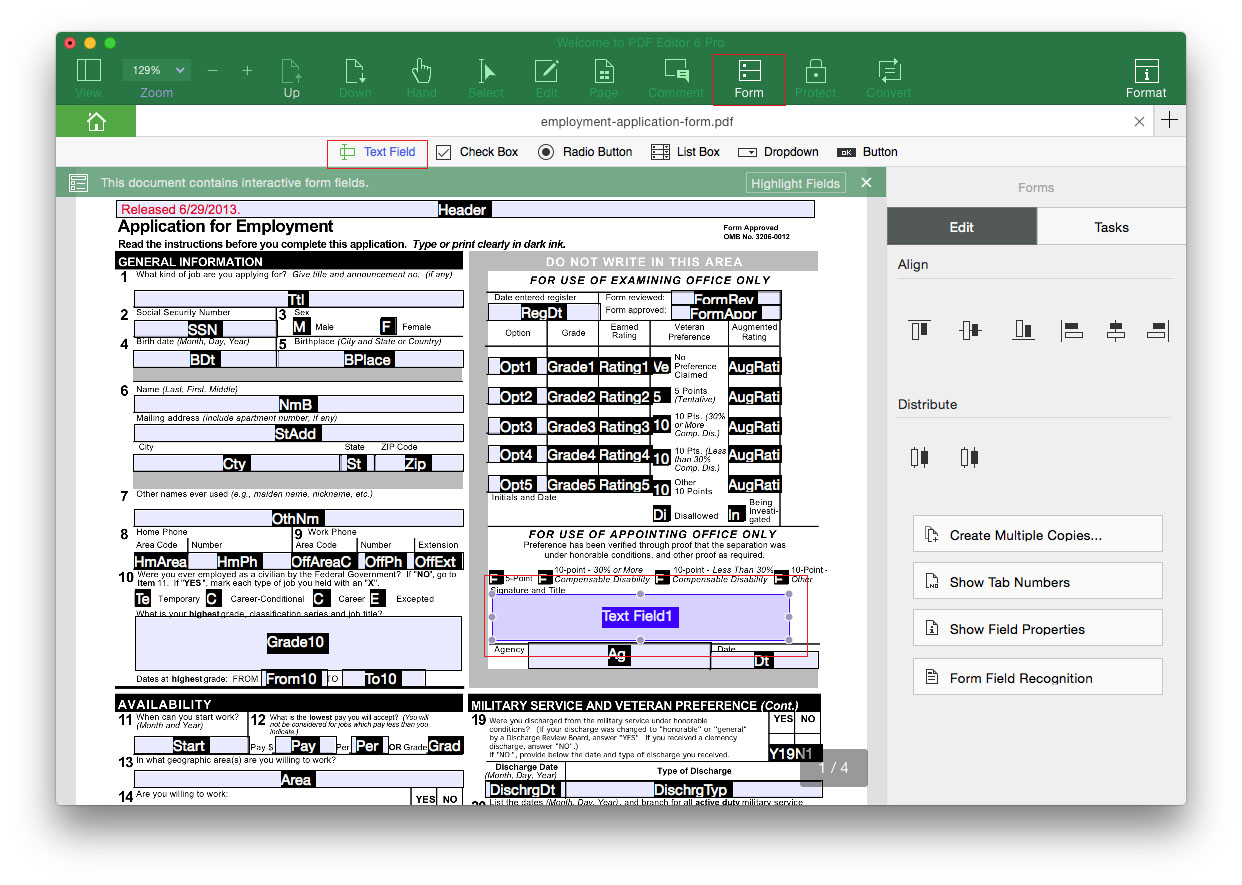
Double click on the text field, and you will open the "Text Field Properties". In the "General" tab, you can set the name and other parameters. And you can customize the appearance, options, actions, format, validate, and calculate for your PDF form.
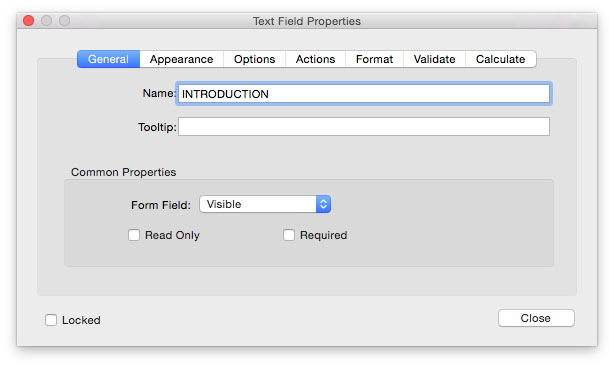
2Add Multiple Text Fields
To create multiple text fields, you can click on the text field you have added, and click on the "Create Multiple Copies" button on the right side panel, and set the number of fields and position to create multiple text fields.
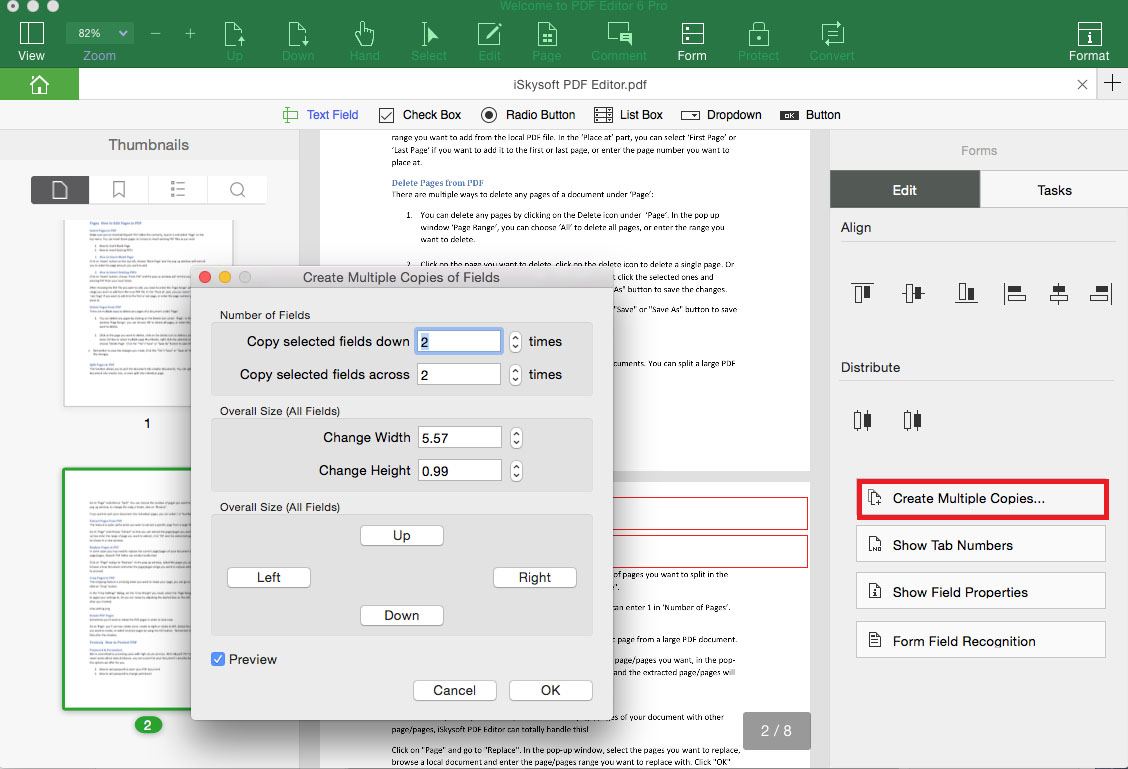
3Add Check Box
Click on the "Check Box" under the "Form" menu, and move your mouse to place the check box on the PDF page. Double click on the check box, and you can customize the check box in the pop-up Check Box Properties window.
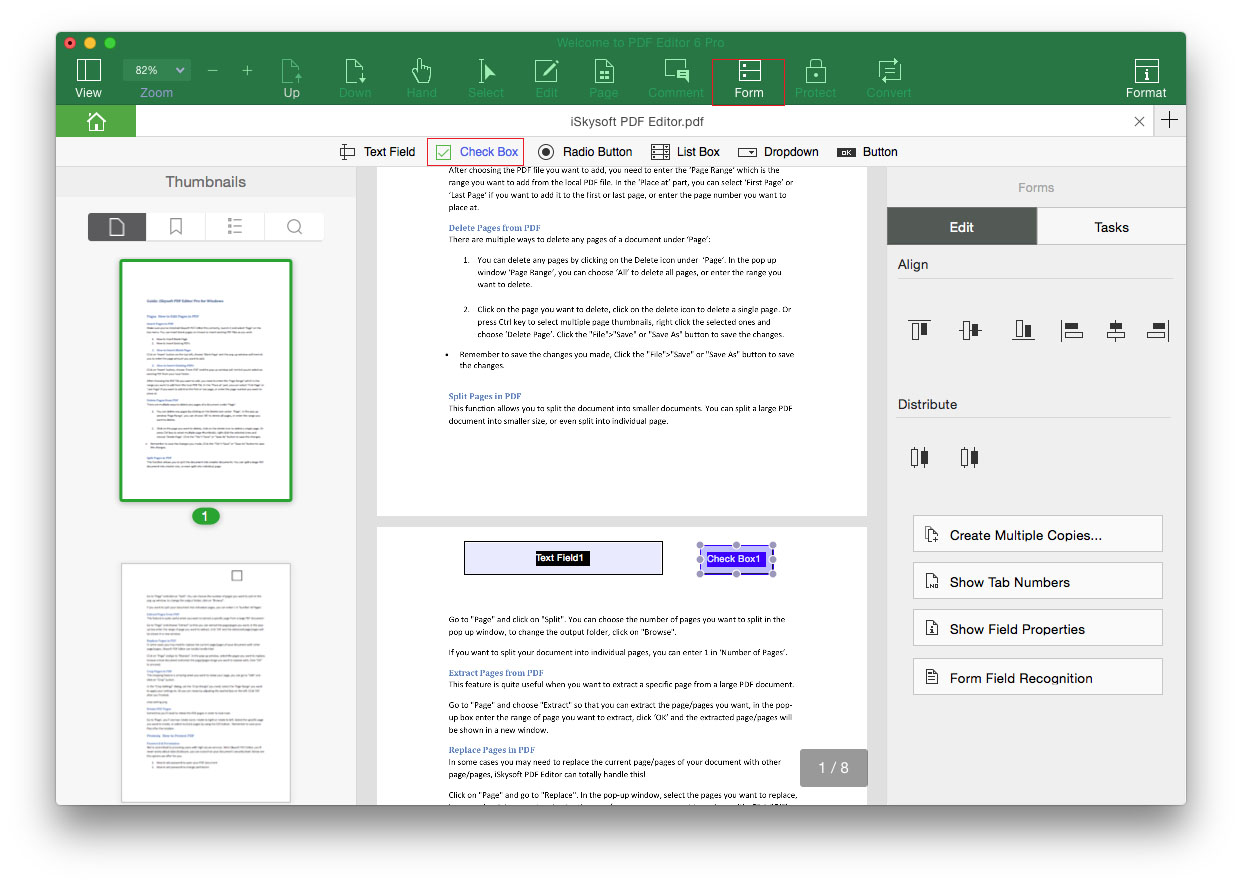
4Add Radio Button
To add radio button, click the "Form" > "Radio Button", and click anywhere on the PDF page to place the radio button. You can double click on the radio box to set the properties.
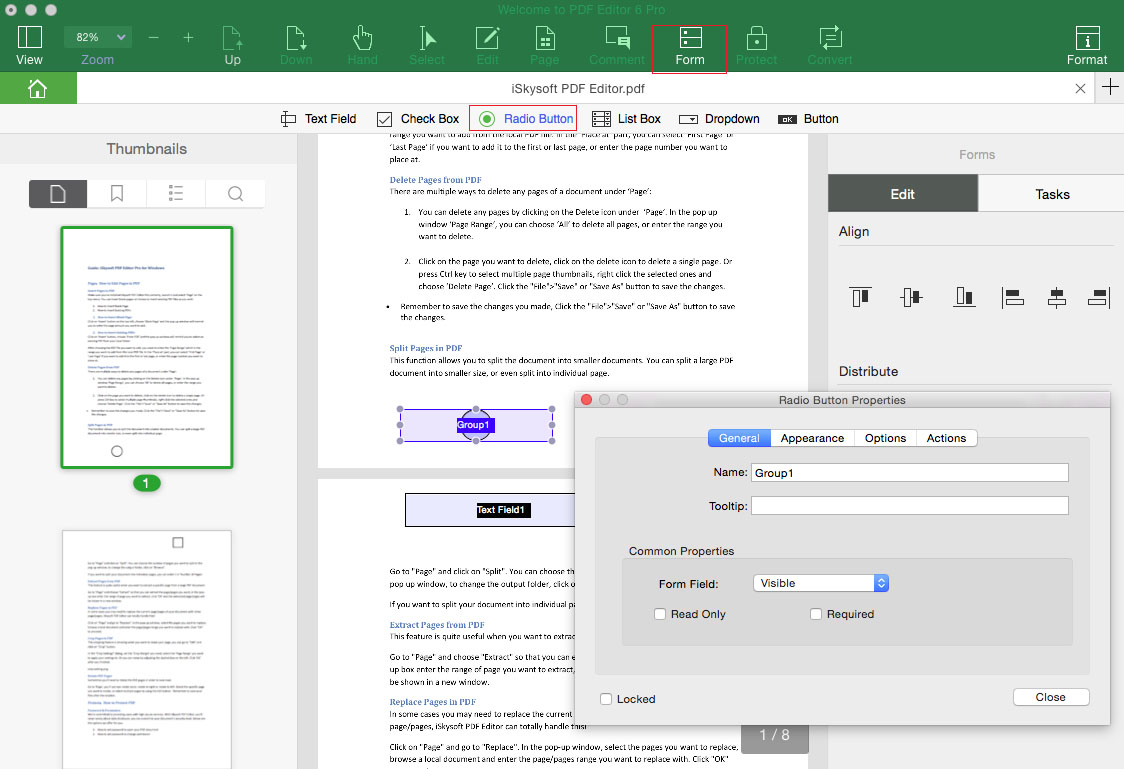
5Add List Box
You can add list box to your PDF by clicking on "Form" > "List Box". And you can also double click on the list box to confirm its settings.
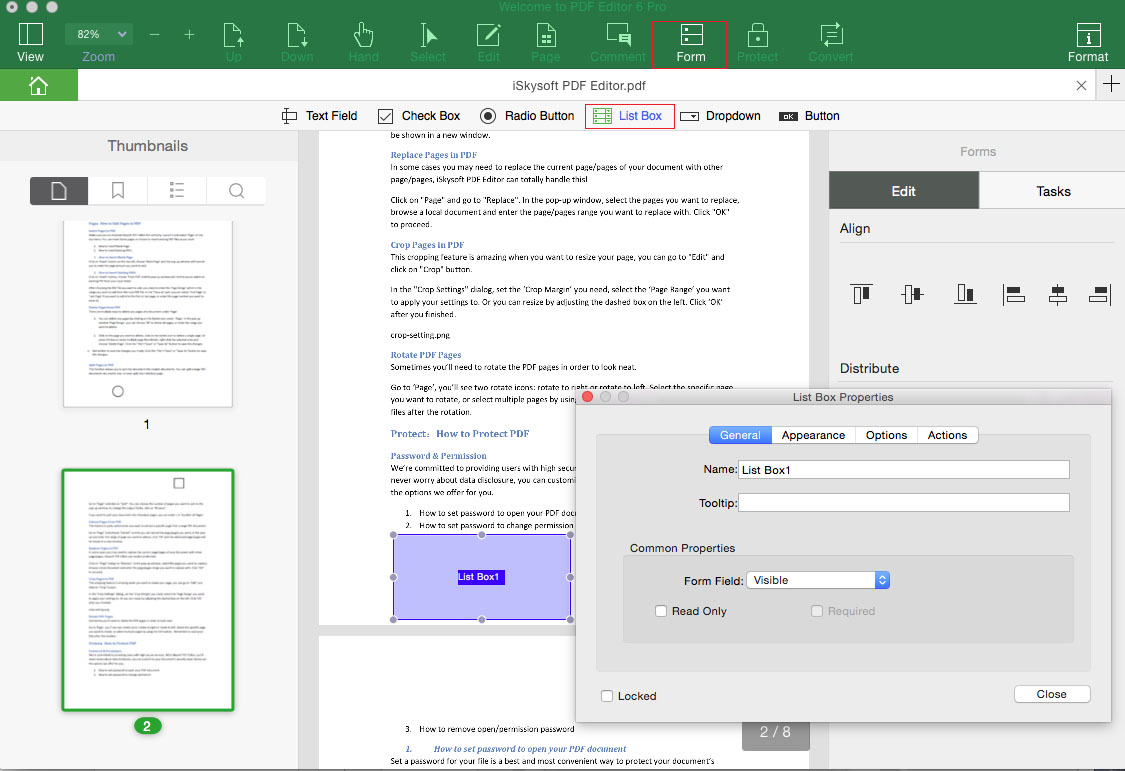
6 Add Dropdown
Go to "Form" > "Dropdown" button, and move your mouse to place the dropdown on the page. And then double click on the dropdown to customize the parameters.
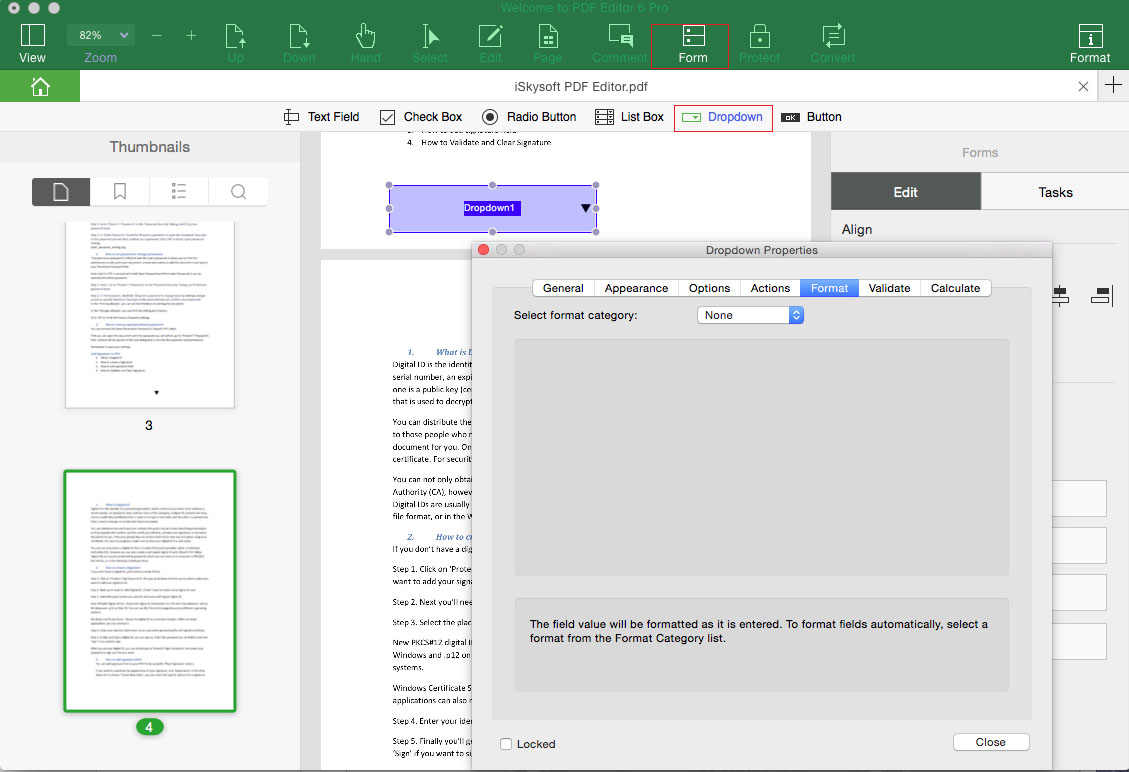
7Add Button
Click on the "Form" > "Button", and you can add button to the PDF form. And move your mouse and click on the page to place the button. Double click on the button, and you can customize its appearance and other properties.
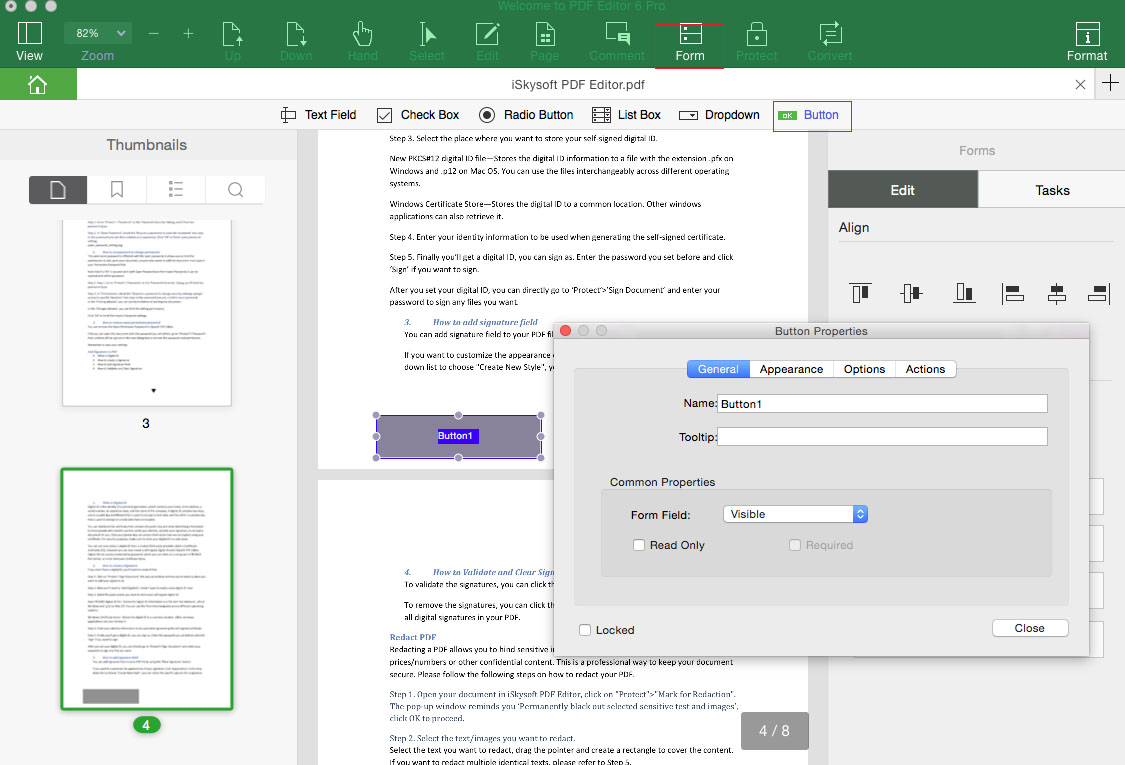
Create Interactive Forms Automatically
iSkysoft PDF Editor 6 Professional for Mac allows you to create interactive forms automatically in only 1 click.
Open the PDF with the program, and click on the “Form” tab, and then click the "Form Field Recognition" button on the right size panel. The program will recognize the blanks and tables automatically and create fillable form fields. And it will automatically name all the form field and texts near the form fields.
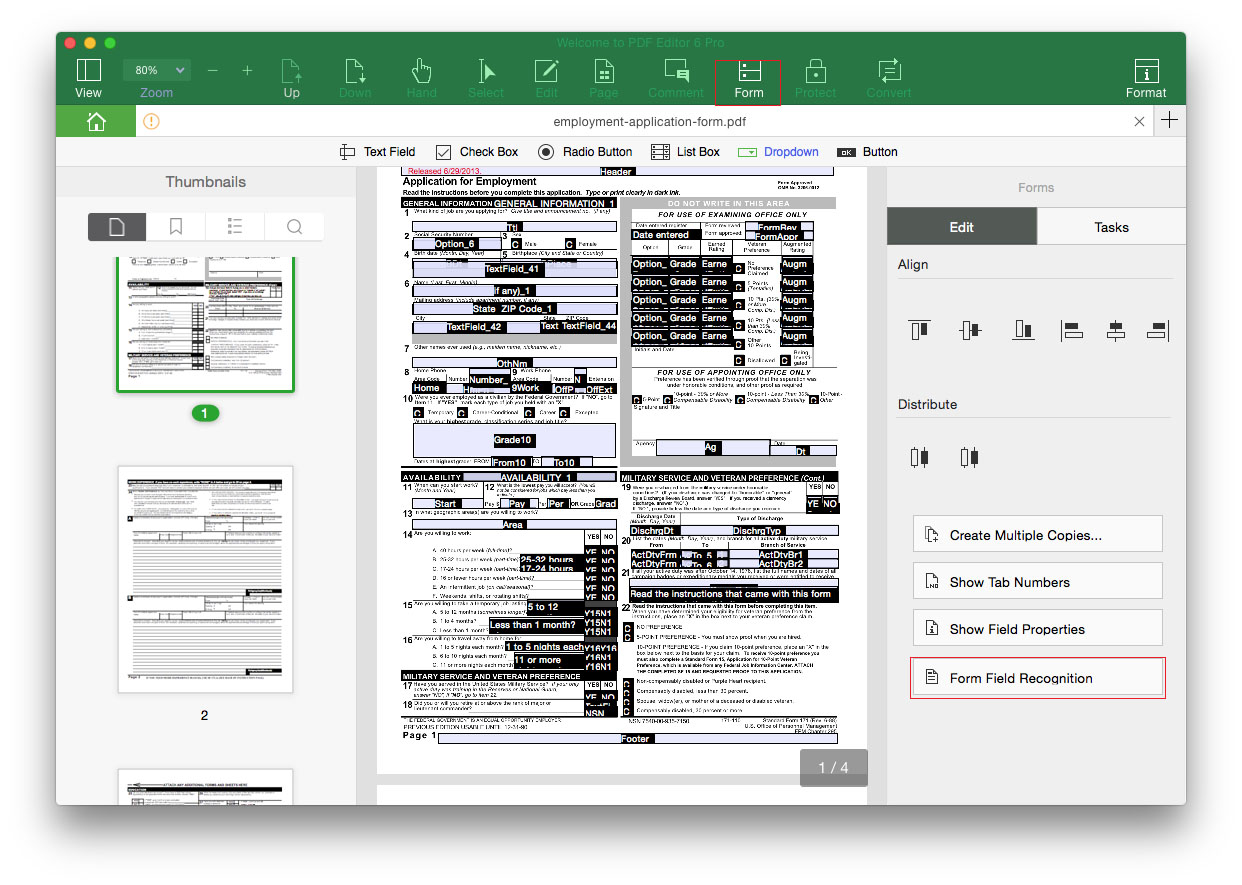
And you can click on the “Select” tab, and click the form field to input texts to fill out the form.
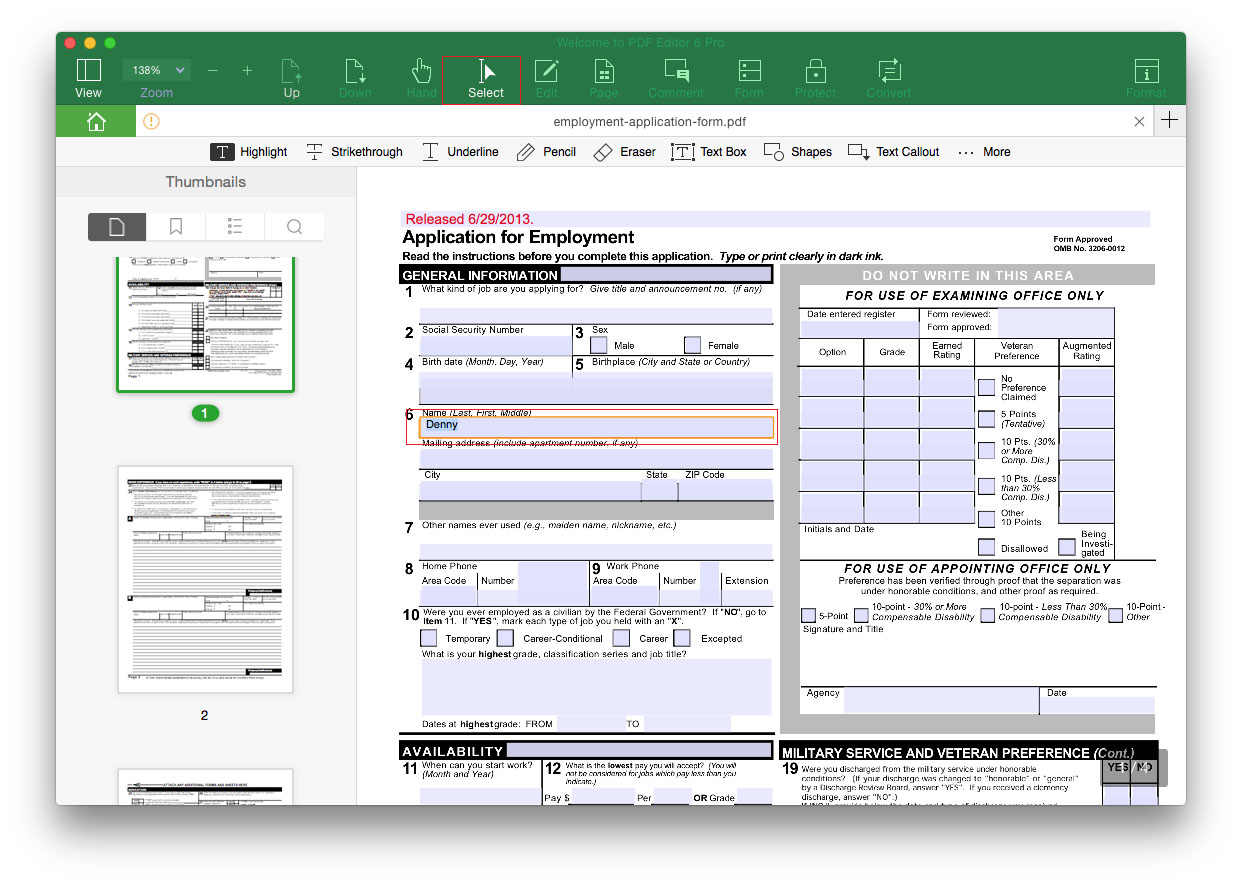
Form Alignment
With this PDF editor, you can select multiple form fields and align them easily. To do so, click the “Form” tab, and select multiple form fields by clicking on the Command button, and then click the "Align" or "Distribute" button on the right side of the toolbar to align the form fields.

