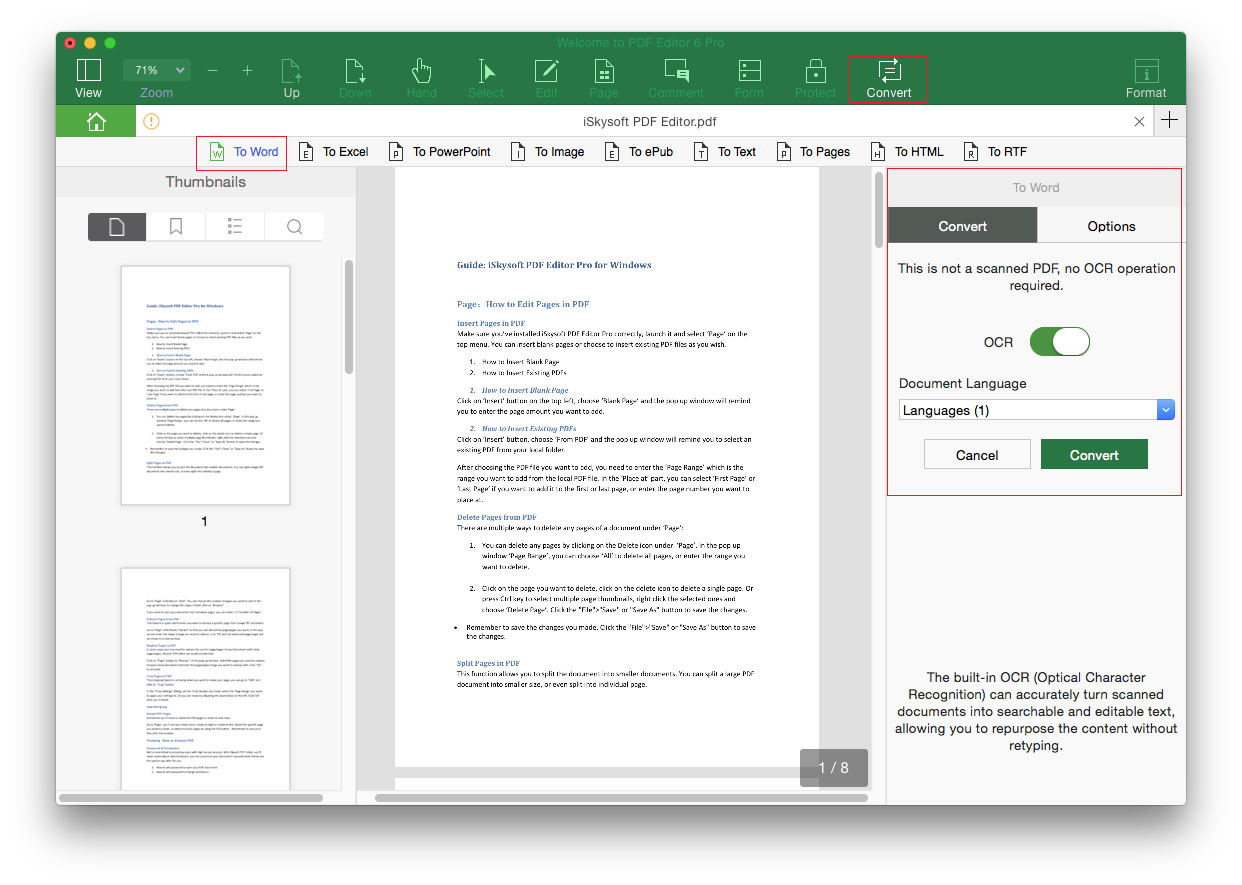How to Convert PDF
iSkysoft PDF Editor 6 Professional for Mac allows you to convert PDF to Word, Excel, PPT, Pages, Text, ePUB, HTML, RTF and Images in high quality output format.
1 Convert a PDF to Other Format
Step 1: Import PDF to the Program
In the Homepage of the program, click the "Convert PDF" tab and select the PDF file from your local folder to import it to the program.
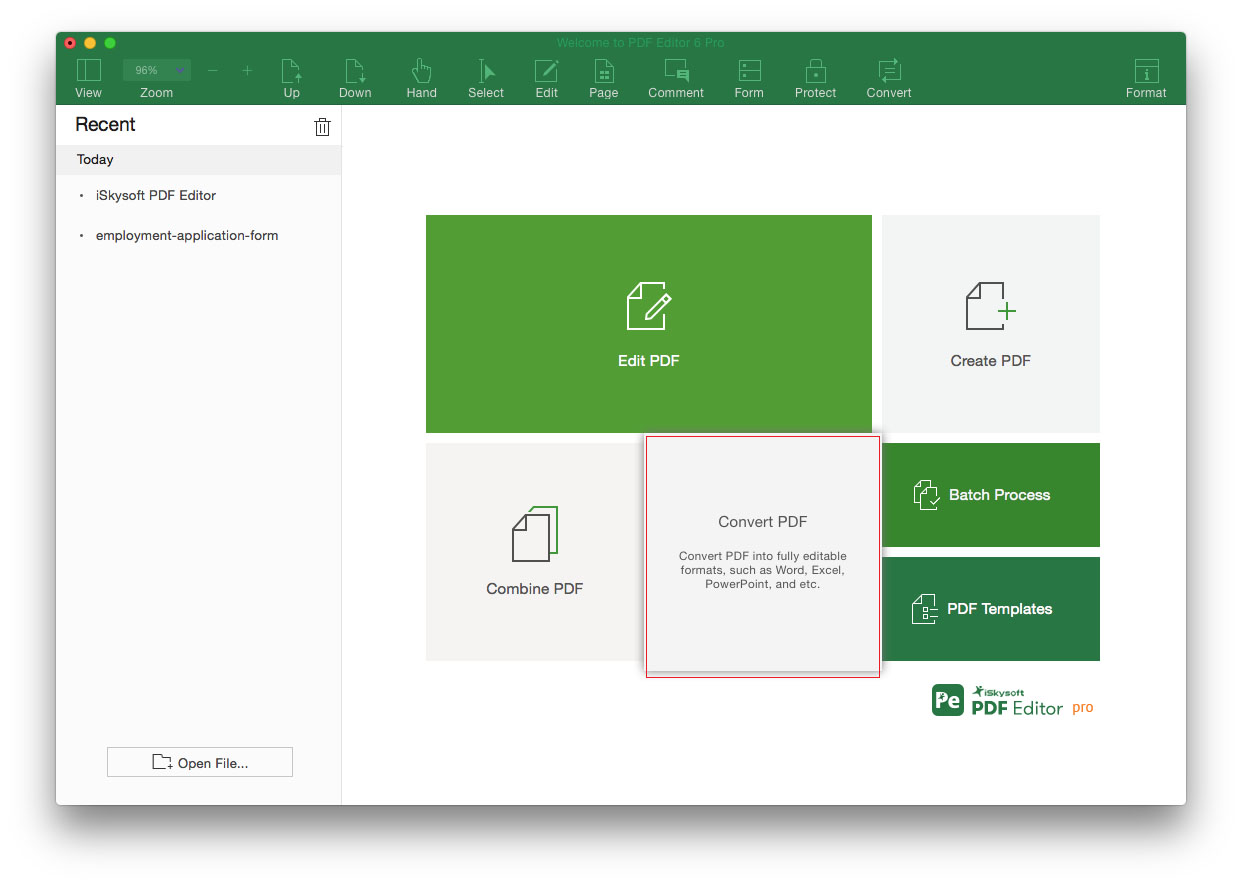
Step 2: Select Output Format
Click the "Convert" menu and select the output format as "To Word", "To Excel" or others. And in the opened right side toolbar, you can click “Option” to set the page range.
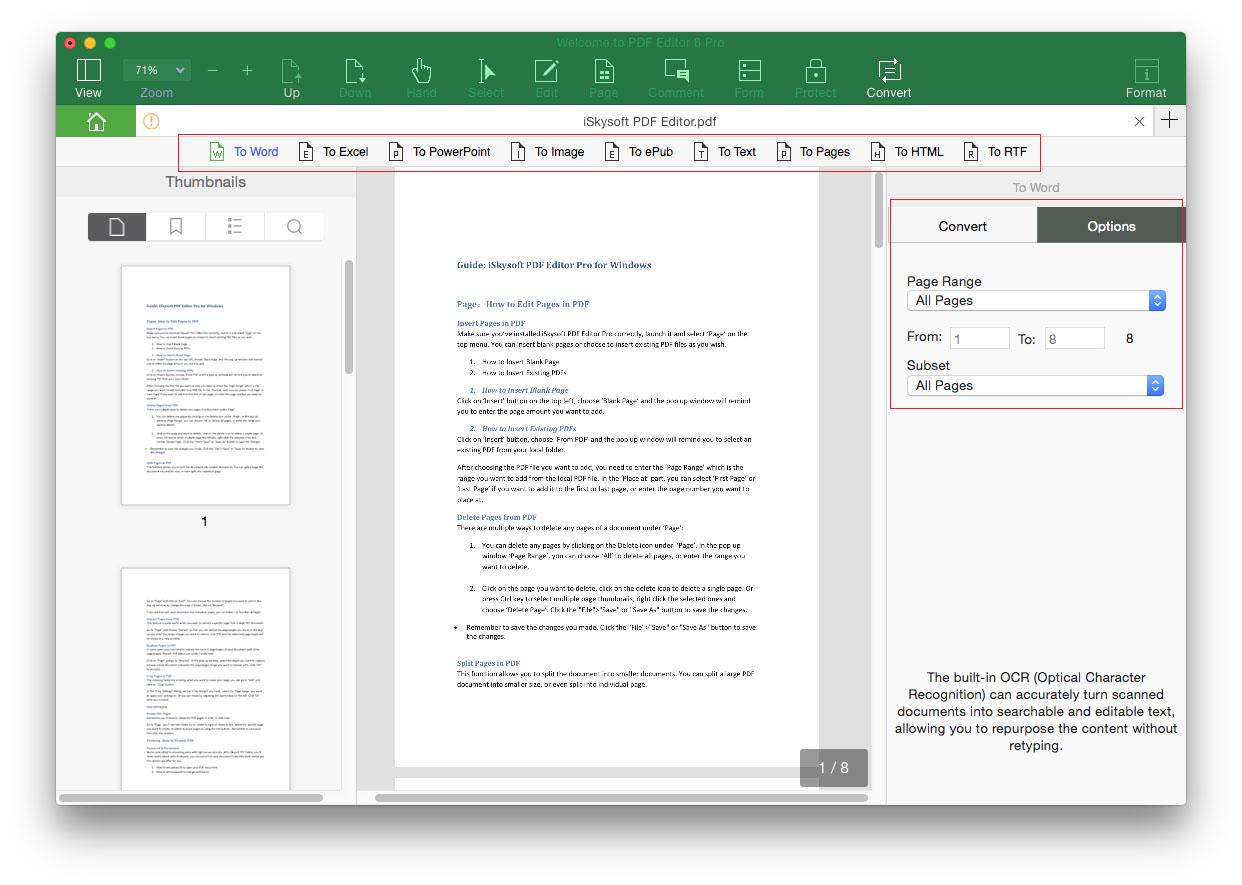
Step 3: Start Converting PDF
When you have confirmed all the settings, click the "Convert" button to start the PDF conversion.
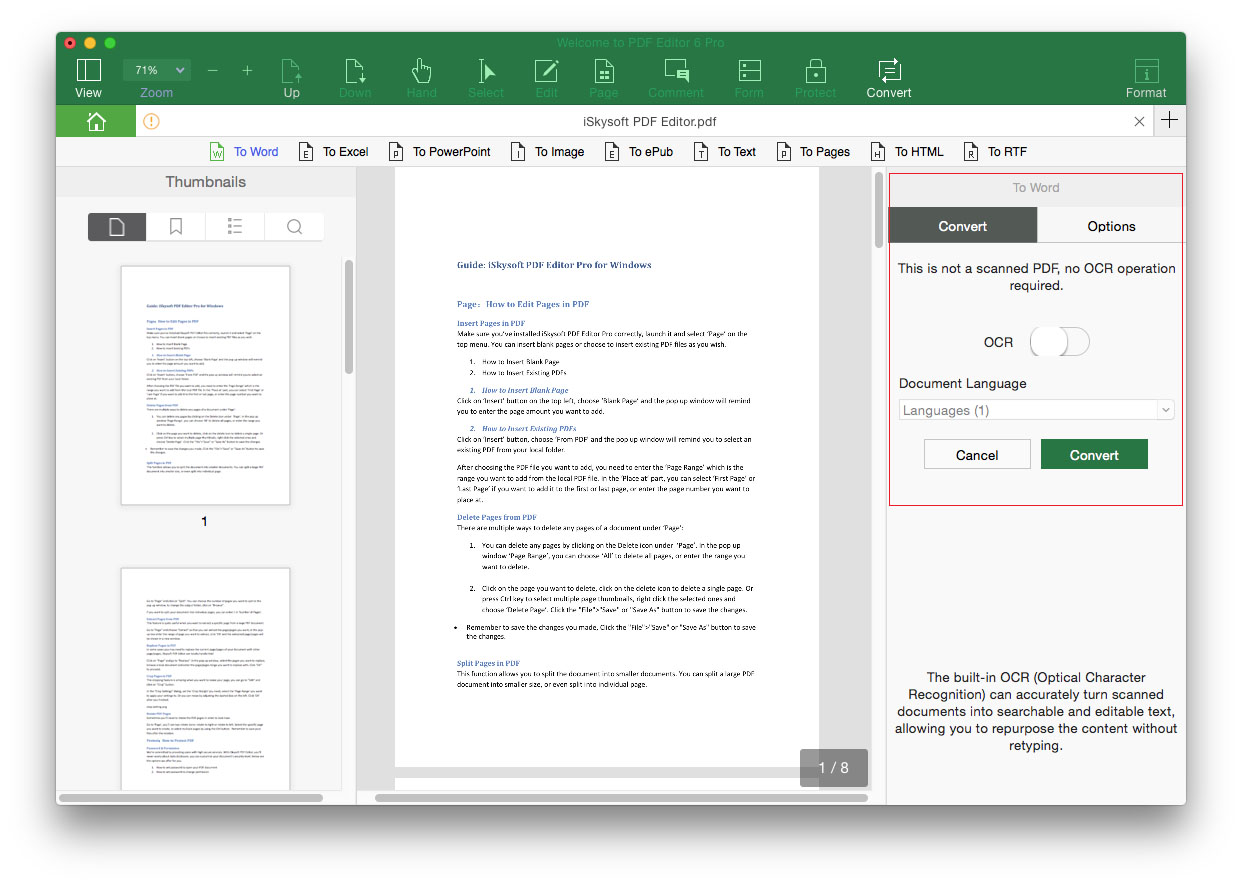
2 Convert Multiple PDF Files
The batch process feature allows you to convert multiple PDF files to other format. You can click the "Batch Process" tab in the Homepage of the program. And click "Convert" > "Add Files" to import PDF files to the new opened window. And you can set the output format, document language and page range on the right side toolbar. After that, click "Convert" to start converting PDF files in batch.
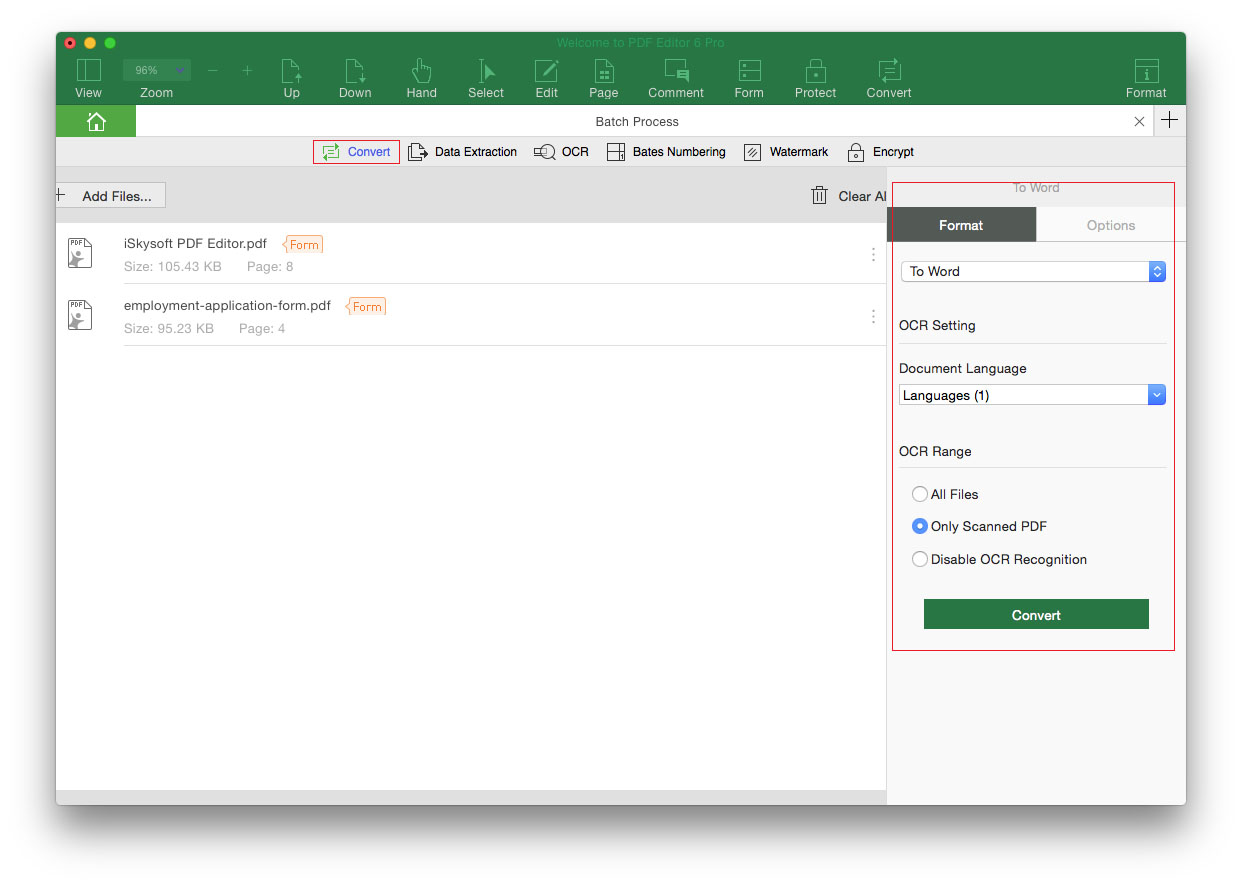
3 Convert Scanned PDF
If you want to convert scanned PDF file, you need to first OCR the scanned PDF. You can OCR the PDF file by clicking the "Edit" > "OCR" button. Alternatively, you can click on the "Convert" tab, and select the output format, and then enable the OCR on the right side toolbar. And click on the "Convert" button to start converting the scanned PDF to other format.