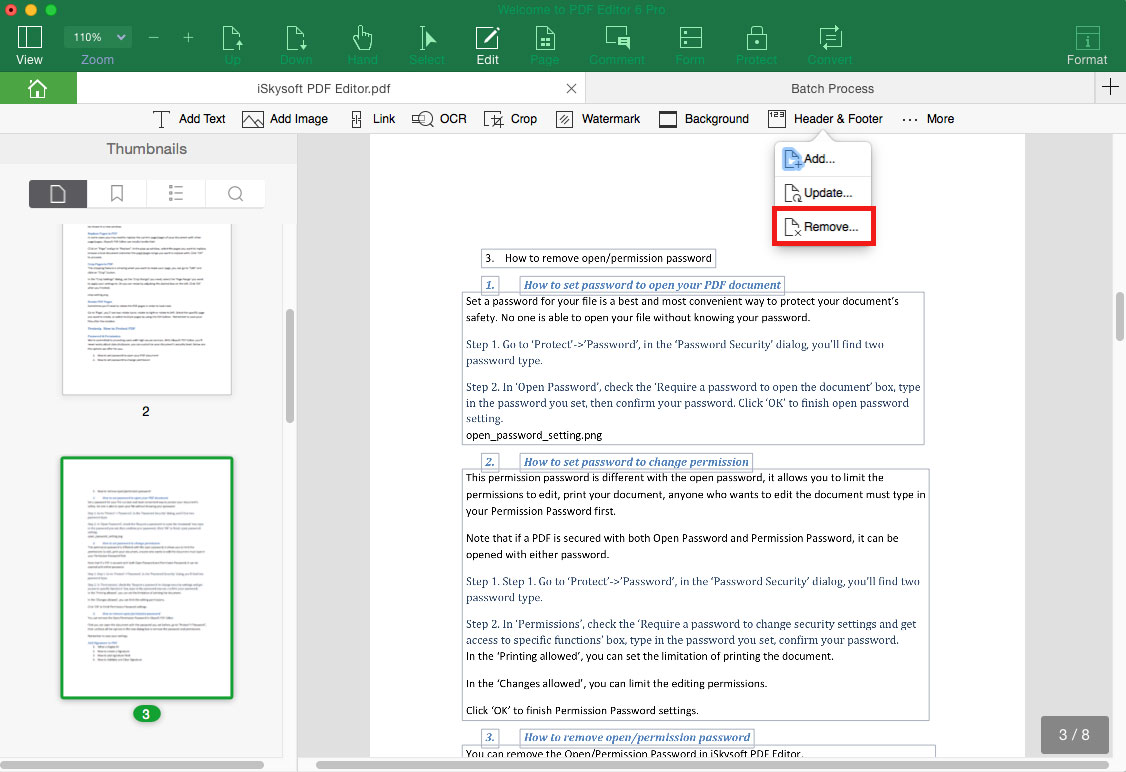PDF Header & Footer
The header and footer feature helps you to make your PDF more formal and professional by adding page number, date and origin to the PDF pages. Just follow the below steps to add header and footer to PDF files.
1Add Header & Footer
After imported your PDF file to the program, open the "Edit" menu and click on the "Header & Footer" button. And select the "Add" option; it will open the toolbar on the right side of the program. Now you can customize the header and footer to add it to the PDF file.
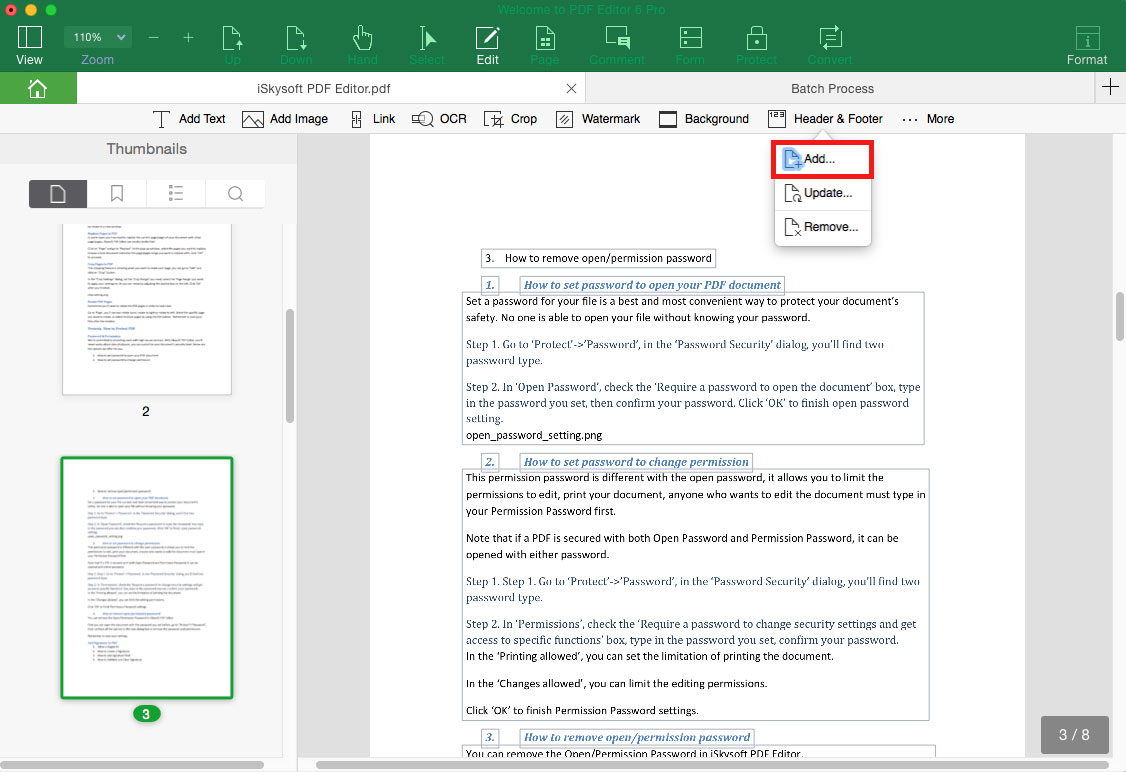
2Update Header and Footer
Click on the "Header & Footer" button and select the "Update" option, you can replace the original header and footer or add a new one to the file.
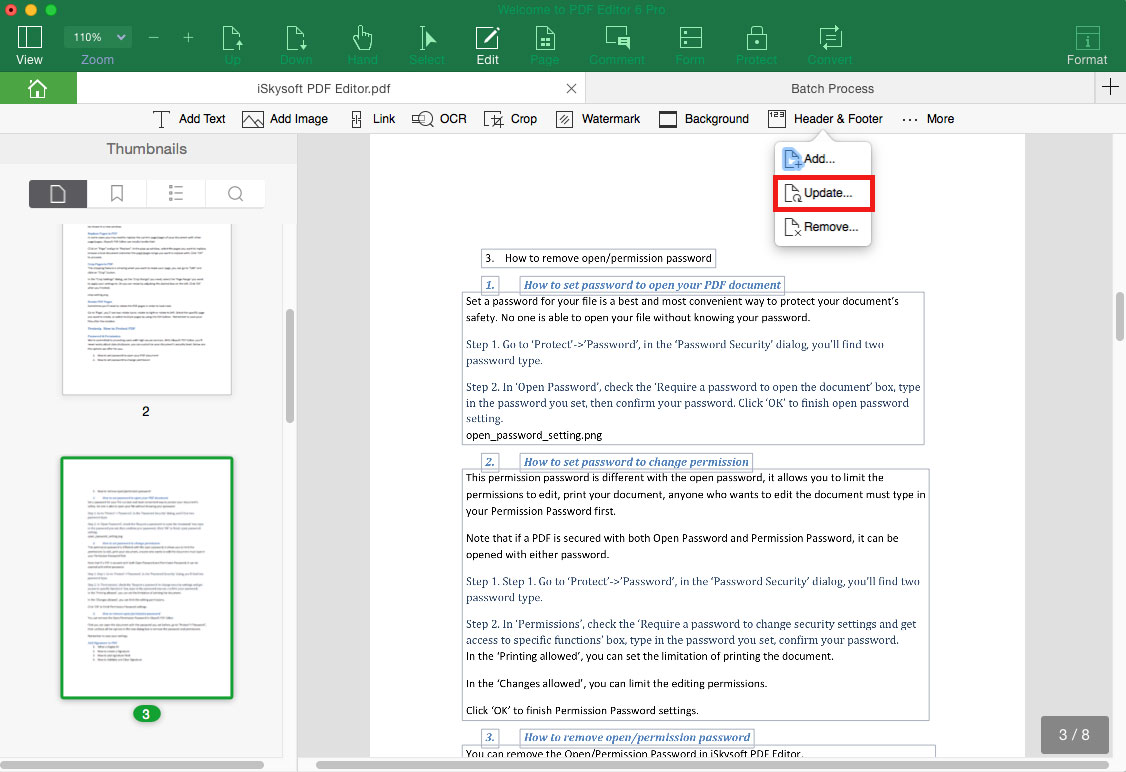
3Remove Header and Footer
It is easy to remove header and footer from PDF files. Simply click "Header and Footer" > "Remove", and click on the "Yes" button to remove the header and footer.